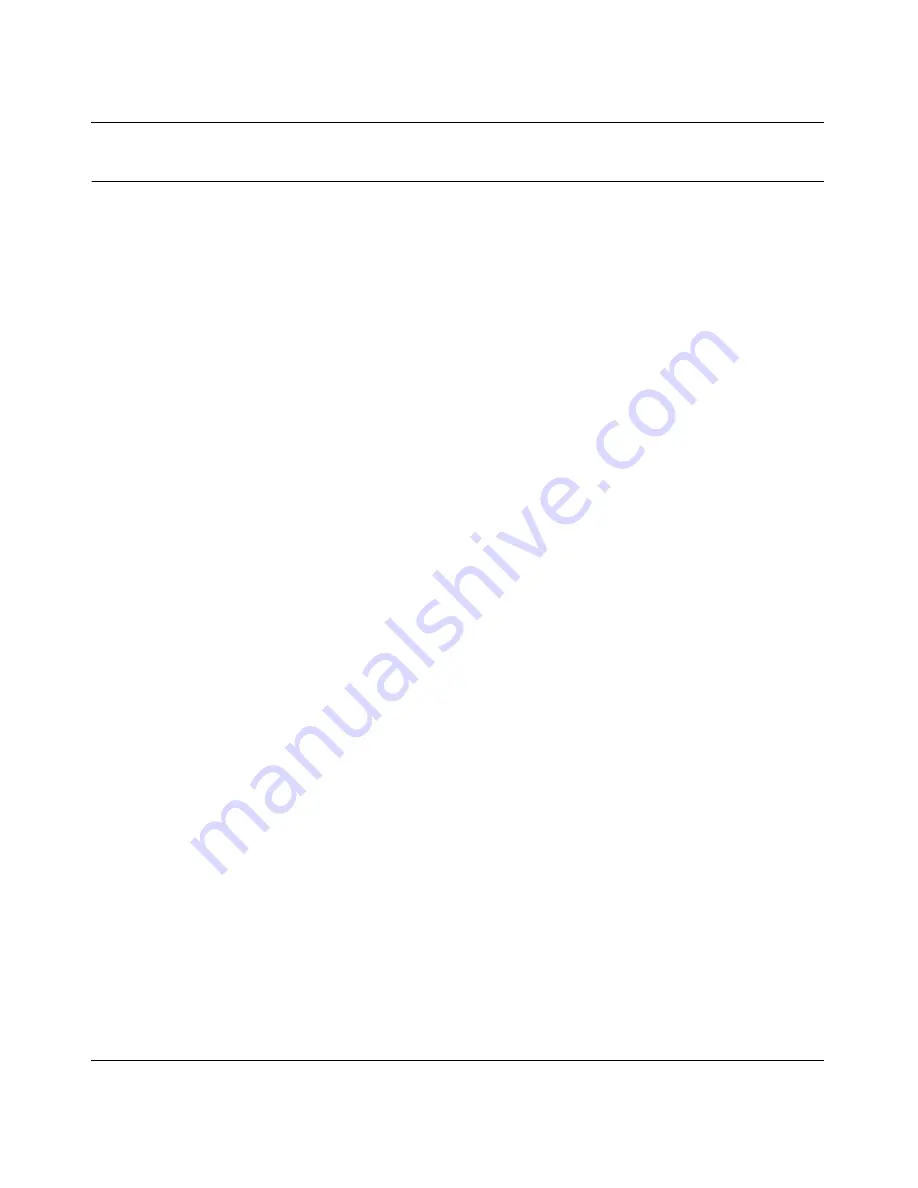
RangeMax Dual Band Wireless-N Modem Router DGND3300 User Manual
Troubleshooting
A-8
v1.0, January 2010
Troubleshooting a Network Using the Ping Utility
Most network devices and routers contain a ping utility that sends an echo request packet to the
designated device. The device then responds with an echo reply. You can easily troubleshoot a
network by using the ping utility in your computer or workstation.
Testing the LAN Path to Your Router
You can ping the router from your computer to verify that the LAN path to your router is set up
correctly.
To ping the router from a running Windows PC:
1.
From the Windows toolbar, click the Start button, and then select
Run
.
2.
In the field provided, type
ping
followed by the IP address of the router, as in this example:
ping www.routerlogin.net
3.
Click
OK
.
You should see a message like this one:
Pinging <IP address > with 32 bytes of data
If the path is working, you see this message:
Reply from < IP address >: bytes=32 time=NN ms TTL=xxx
If the path is not working, you see this message:
Request timed out
If the path is not functioning correctly, you could have one of the following problems:
•
Wrong physical connections
–
For a wired connection, make sure the numbered Ethernet port LED is on for the port
to which you are connected. If the LED is off, follow the instructions in
Table A-2 on
page A-3
.
–
Check that the corresponding Link LEDs are on for your network interface card. If
your router and computer are connected to a separate Ethernet switch, make sure the
Link LEDs are on for the switch ports that are connected to your computer and router.
•
Wrong network configuration
–
Verify that the Ethernet card driver software and TCP/IP software are both installed
and configured on your computer.
–
Verify that the IP address for your router and your computer are correct and that the
addresses are on the same subnet.



























