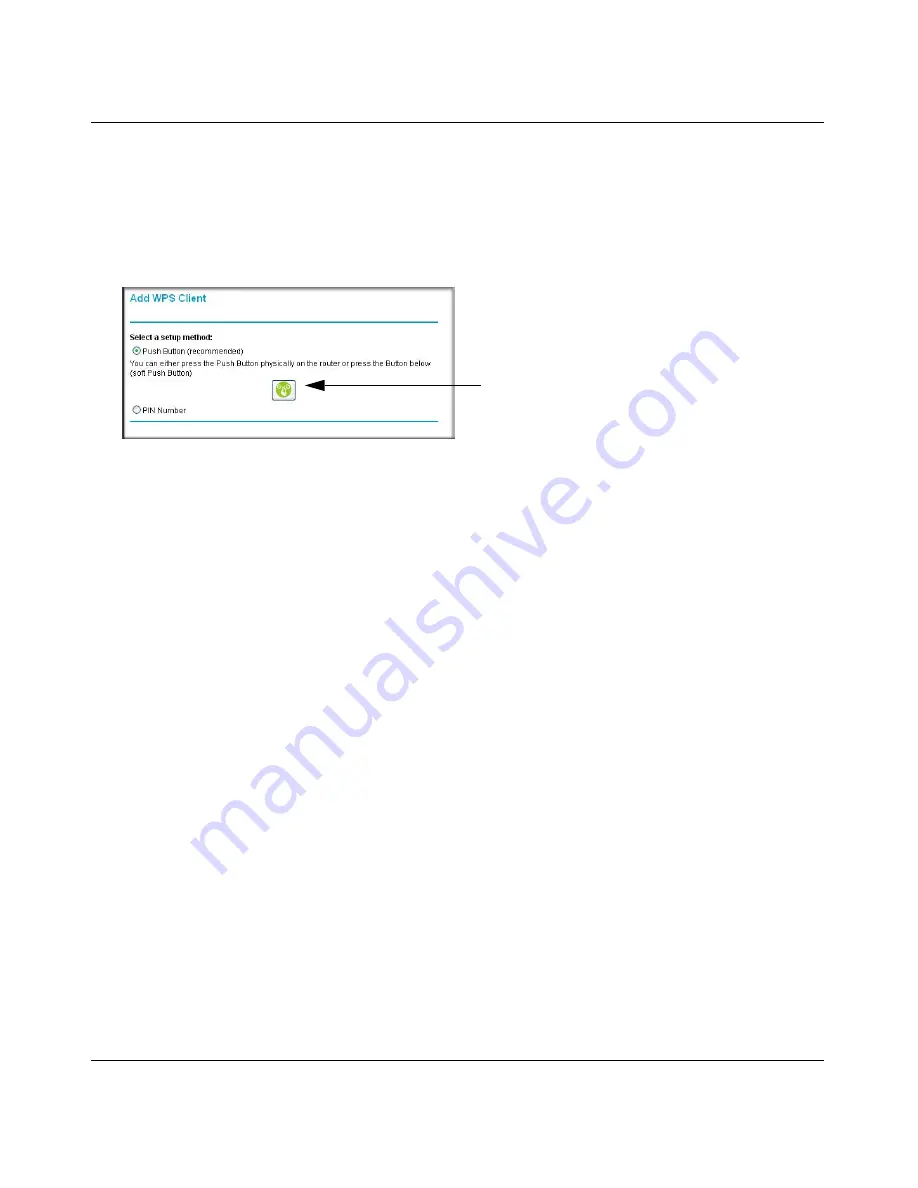
RangeMax Dual Band Wireless-N Modem Router DGND3300 User Manual
2-13
Safeguarding Your Network
v1.0, January 2010
1. Log in to the modem router at its default LAN address of
http://192.168.0.1
with its default
user name of
admin
and default password of
password
, or using whatever LAN address and
password you have set up.
2. On the modem router main menu, select Add a WPS Client, and then click
Next
. The
following screen displays:
By default, the
Push Button (recommended)
radio button is selected.
3. Either press the modem router dome for a few seconds, which works as a WPS button, or click
the onscreen button.
The modem router tries to communicate with the client for 2 minutes.
4. Go to the client wireless computer, and run a WPS configuration utility. Follow the utility’s
instructions to click a WPS button.
5. Go back to the modem router screen to check for a message.
The modem router WPS screen displays a message confirming that the client was added to the
wireless network. The modem router generates an SSID, and implements WPA/WPA2
wireless security. The modem router will keep these wireless settings unless you change them,
or you clear the
Keep Existing Wireless Settings
check box in the Advanced Wireless
Settings screen.
See
“Restricting Access to Your Modem Router” on page 2-20
6. Note the new SSID and WPA/WPA2 password for the wireless network. You can view these
settings in the Wireless Settings screen. See
“Manually Configuring Your Wireless Settings”
on page 2-5
.
Figure 2-5
WPS button






























