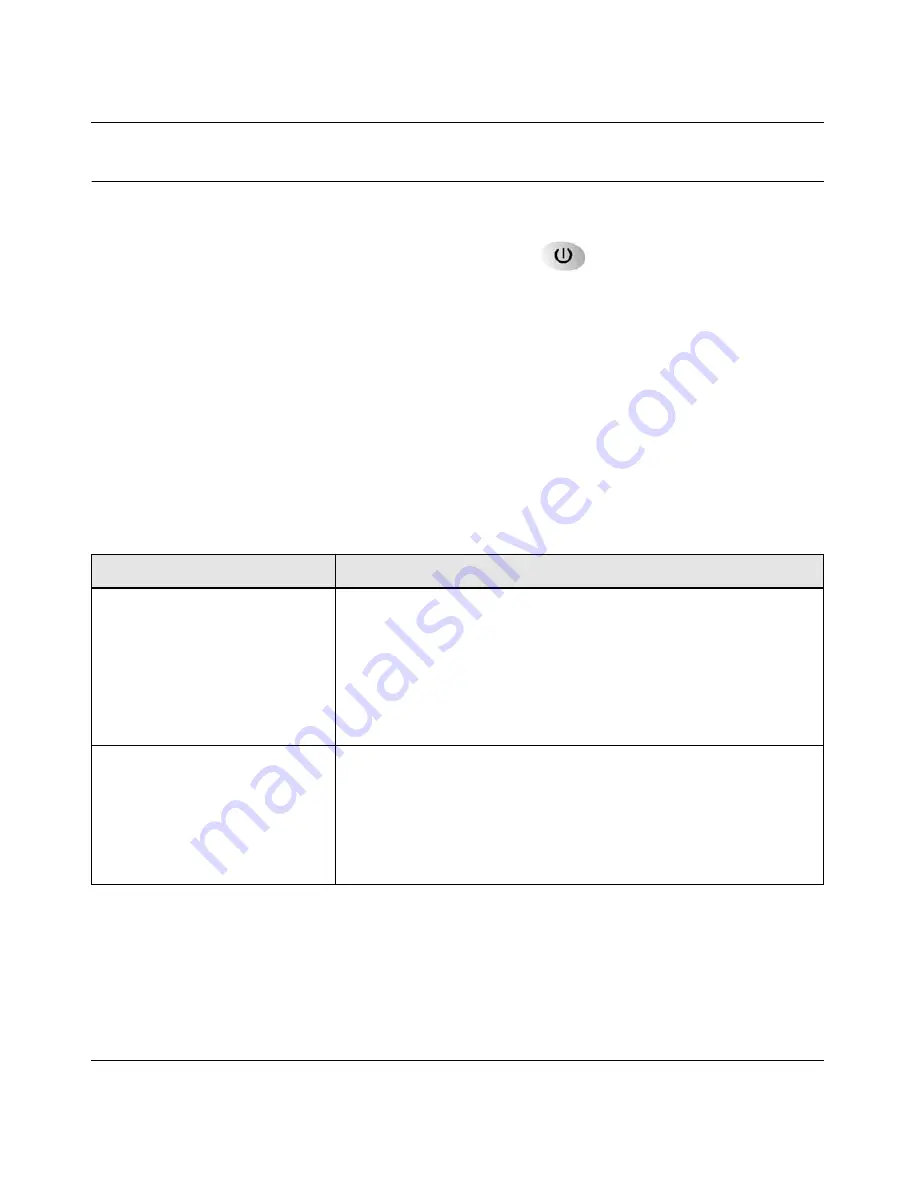
RangeMax Dual Band Wireless-N Modem Router DGND3300 User Manual
A-3
Troubleshooting
v1.0, January 2010
Troubleshooting with the LEDs
After you turn on power to the modem router, the following sequence of events should occur:
1.
When power is first applied, verify that the Power LED
is on.
2.
After approximately 10 seconds, verify that:
•
The Power LED is green.
•
The LAN port LEDs are lit for any local ports that are connected. If a LAN port is
connected to a 100 Mbps device, verify that the port’s LED is green. If the port is 10
Mbps, the LED will be amber.
•
The ADSL link LED is lit, indicating that a link has been established to the connected
device.
•
The Wireless LEDs are lit.
If any of the above conditions does not occur, see the following table.
Table A-2. Troubleshooting with the LEDs
Situation
Recommended Action
Power LED is off.
If the Power and other LEDs are off when your router is turned on:
• Make sure that the power cord is properly connected to your router
and that the power supply adapter is properly connected to a
functioning power outlet.
• Check that you are using the power adapter supplied by NETGEAR
for this product.
If the error persists, you have a hardware problem and should contact
technical support.
Power LED is red.
The power LED turns red when
you depress the Restore Factory
Settings button, and blinks red 3
times when that button is released.
This is normal and does not
indicate a problem.
If the Power LED remains red, there is a fault within the router.
• Cycle the power to see if the router recovers.
• Clear the router’s configuration to factory defaults. This will set the
router’s IP address to 192.168.0.1. This procedure is explained in
“Restoring the Factory Configuration Settings” in Appendix B
.
If the error persists, you might have a hardware problem and should
contact technical support.






























