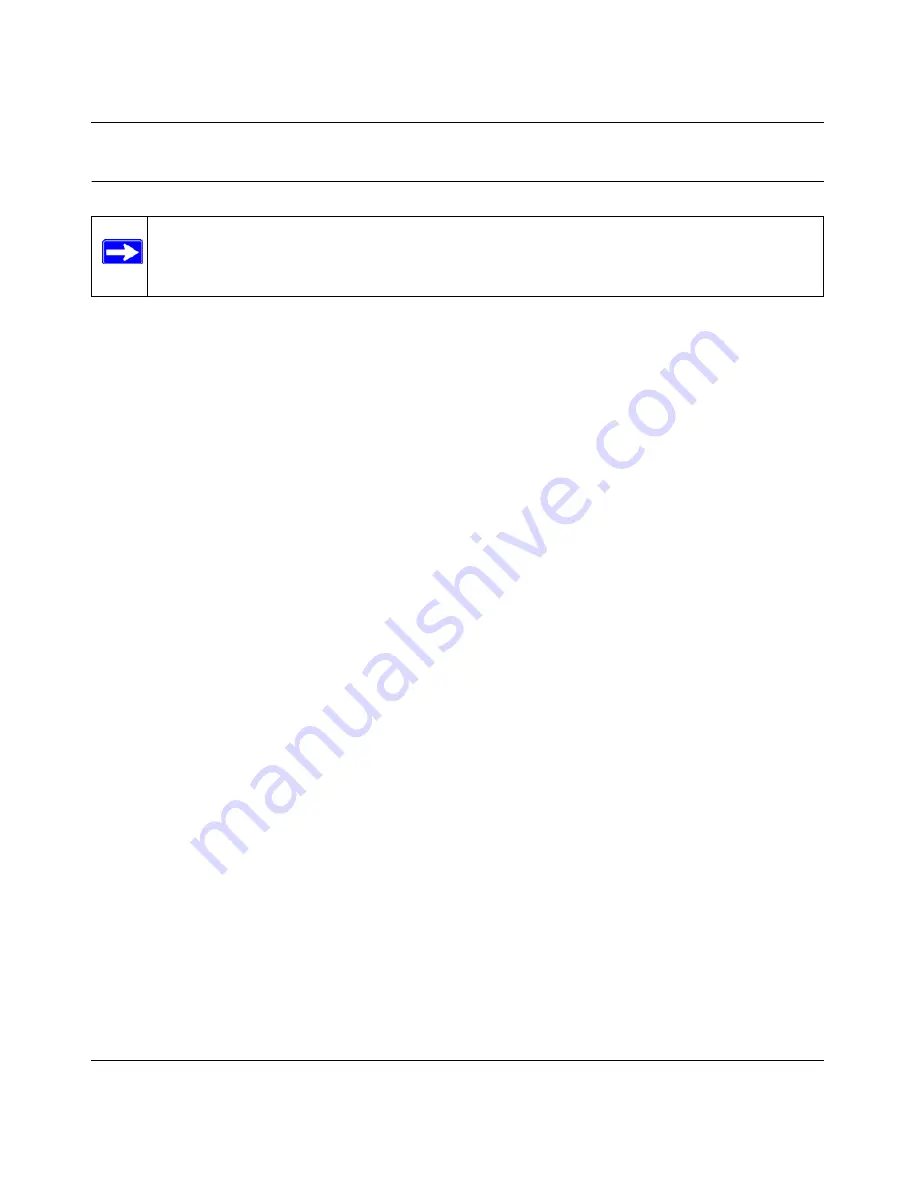
RangeMax Dual Band Wireless-N Modem Router DGND3300 User Manual
Troubleshooting
A-6
v1.0, January 2010
Cannot Access the Internet
If your Internet connection was working previously, it is possible that this is due to a problem at
your ISP. If you can access your router but you are unable to access the Internet, you can check its
configuration, and you can determine whether the router can obtain an IP address from your
Internet Service Provider (ISP).
Checking the Configuration
To check the router configuration to make sure that it is correct:
1.
Start your browser, and select an external site such as
http://www.netgear.com
.
2.
Access the main menu of the router at
http://www.routerlogin.net
.
•
Select Basic Settings to view the Basic Settings screen.
•
Select ADSL to view the settings for Multiplexing method, VPI, and VCI settings.
•
You can select Setup Wizard and allow the modem router to automatically detect your
Internet connection.
Checking the WAN IP Address
Unless your ISP provides a fixed IP address, your router must request an IP address from the ISP.
You can determine whether the request was successful using the Router Status screen.
To check the WAN IP address:
1.
Start your browser, and select an external site such as
http://www.netgear.com
.
2.
Access the main menu of the router at
http://www.routerlogin.net
.
3.
Under Maintenance, select
Router Status
.
4.
Check that an IP address is shown for the Internet port. If 0.0.0.0 is shown, your router has not
obtained an IP address from your ISP.
If your router cannot obtain an IP address from the ISP, you might need to force your cable or DSL
modem to recognize your new router by restarting your network, as described in
Table A-1 on
page A-2
.
Note:
If you are installing the modem router and have not yet configured the Internet
connection, see
Chapter 1, “Configuring Your Internet Connection”
or the
Dual
Band Wireless-N Modem Router Installation Guide
.





























