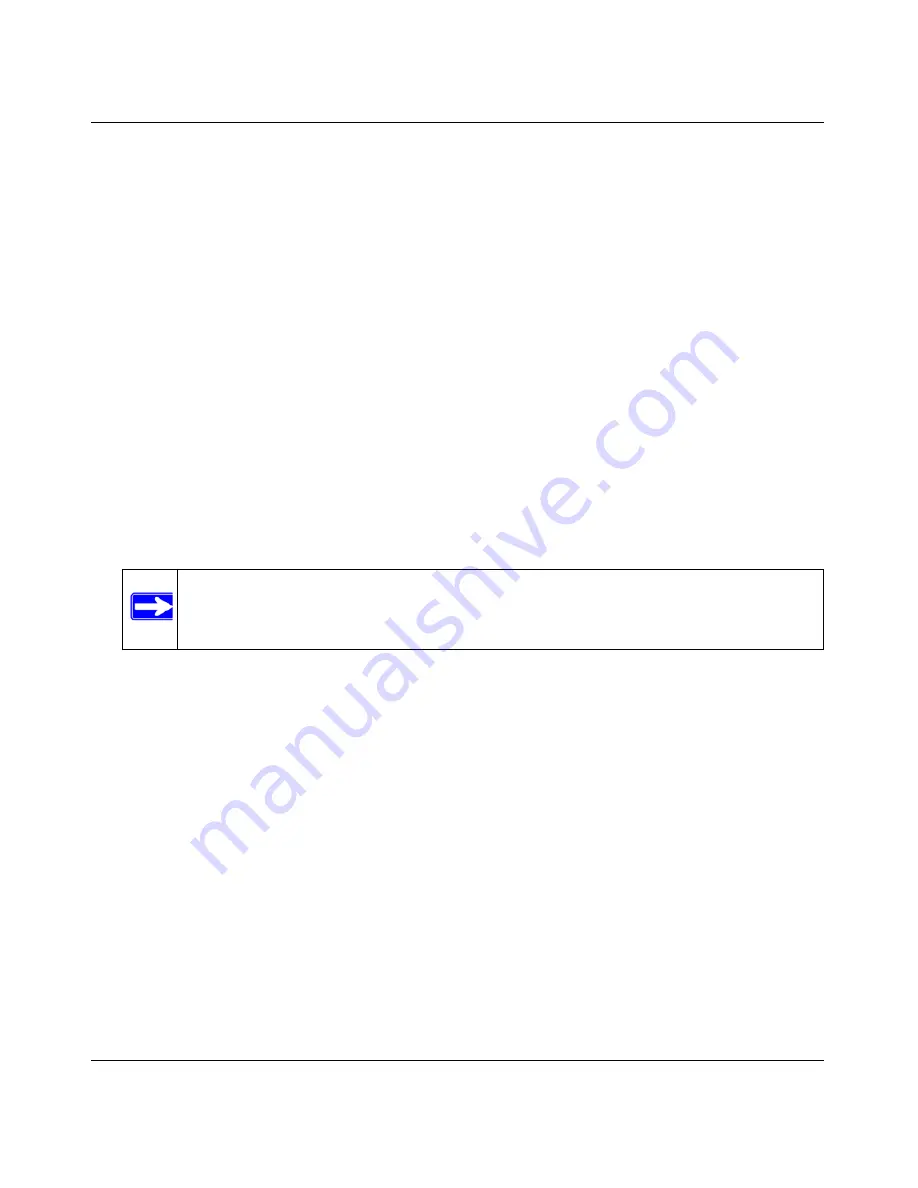
RangeMax Dual Band Wireless-N Modem Router DGND3300 User Manual
2-19
Safeguarding Your Network
v1.0, January 2010
Adding Both WPS and Non-WPS Clients
For non-WPS clients, you cannot use the WPS setup procedures to add them to the wireless
network. You must record, and then manually enter your security settings (see
“Manually
Configuring Your Wireless Settings” on page 2-5
).
To connect a combination of non-WPS enabled and WPS-Enabled clients to the modem router:
1.
Configure the network names (SSIDs), select the WPA/PSK + WPA2/PSK radio button on the
Wireless Settings screen (see
“Manually Configuring Your Wireless Settings” on page 2-5
).
and click
Apply
.
2.
On the WPA/PSK + WPA2/PSK screen, select a passphrase and click
Apply
. Record this
information to add additional clients.
3.
For the non-WPS devices that you want to connect, open the networking utility and follow the
utility’s instructions to enter the SSID, WPA/PSK + WPA2/PSK security method, and
passphrase.
4.
For the WPS devices that you want to connect, follow the procedure
“Using a WPS Button to
Add a WPS Client” on page 2-12
or
“Using PIN Entry to Add a WPS Client” on page 2-15
.
5.
To view a list of all devices connected to your modem router (including wireless and Ethernet-
connected), see
“Viewing a List of Attached Devices” on page 4-9
.
Note:
To make sure that your new wireless settings remain in effect, verify that the
Keep Existing Wireless Settings
checkbox is selected in the WPS Settings
screen.






























