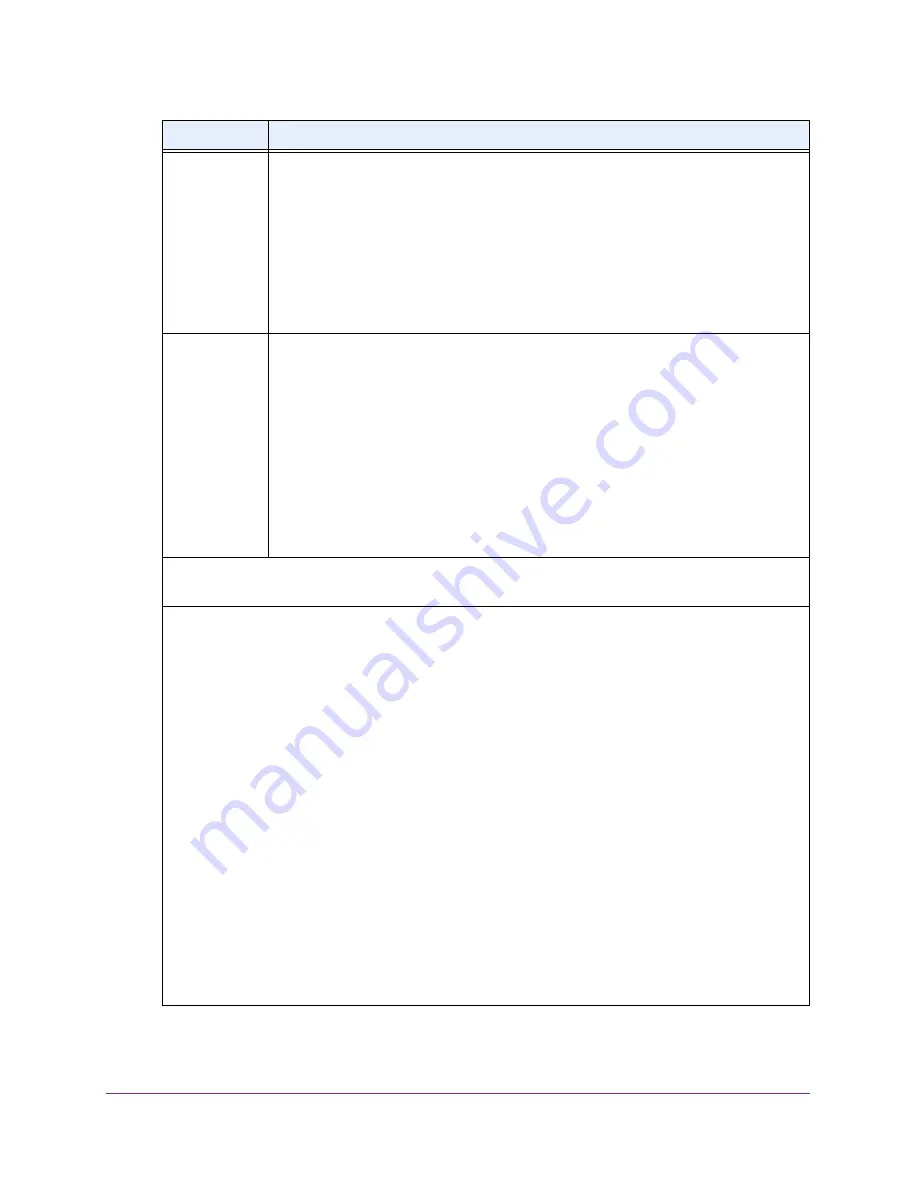
Manage the WiFi Network Settings
95
AC1600 WiFi VDSL/ADSL Modem Router Model D6400
7.
Click the
Apply
button.
Your settings are saved.
Channel
From the
Channel
menu, select
Auto
for automatic channel selection or select an
individual channel. The default channel depends on your selection from the
Region
menu.
Note:
In some regions, not all channels are available. Do not change the channel unless
you experience interference (shown by lost connections or slow data transfers). If this
situation occurs, experiment with different channels to see which one is the best.
Note:
If you use multiple WiFi access points (APs), reduce interference by selecting
different channels for adjacent APs. NETGEAR recommends a channel spacing of four
channels between adjacent APs.
Mode
From the
Mode
menu, select one of the following modes:
•
Up to 289 Mbps
. Legacy mode. This mode allows 802.11ac, 802.11na, and 802.11a
devices to join the network but limits 802.11ac and 802.11na devices to functioning at
up to 289
Mbps.
•
Up to 600 Mbps
. Neighbor-friendly mode for reduced interference with neighboring
WiFi networks. This mode allows 802.11ac, 802.11na, and 802.11a devices to join
the network, allows 802.11na devices to function at up to 600
Mbps, and limits
802.11ac devices to functioning at up to 600
Mbps.
•
Up to 1300 Mbps
. Performance mode. This mode allows 802.11ac, 802.11na, and
802.11a devices to join the network and allows 802.11ac devices to function at up to
1300
Mbps.
The default mode depends on your selection from the
Region
menu.
Security Options
This information applies to the 5 GHz WiFi network.
Note:
NETGEAR recommends that you do
not
change your preset security settings (WPA2-PSK [AES]).
If you must change the WiFi security, select one of the following WiFi security options for the modem
router’s WiFi network:
•
None
. An open WiFi network that does not provide any security. Any WiFi device can join the network.
NETGEAR recommends that you do
not
use an open WiFi network.
•
WPA2-PSK [AES]
. This type of security is the default setting and enables WiFi devices that support
WPA2 to join the modem router’s 2.4 GHz WiFi network. If you did not change the passphrase, the
default passphrase displays. The default passphrase is printed on the product label (see
Bottom Panel
Product Label
on page
15). WPA2 provides a secure connection but some older WiFi devices do not
detect WPA2 and support only WPA. If your network includes such older devices, select WPA-PSK
[TKIP] + WPA2-PSK [AES] security.
NETGEAR recommends that you do not change the default passphrase. If you must change the
passphrase, in the
Passphrase
field, enter a phrase of 8 to 63 characters. To join the modem router’s
WiFi network, a user must enter this passphrase.
•
WPA-PSK [TKIP] + WPA2-PSK [AES]
. This type of security enables WiFi devices that support either
WPA or WPA2 to join the modem router’s 2.4 GHz WiFi network. However, WPA-PSK [TKIP] is less
secure than WPA2-PSK [AES] and limits the speed of WiFi devices to 54 Mbps.
To use this type of security, in the
Passphrase
field, enter a phrase of 8 to 63 characters. To join the
modem router’s WiFi network, a user must enter this passphrase.
•
WPA/WPA2 Enterprise
. This type of security requires that your WiFi network can access a RADIUS
server. For information about configuring WPA/WPA2 Enterprise, see
Configure WPA/WPA2 Enterprise
WiFi Security
on page
96.
Field
Description
Содержание D6400
Страница 52: ...Manage the Internet Settings Manually 52 AC1600 WiFi VDSL ADSL Modem Router Model D6400 ...
Страница 57: ...Manage the Internet Settings Manually 57 AC1600 WiFi VDSL ADSL Modem Router Model D6400 ...
Страница 61: ...Manage the Internet Settings Manually 61 AC1600 WiFi VDSL ADSL Modem Router Model D6400 ...
Страница 66: ...Manage the Internet Settings Manually 66 AC1600 WiFi VDSL ADSL Modem Router Model D6400 ...
Страница 288: ...288 A A Supplemental Information This appendix covers the following topics Factory Settings Technical Specifications ...






























