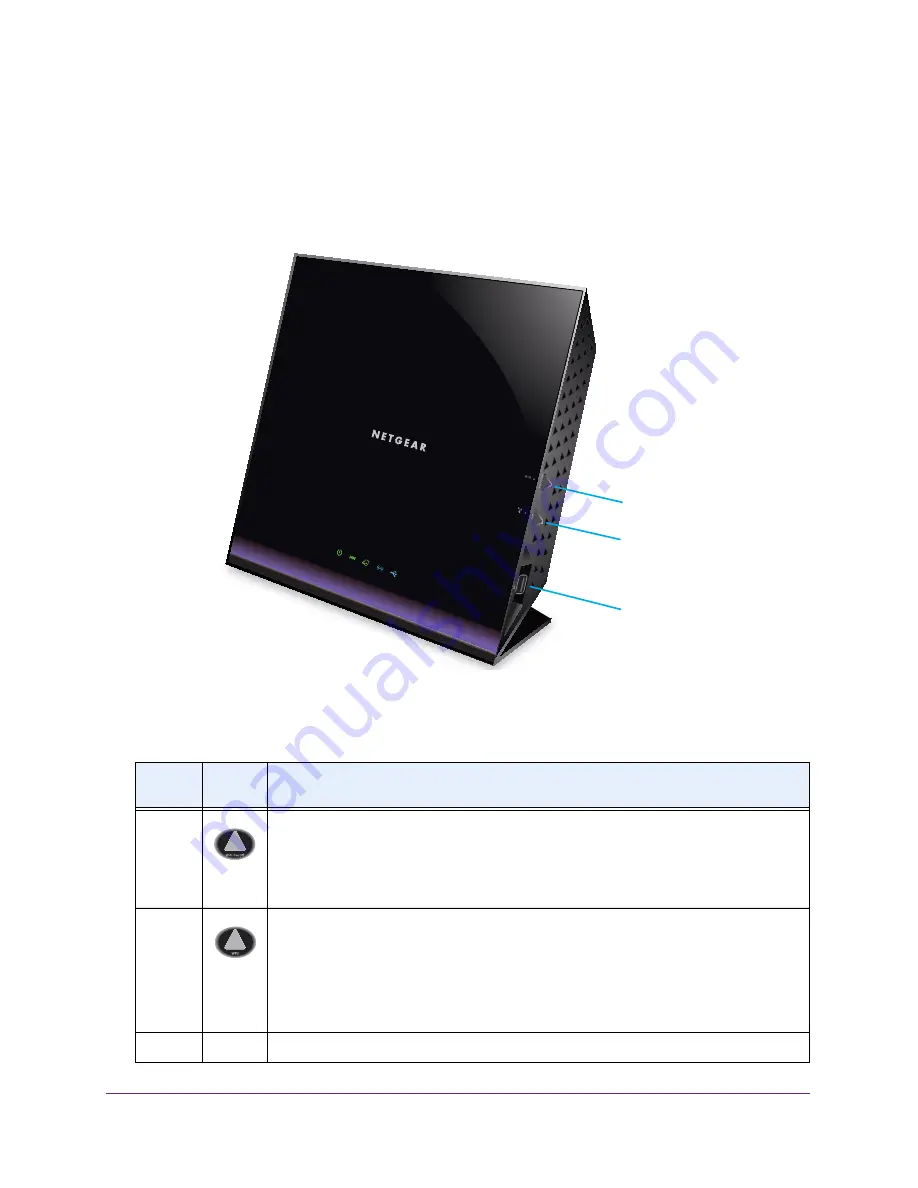
Hardware Overview of the Modem Router
14
AC1600 WiFi VDSL/ADSL Modem Router Model D6400
Right Side Panel with WPS and WiFi On/Off Buttons and
USB Port
The right side panel provides the
WiFi On/Off
button, the
WPS
button, and a USB port.
WiFi On/Off button
WPS button
UBS 2.0 port
Figure 4. Modem router right side panel
The following table describes the buttons and port.
Table 2. Button and port descriptions
Button
or port
Icon
Description
WiFi
On/Off
By default, the 2.4 GHz and 5 GHz WiFi radios are enabled. Pressing this button for three
seconds turns off both radios. Pressing the button again for three seconds turns on both
radios.
If you turn off the radios, the WiFi LED on the front panel turns off too. If you turn on the
radios, the WiFi LED on the front panel lights blue.
WPS
Pressing this button for three seconds activates WPS (Wi-Fi Protected Setup) to let you
add a WiFi device to the WiFi network without typing the WiFi password.
While WPS is active, the WiFi LED on the front panel blinks blue.
For more information about using WPS, see the following sections:
•
Join the WiFi Network of the Modem Router
on page
18
•
Use WPS to Add a Device to the WiFi Network
on page
100
USB
(n/a)
One 2.0 USB port. (Another USB port is located on the back panel.)
Содержание D6400
Страница 52: ...Manage the Internet Settings Manually 52 AC1600 WiFi VDSL ADSL Modem Router Model D6400 ...
Страница 57: ...Manage the Internet Settings Manually 57 AC1600 WiFi VDSL ADSL Modem Router Model D6400 ...
Страница 61: ...Manage the Internet Settings Manually 61 AC1600 WiFi VDSL ADSL Modem Router Model D6400 ...
Страница 66: ...Manage the Internet Settings Manually 66 AC1600 WiFi VDSL ADSL Modem Router Model D6400 ...
Страница 288: ...288 A A Supplemental Information This appendix covers the following topics Factory Settings Technical Specifications ...















































