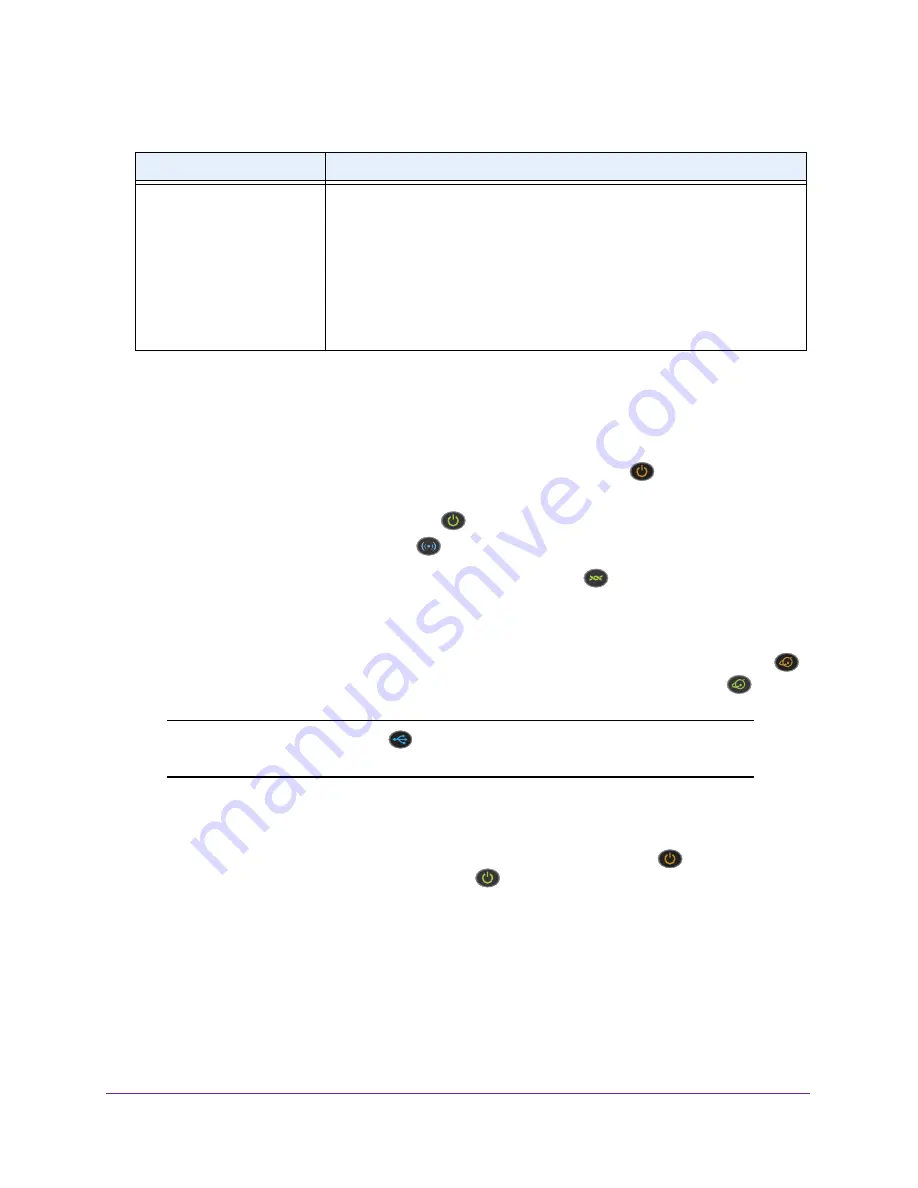
Troubleshooting
278
AC1600 WiFi VDSL/ADSL Modem Router Model D6400
Troubleshoot with the LEDs
When you turn on the power, the LEDs light as described here.
1.
When power is first applied, the Power LED lights solid amber
.
2.
After about 50 seconds, the following occurs:
•
The Power LED lights solid green
, indicating that the startup procedure finished.
•
The WiFi LED lights solid blue
, indicating the WiFi network is available.
3.
After approximately one minute, the DSL LED blinks green
to indicate that the modem
router is negotiating the best possible speed on the DSL line. If the negotiation completes
and a DSL link is established, the LED turns solid green. If you do not use a DSL modem
but a cable or fiber modem, the LED remains off.
4.
When the DSL, cable, or fiber connection is established, the Internet LED blinks amber
.
When an Internet connection is established, the Internet LED lights solid green
.
Note:
Whether the USB LED
lights depends on whether a USB device
is connected to one of the USB ports.
Power LED Remains Solid Amber
When you turn on the modem router, the Power LED turns solid amber
. After about
50
seconds, the Power LED lights solid green
, indicating that the startup procedure
finished. If the LED still does not turn green after two minutes, a power-on self-test (POST)
failure occurred or the modem router is malfunctioning.
If the Power LED does not turn green, do the following:
1.
Turn the power off and back on to see if the modem router recovers.
2.
If the Power LED still does not turn green, reset the modem router to factory default
settings.
For more information, see
Use the Reset Button
on page
227.
You cannot connect over WiFi
to the modem router.
(continued)
•
Make sure that the modem router’s SSID broadcast is not disabled.
If the modem router’s SSID broadcast is disabled, the WiFi network name is
hidden and does not display in your WiFi device’s scanning list. To connect
to a hidden network, you must enter the network name and the WiFi
password. For more information about the SSID broadcast, see
Manage the
Basic WiFi Settings and WiFi Security of the Main Network
on page
91.
•
Make sure that your WiFi device does not use a static IP address but is
configured to receive an IP address automatically with DHCP. (For most
devices, DHCP is the default setting.)
Table 4. Quick tips for troubleshooting
Problem
Possible Solution
Содержание D6400
Страница 52: ...Manage the Internet Settings Manually 52 AC1600 WiFi VDSL ADSL Modem Router Model D6400 ...
Страница 57: ...Manage the Internet Settings Manually 57 AC1600 WiFi VDSL ADSL Modem Router Model D6400 ...
Страница 61: ...Manage the Internet Settings Manually 61 AC1600 WiFi VDSL ADSL Modem Router Model D6400 ...
Страница 66: ...Manage the Internet Settings Manually 66 AC1600 WiFi VDSL ADSL Modem Router Model D6400 ...
Страница 288: ...288 A A Supplemental Information This appendix covers the following topics Factory Settings Technical Specifications ...















































