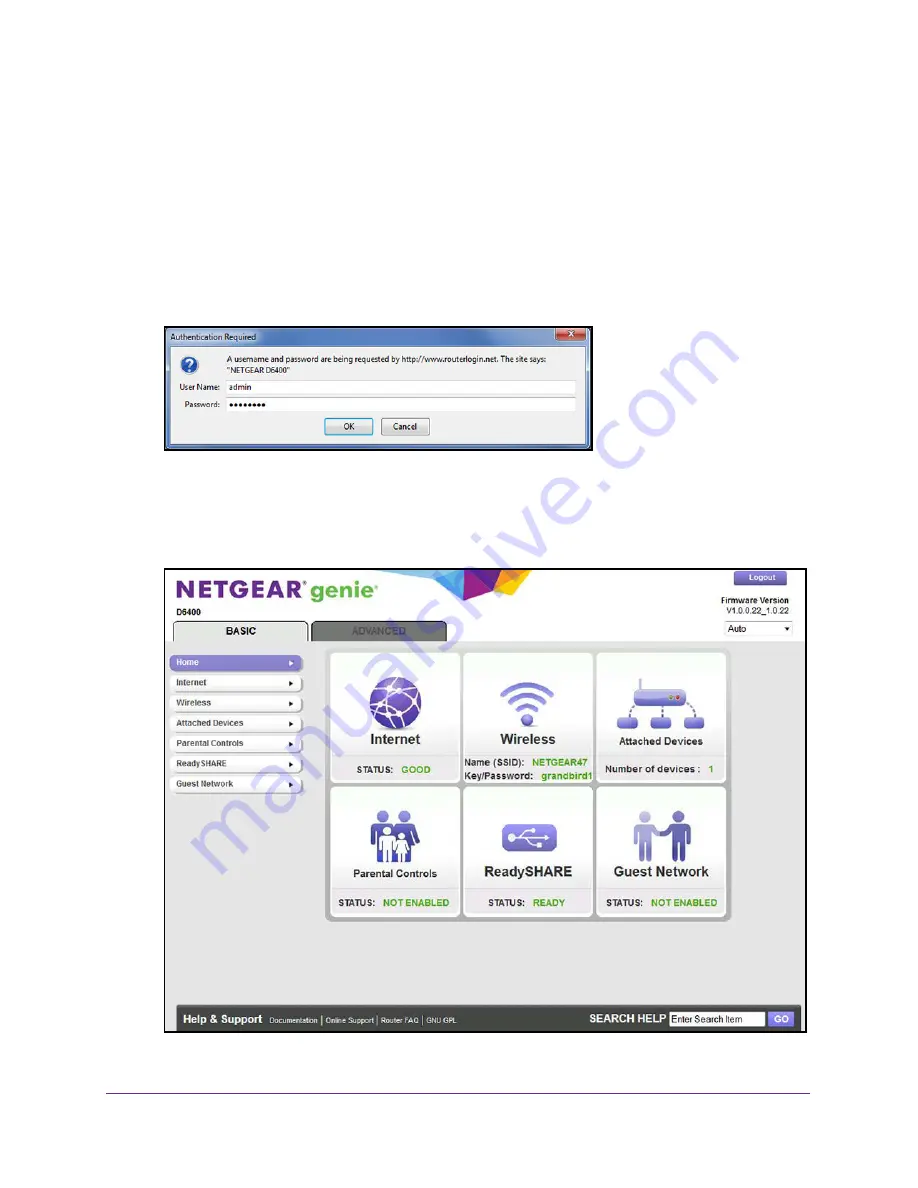
Install and Access the Modem Router and Its Network
36
AC1600 WiFi VDSL/ADSL Modem Router Model D6400
To log in to the modem router:
1.
Launch an Internet browser from a computer or WiFi device that is connected to the
network.
2.
Type
http://www.routerlogin.net
.
Note:
You can also type
http://www.routerlogin.com
or
http://192.168.0.1
.
The procedures in this manual use
http://www.routerlogin.net
.
The nature of the login screen that displays depends on your Internet browser.
3.
Enter the modem router user name and password.
The user name is
admin
. The default password is
password
. The user name and
password are case-sensitive.
4.
Click the
OK
button.
Содержание D6400
Страница 52: ...Manage the Internet Settings Manually 52 AC1600 WiFi VDSL ADSL Modem Router Model D6400 ...
Страница 57: ...Manage the Internet Settings Manually 57 AC1600 WiFi VDSL ADSL Modem Router Model D6400 ...
Страница 61: ...Manage the Internet Settings Manually 61 AC1600 WiFi VDSL ADSL Modem Router Model D6400 ...
Страница 66: ...Manage the Internet Settings Manually 66 AC1600 WiFi VDSL ADSL Modem Router Model D6400 ...
Страница 288: ...288 A A Supplemental Information This appendix covers the following topics Factory Settings Technical Specifications ...






























