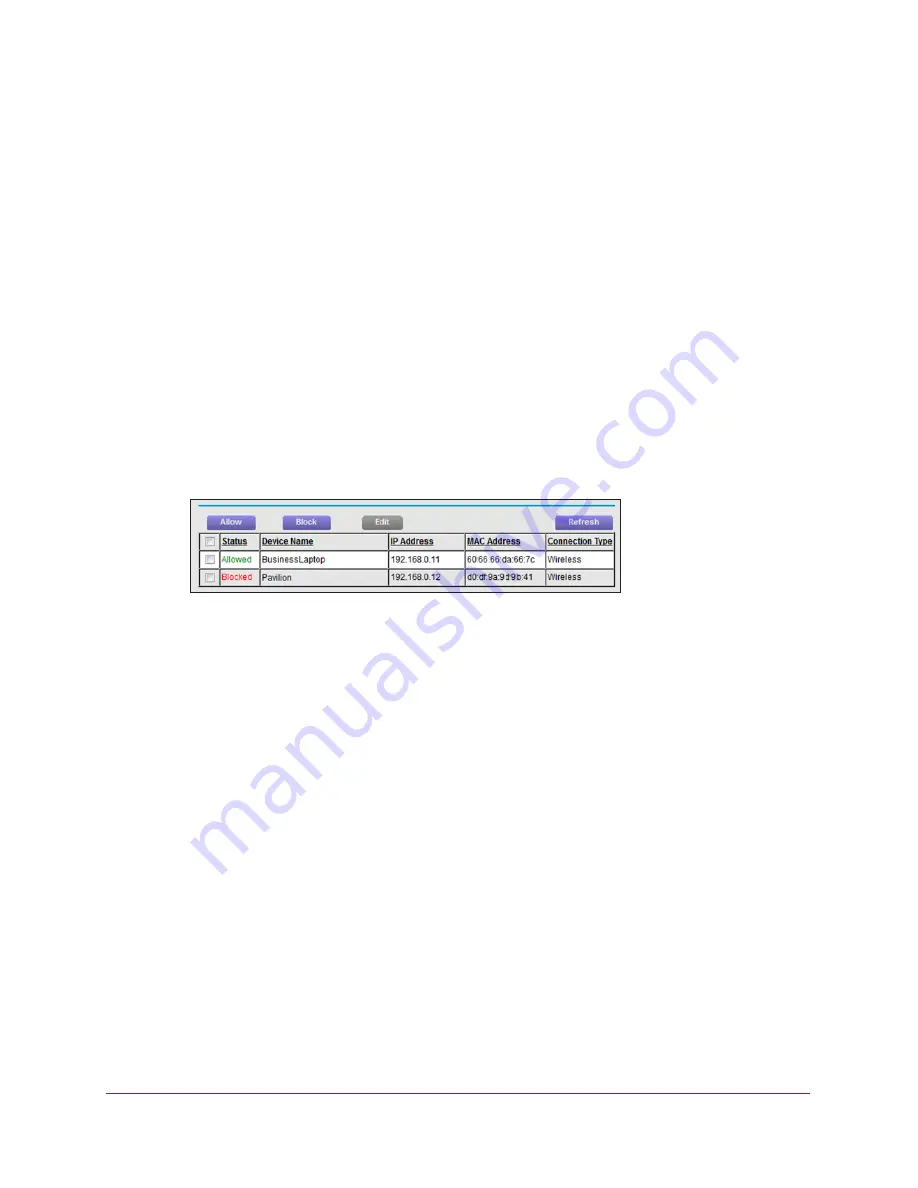
Secure Your Network
65
AC1600 WiFi Cable Modem Router
To change the permission or device name for a device on an access list:
1.
Launch an Internet browser from a computer or WiFi device that is connected to the
network.
2.
Type
http://www.routerlogin.net
.
A login window opens.
3.
Type
admin
for the user name and type your password.
If you did not yet personalize your password, type
password
for the password.
4.
Click the
OK
button.
The BASIC Home page displays.
5.
Select
ADVANCED > Security > Access Control
.
The Access Control page displays.
6.
Select a device on an access control list:
•
To select a device that is currently connected to the modem router, select its
associated check box in the table.
•
To select a device that is not connected to the modem router and that is on the
allowed list, do the following:
a.
Click the
View list of allowed devices not currently connected to the
network
link.
b.
Select its associated check box in the table (that is, the allowed list).
•
To select a device that is not connected to the modem router and that is on the
blocked list, do the following:
a.
Click the
View list of blocked devices not currently connected to the
network
link.
b.
Select its associated check box in the table (that is, the blocked list).
The
Edit
button that is associated with the table becomes available.
7.
Click the
Edit
button.
The Edit Device Name page displays.
8.
To change the permission, from the
Access Control
menu, select either
Allow
or
Block
.
9.
To change the device name, enter a new name in the
Device Name
field.
10.
Click the
Apply
button.
Your settings are saved and the Access Control page displays again.






























