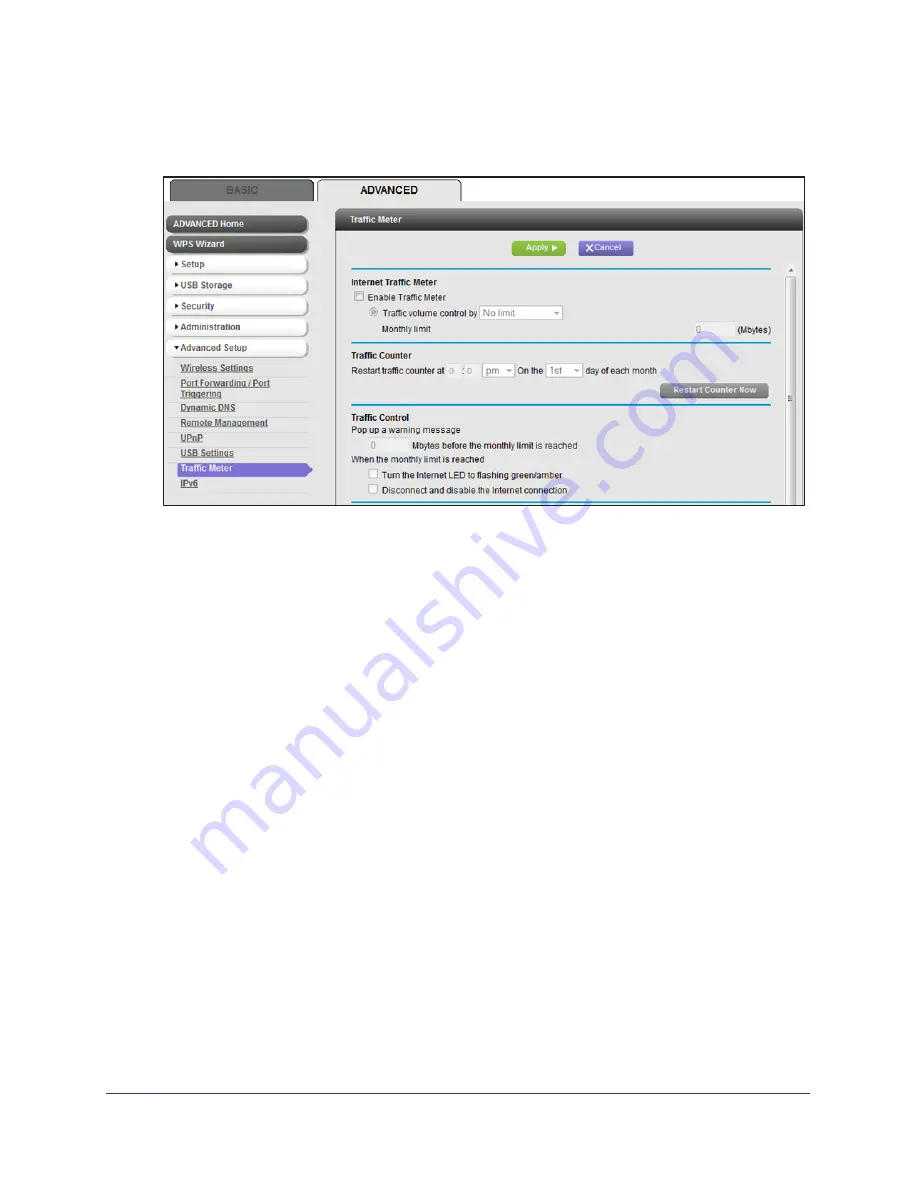
Manage the Modem Router and Monitor Your Network
119
AC1600 WiFi Cable Modem Router
The BASIC Home page displays.
5.
Select
ADVANCED > Advanced Setup > Traffic Meter
.
6.
Select the
Enable Traffic Meter
check box.
7.
From the
Traffic volume control by
menu, select an option:
•
Download only
. The restriction is applied to incoming traffic only.
•
Both Directions
. The restriction is applied to both incoming and outgoing traffic.
8.
In the
Monthly Limit
field, enter how many Mbytes (MB) per month are allowed.
9.
In the Traffic Counter section, set the traffic counter to begin at a specific time and date.
10.
To start the counter immediately, click the
Restart Counter Now
button.
11.
To enable the modem router to generate a warning message, in the Traffic Control
section, enter a value in Mbytes or minutes.
The modem router generates a warning message when the balance falls under the value
that you enter. This setting is optional. By default, the value is 0 and the modem router
does not generate a warning message.
12.
Select one or more of the following actions to occur when the limit is reached:
•
Turn the Internet LED to flashing green/amber
. This setting is optional. When the
traffic limit is reached, the Internet LED blinks alternating green and amber.
•
Disconnect and disable the Internet connection
. This setting is optional. When the
traffic limit is reached, the Internet connection is disconnected and disabled.
13.
Click the
Apply
button.
Your settings are saved and the WiFi connection restarts. Any WiFi devices that were
connected to the network must reconnect.
The Internet Traffic Statistics section helps you to monitor the data traffic. For more
information, see






























