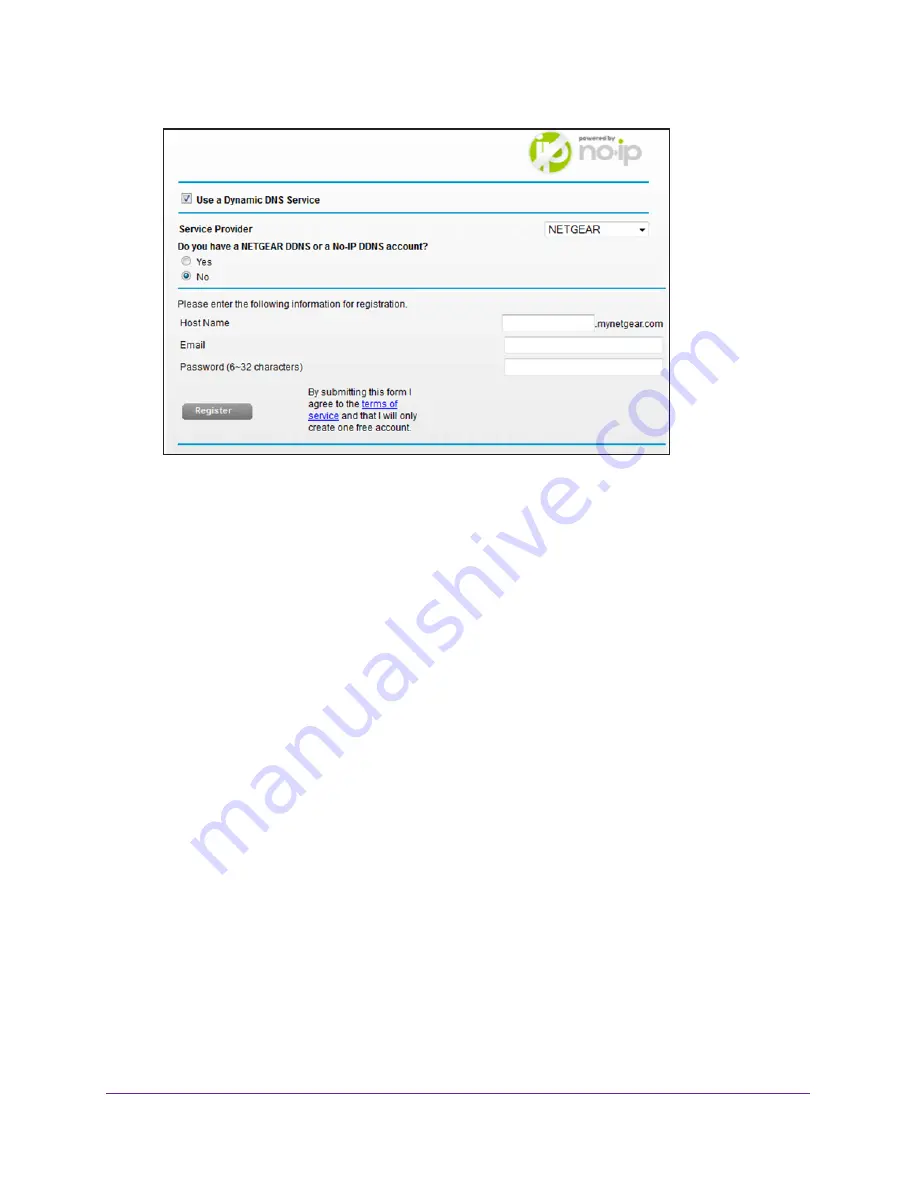
Access Storage Devices Through the Internet
149
AC1600 WiFi Cable Modem Router
8.
Select the
No
radio button.
9.
In the
Host Name
field, enter the name that you want to use for your URL.
The host name is sometimes called the domain name. Your free URL includes the host
name that you specify and ends with mynetgear.com. For example, specify
MyName.
mynetgear.com.
10.
In the
field, enter the email address that you want to use for your account.
11.
In the
Password (6-32 characters)
field, enter the password that you want to use for your
account.
12.
Click the
Register
button.
13.
Follow the onscreen instructions to register for your NETGEAR Dynamic DNS service.
Specify a DNS Account That You Already Created
If you already created a Dynamic DNS account with NETGEAR, No-IP, Dyn (also referred to
as DynDNS), or DtDNS, you can set up the modem router to use your account.
To set up Dynamic DNS if you already created an account:
1.
Launch an Internet browser from a computer or WiFi device that is connected to the
network.
2.
Type
http://www.routerlogin.net
.
A login window opens.
3.
Type
admin
for the user name and type your password.
If you did not yet personalize your password, type
password
for the password.
4.
Click the
OK
button.
The BASIC Home page displays.






























