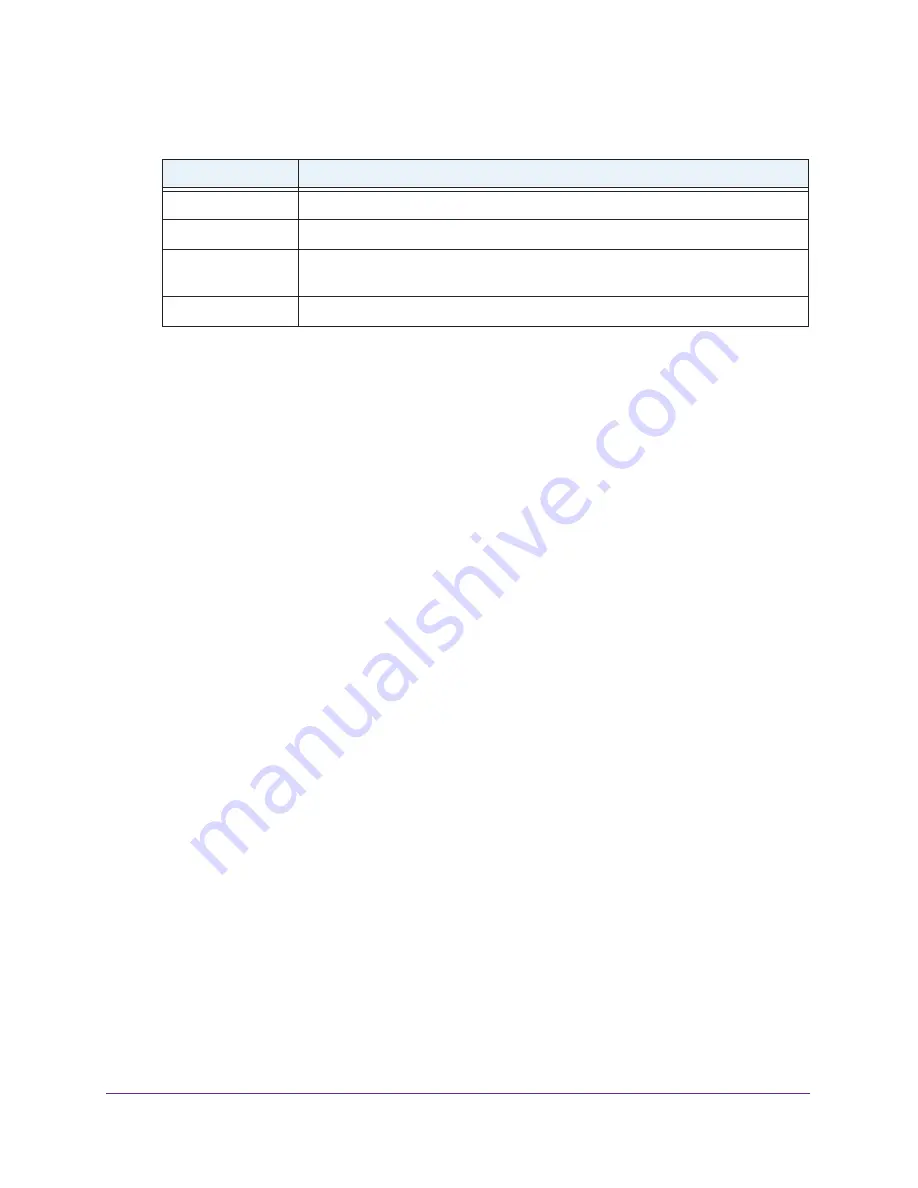
Diagnostics and Troubleshooting
182
AC1600 WiFi Cable Modem Router
The following table describes the fields for the ping settings on the Diagnostics page.
Field
Description
Target
Enter the IP address of the device that you want to ping.
Ping Size (in bytes)
Enter the size of the ping packet. By default, the packet size is 64 bytes.
No. of Pings
Enter the number of times that the IP address is pinged. By default, the ping is sent
three times.
Ping Interval (in ms)
Enter the interval between the consecutive pings. By default, the interval is 1000 ms.
7.
Click the
Start Test
button.
The Results field displays the results of the ping test.
8.
If the test does not complete, click the
Abort Test
button and try again.
9.
To refresh the results in the Results field, click the
REFRESH
button at the bottom of the
field.
10.
To remove all information from the Results field, click the
Clear Results
button.
Trace a Route
Use this test to trace a route to an IP address or host name to test the connection. If you use
a host name, you can also use this test to resolve the name to an IP address. If the request
times out because no reply is received, the destination might be unreachable. However,
some network devices can be configured not to respond to a traceroute request.
To trace a route:
1.
Launch an Internet browser from a computer or WiFi device that is connected to the
network.
2.
Type
http://www.routerlogin.net
.
A login window opens.
3.
Type
admin
for the user name and type your password.
If you did not yet personalize your password, type
password
for the password.
4.
Click the
OK
button.
The BASIC Home page displays.
5.
Select
ADVANCED > Administration > Diagnostics
.
The Diagnostics page displays.
6.
From the
Utility
menu, select
Traceroute
.






























