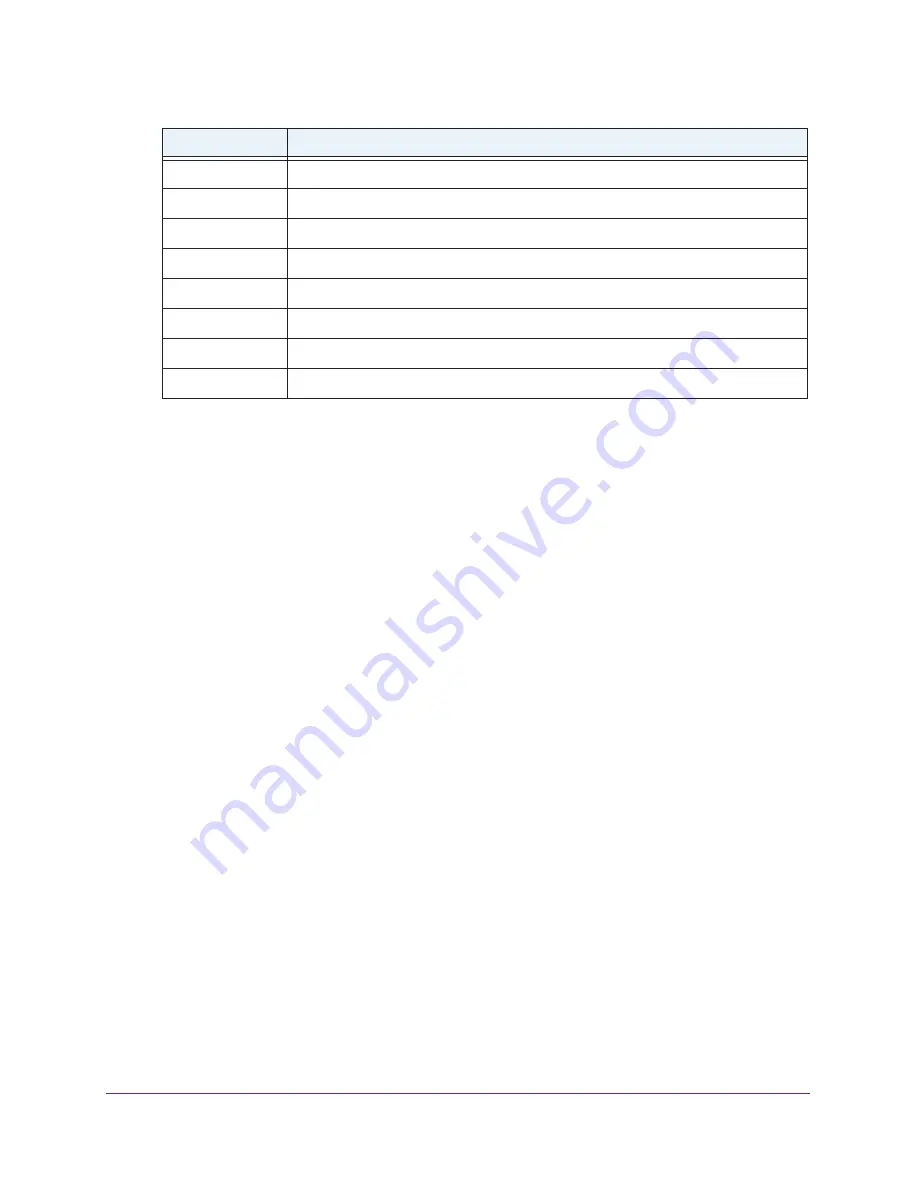
Manage the Modem Router and Monitor Your Network
102
AC1600 WiFi Cable Modem Router
To change the traffic statistics polling frequency or stop polling:
1.
Launch an Internet browser from a computer or WiFi device that is connected to the
network.
2.
Type
http://www.routerlogin.net
.
A login window opens.
3.
Type
admin
for the user name and type your password.
If you did not yet personalize your password, type
password
for the password.
4.
Click the
OK
button.
The BASIC Home page displays.
5.
Select
ADVANCED > ADVANCED Home
.
The ADVANCED Home page displays.
6.
In the Internet Port pane, click the
Show Statistics
button.
The Show Statistics pop-up window displays.
If this window does not display, your web browser might be blocking pop-ups. If it is,
change the browser settings to allow pop-ups.
7.
Change the polling frequency or stop polling:
•
To change the polling frequency, do the following:
a.
In the
Poll Interval
field, enter a time in seconds.
b.
Click the
Set Interval
button.
•
To stop polling, click the
Stop
button.
Status
The link status of the port.
TxPkts
The number of packets transmitted on this port since reset or manual clear.
RxPkts
The number of packets received on this port since reset or manual clear.
Collisions
The number of collisions on this port since reset or manual clear.
Tx B/s
The current transmission (outbound) bandwidth used on the WAN and LAN ports.
Rx B/s
The current reception (inbound) bandwidth used on the WAN and LAN ports.
Up Time
The time elapsed since this port acquired the link.
Poll Interval
The interval at which the statistics are updated in this pop-up window.
Field or Column
Description






























