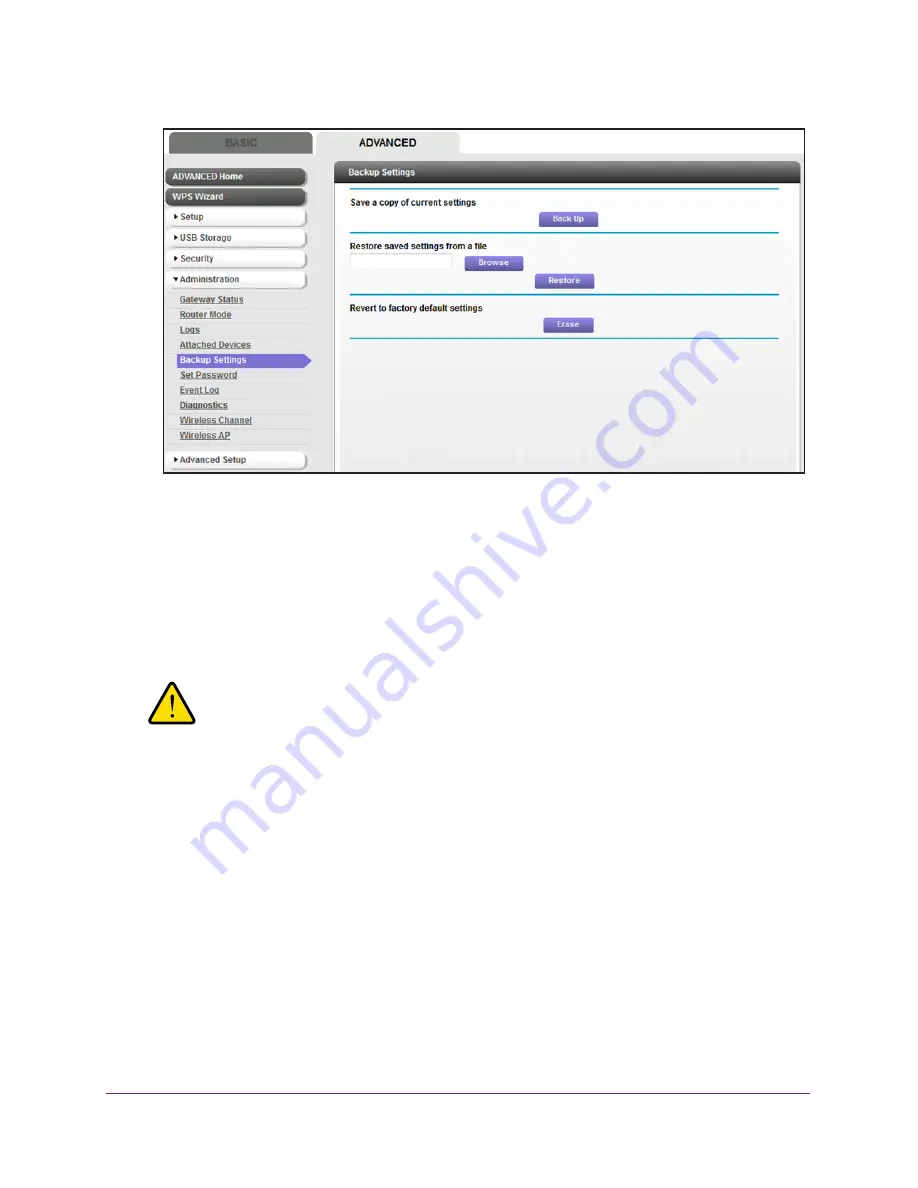
Manage the Modem Router and Monitor Your Network
113
AC1600 WiFi Cable Modem Router
6.
Enter the full path to the file on your network or click the
Browse
button to find the file.
The default name of the backup file from which you can restore the settings is
NETGEAR_C6250-100NAS.cfg
.
7.
Follow the directions of your browser to locate the file, and select it.
8.
Click the
Restore
button.
The settings are uploaded to the modem router. When the restoration is complete, the
modem router reboots.
WARNING:
To avoid the risk of corrupting the firmware, do not interrupt the
upload. For example, do not close the browser, click a link, or load a
new page. Do not turn off the modem router.
Return the Modem Router to Its Factory Default Settings
Under some circumstances (for example, if you lost track of the changes that you made to
the modem router settings or you move the modem router to a different network), you might
want to erase the configuration and reset it to factory default settings.
If you do not know the current LAN IP address of the modem router, first try to use an IP
scanner application to detect the IP address before you reset the modem router to factory
default settings.
To reset the modem router to factory default settings, you can use either the
Reset
button on
the back panel of the modem router or the Erase function in the web management interface.






























