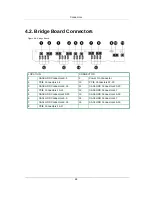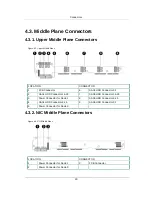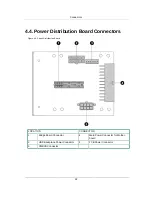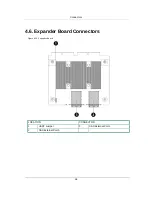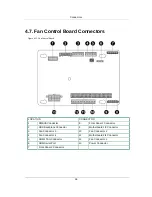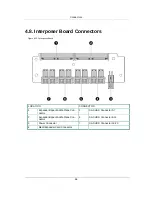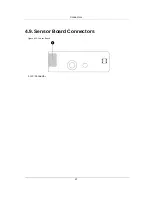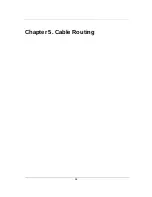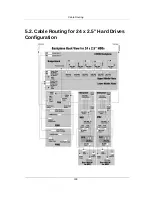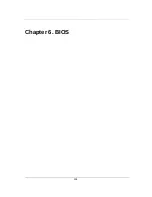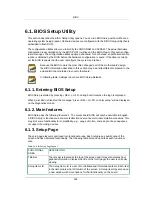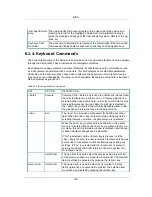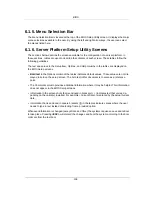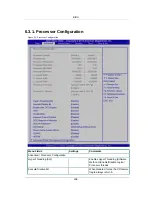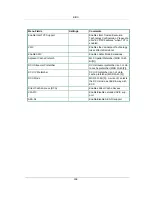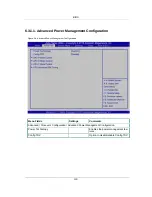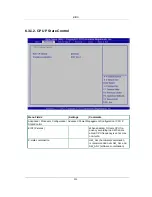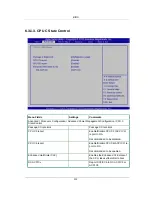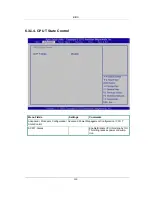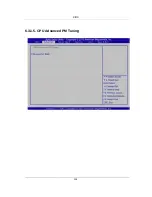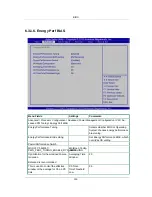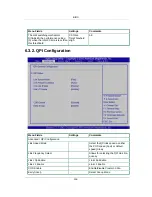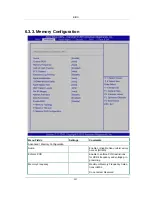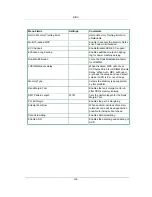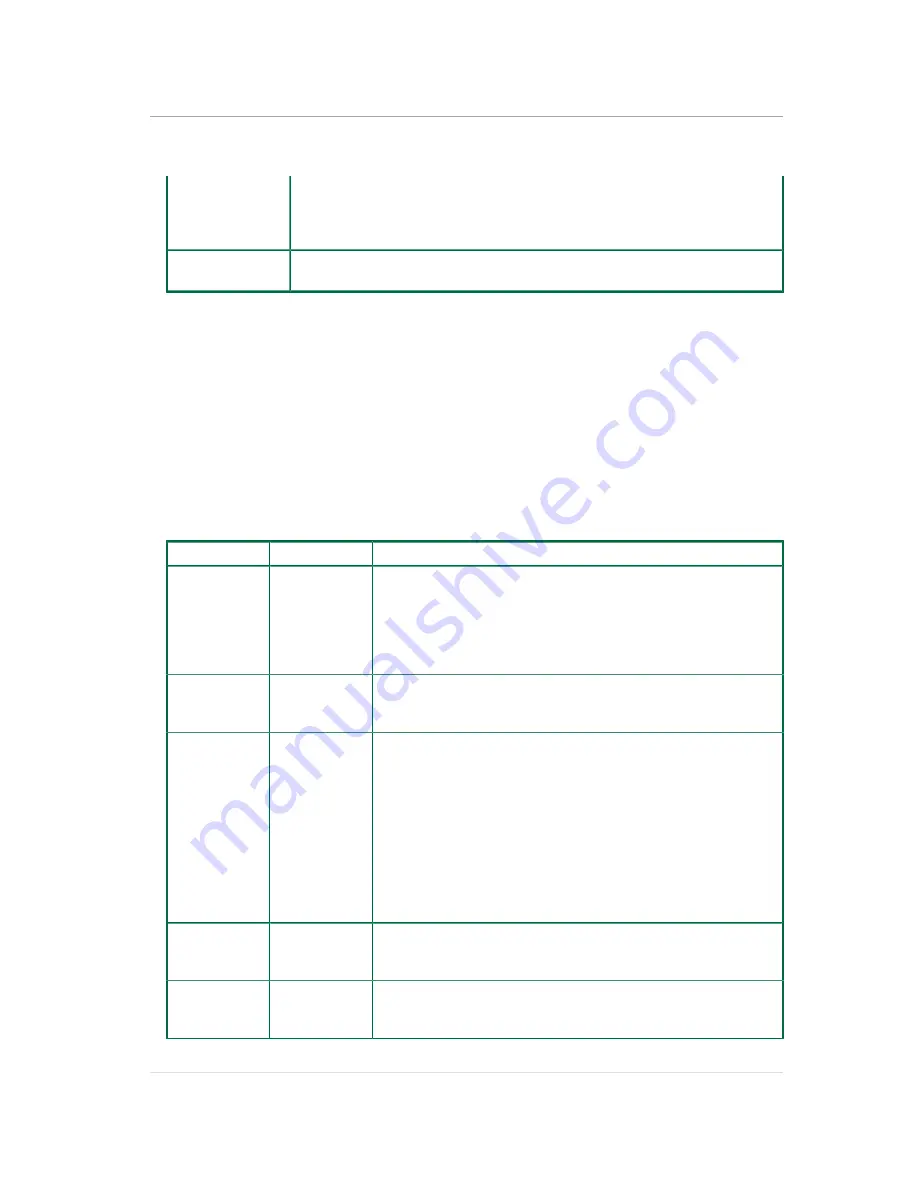
BIOS
103
Item Specific Help
Area
The Item Specific Help area is located on the right side of the screen and
contains help text for the highlighted Setup Item. Help information may in-
clude the meaning and usage of the item, allowable values, effects of the op-
tions, etc.
Keyboard Com-
mand Bar
The Keyboard Command Bar is located at the bottom right of the screen and
continuously displays help for keyboard special keys and navigation keys.
6.1.4. Keyboard Commands
The bottom right portion of the Setup screen provides a list of commands that are used to navigate
through the Setup utility. These commands are displayed at all times.
Each Setup menu page contains a number of features. Except those used for informative purpos-
es, each feature is associated with a value field. This field contains user-selectable parameters.
Depending on the security option chosen and in effect by the password, a menu feature’s value
may or may not be changeable. If a value is non-changeable, the feature’s value field is inaccessi-
ble and displays as grayed out.
Table 6.2. BIOS Setup: Keyboard Command
KEY
OPTION
DESCRIPTION
<Enter>
Execute
Command The <Enter> key is used to activate sub-menus when
the selected feature is a sub-menu, or to display a pick list if a
selected option has a value field, or to select a sub-field for mul-
ti-valued features like time and date. If a pick list is displayed,
the <Enter> key will select the currently highlighted item, undo
the pick list, and return the focus to the parent menu.
<Esc>
Exit
The <Esc> key provides a mechanism for backing out of any
field. When the <Esc> key is pressed while editing any field or
selecting features of a menu, the parent menu is re-entered.
When the <Esc> key is pressed in any sub-menu, the parent
menu is re-entered. When the <Esc> key is pressed in any ma-
jor menu, the exit confirmation window is displayed and the user
is asked whether changes can be discarded.
If "No" is selected and the <Enter> key is pressed, or if the
<Esc> key is pressed, the user is returned to where he/she was
before <Esc> was pressed, without affecting any existing any
settings. If "Yes" is selected and the <Enter> key is pressed,
setup is exited and the BIOS returns to the main System Op-
tions Menu screen.
-
Select Item
The up arrow is used to select the previous value in a pick list,
or the previous option in a menu item’s option list. The selected
item must then be activated by pressing the <Enter> key.
Down arrow
Select Item
The down arrow is used to select the next value in a menu
item’s option list, or a value field’s pick list. The selected item
must then be activated by pressing the <Enter> key.
Содержание Demos R420 M2
Страница 1: ...Netberg Demos R420 M2 server User manual...
Страница 2: ...Netberg Demos R420 M2 server User manual...
Страница 12: ...1 Chapter 1 Safety Information...
Страница 19: ...8 Chapter 2 About the Server...
Страница 32: ...21 Chapter 3 Installing Hardware...
Страница 68: ...Installing Hardware 57 3 16 2 To install the strong plate Reverse the steps above to install the strong plate...
Страница 93: ...82 Chapter 4 Connectors...
Страница 95: ...Connectors 84 Figure 4 1 Mainboard Overview...
Страница 108: ...Connectors 97 4 9 Sensor Board Connectors Figure 4 13 Sensor Board 1 I2C Connector...
Страница 109: ...98 Chapter 5 Cable Routing...
Страница 110: ...Cable Routing 99 5 1 Cable Routing for 12 x 3 5 Hard Drives Configuration...
Страница 111: ...Cable Routing 100 5 2 Cable Routing for 24 x 2 5 Hard Drives Configuration...
Страница 112: ...101 Chapter 6 BIOS...
Страница 125: ...BIOS 114 6 3 1 5 CPU Advanced PM Tuning...
Страница 172: ...BIOS 161 6 4 2 View FRU Information...
Страница 176: ...BIOS 165 Menu Fields Settings Comments Network Device BBS Priorities 1...
Страница 182: ...171 Chapter 7 Rail Kit Assembly...
Страница 186: ...Rail Kit Assembly 175 Figure 7 3 Tightening the Thumbscrews...
Страница 187: ...176 Chapter 8 Troubleshooting...