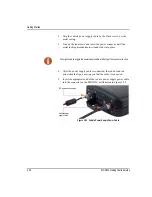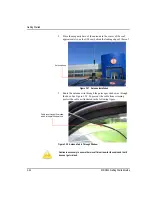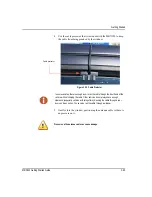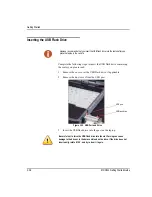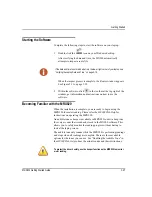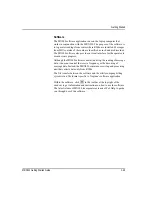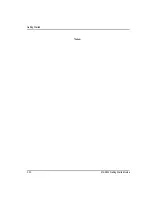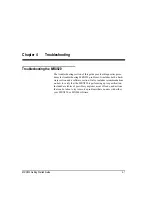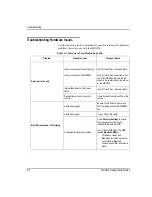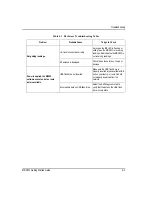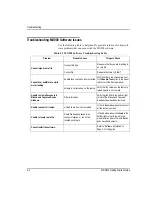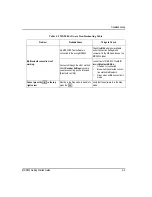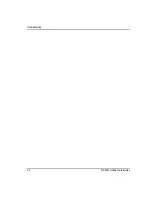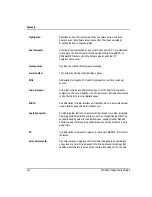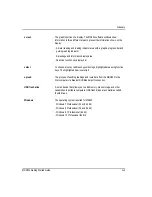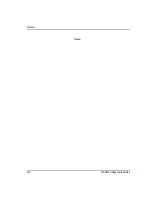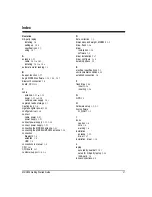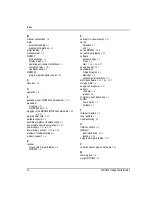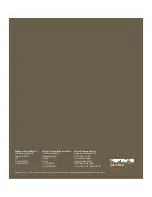Содержание MRX920
Страница 1: ...MRX920 Getting Started Guide Versi n en espa ol disponible en www neptunetg com...
Страница 2: ......
Страница 3: ...MRX920 Getting Started Guide Versi n en espa ol disponible en www neptunetg com...
Страница 10: ...Notes viii MRX920 Getting Started Guide Contents...
Страница 14: ...xii MRX920 Getting Started Guide Notes Tables...
Страница 24: ...Specifications Notes 2 4 MRX920 Getting Started Guide...
Страница 54: ...Getting Started Notes 3 30 MRX920 Getting Started Guide...
Страница 60: ...Troubleshooting 4 6 MRX920 Getting Started Guide...
Страница 64: ...Glossary Notes G 4 MRX920 Getting Started Guide...
Страница 67: ......