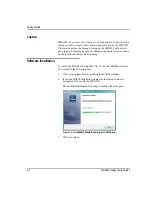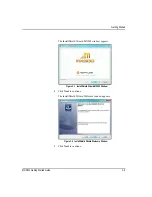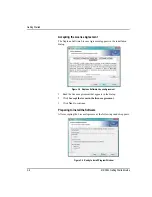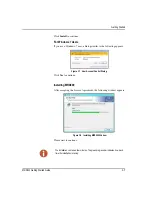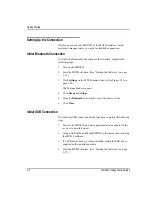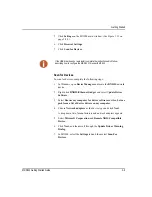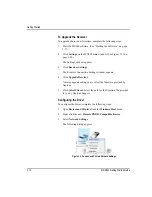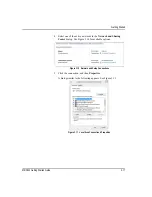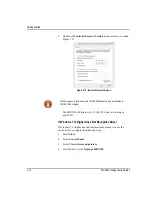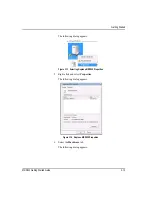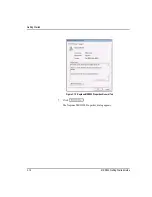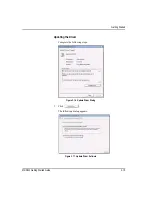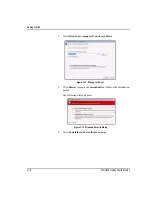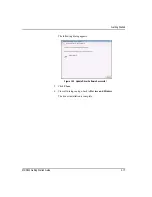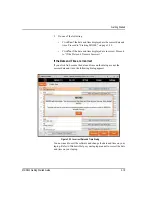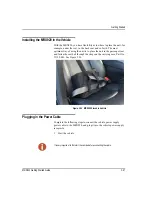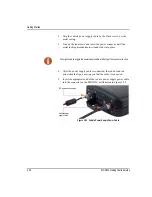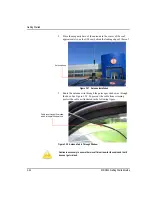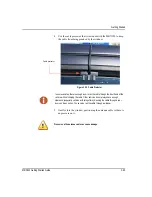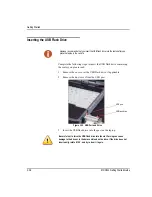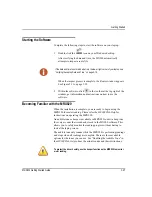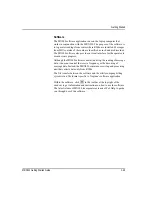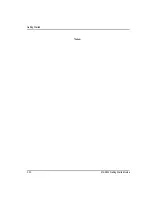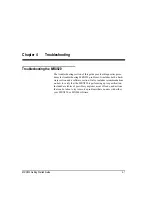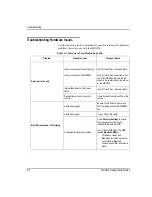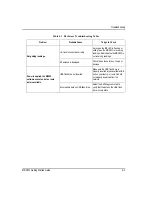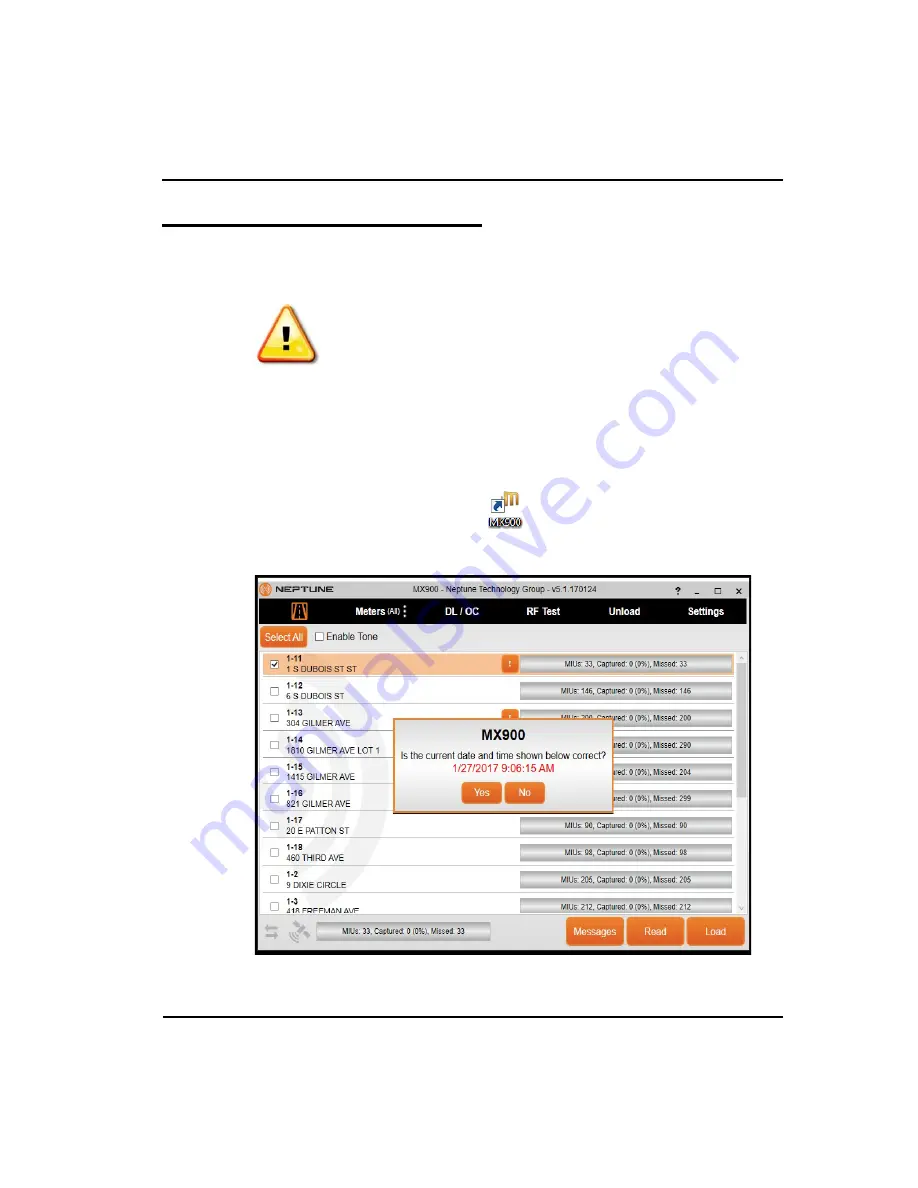
Getting Started
3-18
MRX920 Getting Started Guide
Accessing the MX900 Software
Verifying the Laptop Date and Time
When you first start the MX900 software, it displays your laptop's date
and time.
1
Double-click the
icon on your Windows desktop.
The following dialog appears.
Figure 3.21 Dialog with Laptop’s Date and Time
It is imperative that the system date on your laptop (located in the lower right
corner of your laptop display) is the correct current date and time. MX900 relies
on this accurate date and time to process meter reading data. When starting the
X900 software, a dialog can appear prompting you to verify the date and time. If
the date and time displayed is incorrect, exit MX900 and adjust your laptop's
date and time. Refer to the Microsoft Windows Help or your laptop manual.
Содержание MRX920
Страница 1: ...MRX920 Getting Started Guide Versi n en espa ol disponible en www neptunetg com...
Страница 2: ......
Страница 3: ...MRX920 Getting Started Guide Versi n en espa ol disponible en www neptunetg com...
Страница 10: ...Notes viii MRX920 Getting Started Guide Contents...
Страница 14: ...xii MRX920 Getting Started Guide Notes Tables...
Страница 24: ...Specifications Notes 2 4 MRX920 Getting Started Guide...
Страница 54: ...Getting Started Notes 3 30 MRX920 Getting Started Guide...
Страница 60: ...Troubleshooting 4 6 MRX920 Getting Started Guide...
Страница 64: ...Glossary Notes G 4 MRX920 Getting Started Guide...
Страница 67: ......