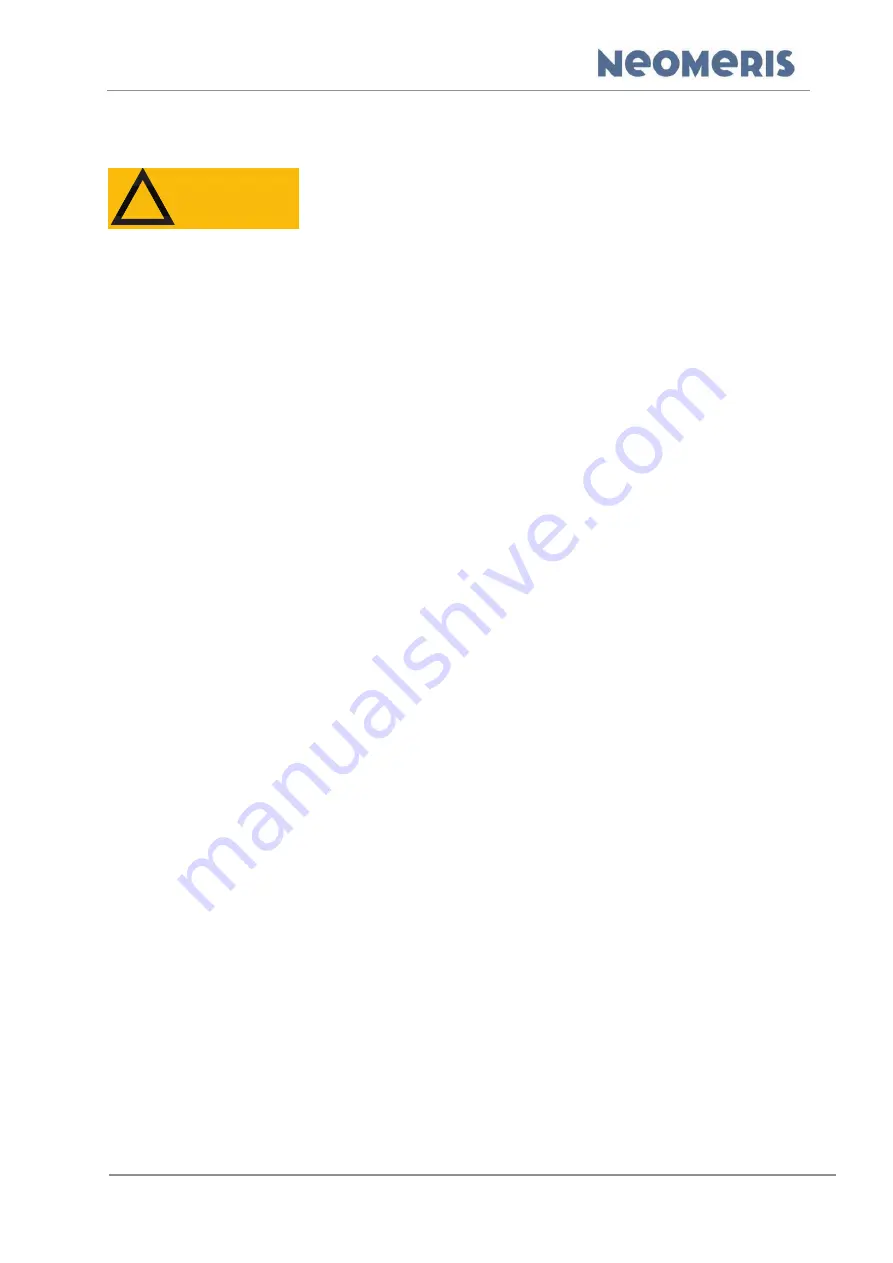
NEOMERIS CONTROL DES
Appendix
Build:20211025-094624-9873335NSt
All information and technical data are subject to
change
Page 83
8.3
Software Update, change Firmware
You can use the device with different software to run a variety of
controlling jobs with varied types of behaviour. Ensure that the cor-
rect software is installed.
An update can enhance an existing software or giving the control unit a complete new functional-
ity/usage. The update can be done via transfer from a PC (with a cable set or adapter) or by a
microSD-card.
8.3.1
Installing firmware using a PC
1. Switch off control unit.
2. Connect the PC with the control unit via a USB-cable.
3. Set (connect) the boot jumper. It can be found on the backside of the CPU board of the
control unit.
4. Switch on the control unit
. The PC will show a new removable storage with the file “Firm-
ware.bin” inside.
5. Delete the File
“
Firmware.b
in”. After this no file on the removable storage will be shown.
6. Copy the software update file
(name must be “Cortex.bin”)
from the PC to the new shown
removable storage. Wait, till the copy process is finished.
7. Switch off the control unit.
8. Remove the boot jumper.
9. Switch on the control unit.
10. The control unit starts with the new software. In some cases, some parameter messages
have to be confirmed.
11. Settings and parameters can be modified after an update and have to be checked in all
cases.
8.3.2
Installing firmware using microSD-Card
1. Switch off control unit.
2. Insert the micorSD-card with the update file
(name must be “Cortex.bin”) in the main directory
of the microSD-card into the microSD-card slot on the backside of the CPU board.
3. Set (connect) the boot jumper. It can be found on the backside of the CPU board.
4. Switch on the control unit. The red led right beside the boot jumper stays lit.
5. Wait, till the green LED beneath the battery stops flashing.
6. Power off the control unit and remove the boot jumper.
7. The control unit starts with the new software. In some cases, some parameter messages
have to be confirmed.
8. Settings and parameters can be modified after an update and have to be checked in all
cases.
!
!
WARNING




















