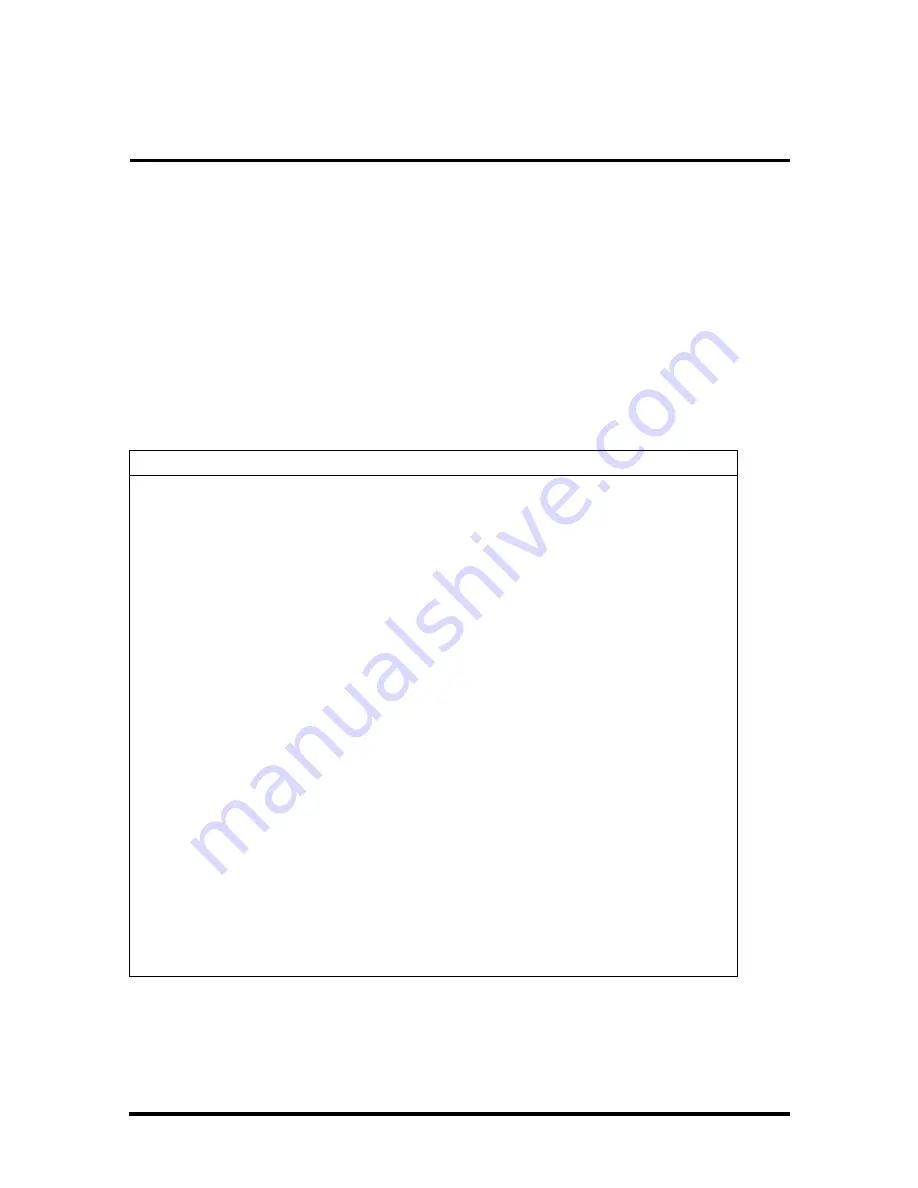
Section 3
Troubleshooting
This section focuses on providing you with some information on basic troubleshooting as
well as how to translate some system error messages.
QUICK TROUBLESHOOTING
This section summarizes problems that may develop during system operation and lists sug-
gested corrective actions.
Table 3-1 Quick Troubleshooting
Problem
Corrective Actions
No power
Check that the AC adapter is plugged into the
power connector of the system. Also, check that
the AC adapter is plugged into a properly
grounded AC power outlet.
If using the battery as the main power source,
check if the battery pack is the right type, is
charged, and is inserted correctly.
Check the I/O board of the system. Is it inserted
into the CPU board connector properly?
Otherwise, replace the I/O board.
Data on the LCD is unreadable
Check LCD Panel View Expansion in BIOS,
Press Fn-F8 to toggle Panel View Expansion
Check if installed VGA driver is correct.
Check the VGA controller chip on the I/O board
for any loose soldering.
Replace the CPU board.
Battery power does not last long
Make sure that the power management features
are enabled.
Recharge the battery pack for 2 hours or up to
100% before using again.
Replace the battery pack.
















































