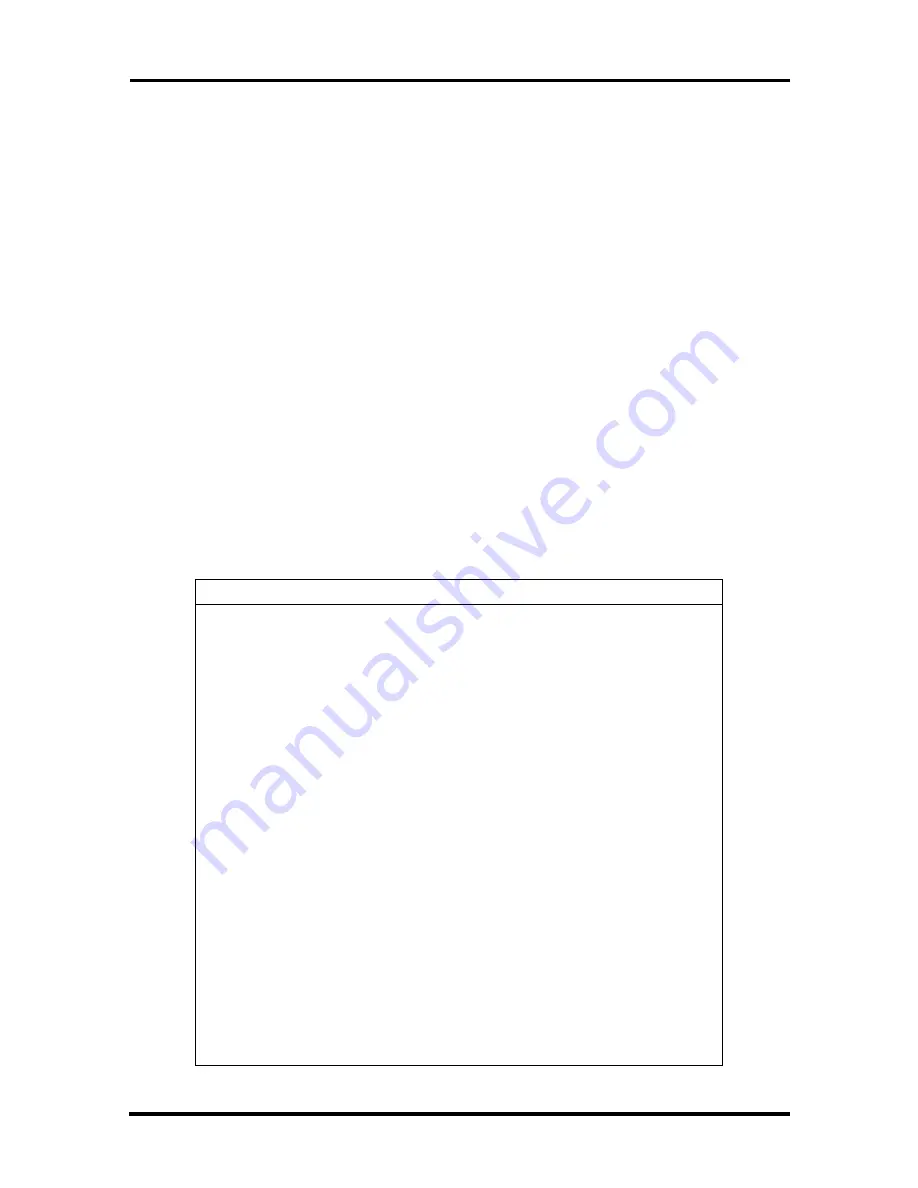
2-20 Setup and Operation
Using keys
Checking and setting system parameters.
Looking at Screens
Setup screens have three areas as described next.
Parameters
The left part of the screen. This area lists parameters and their current settings.
Item Specific Help
The right part of the screen. This area lists alternate settings.
Key Legend
The bottom of the screen. These lines display the keys that move the cursor and
select parameters.
Using Keys
The following table lists Setup keys and their functions.
Table 2-5 Setup Key Functions
Key
What It Does
F1
Accesses the BIOS help program to answer any questions
that you may have about using Setup.
Esc
Closes the current window or drop-down screen, de-activates
the menu bar, or closes the Setup utility.
↑
↓
Moves the cursor up or down among the parameters on a
drop-down menu.
←
→
Scrolls, left or right, along the menu bar and highlights the
current menu selection.
-/+
Allows you to change values or toggle through the available
settings for the highlighted parameter.
Enter
Opens the currently highlighted menu or parameter item.
After highlighting a selection with the menu triangle next to it,
press Enter to display the settings available for the option.
F9
Resets all system parameters on the current drop-down
screen to their original default settings.
F10
Resets a field to its previous value.
Home/End
Moves to the first/last parameter of the currently open drop-
down screen.
Tab
For some settings, moves the cursor between the subfields.
For example, for Startup / Date and Time, Tab moves the
cursor from day to month to year to hour to minute to second.
















































