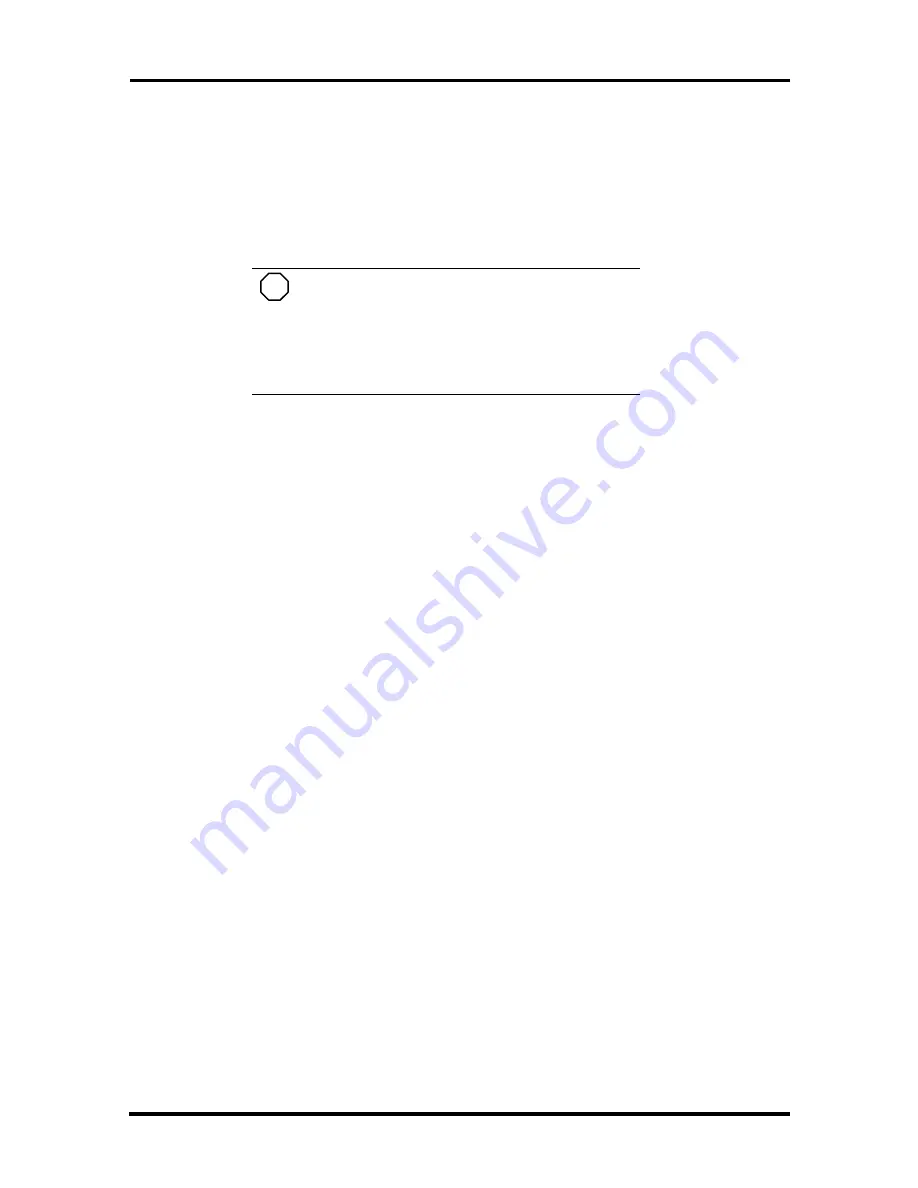
2-28 Setup and Operation
5.
Press
Enter
to continue. Select Save Changes & Exit. Press
Enter
twice.
Power Savings
The Power Savings screen lets you balance system performance and energy conservation,
for both battery and AC operation, using the following parameters.
NOTE
Some operating systems have their own power
management software which overrides the settings in
Setup. In this case, be sure to set your desired power
management settings accordingly in the operating
system.
Power Switch – lets you assign your Power button as either an on/off switch or a
Suspend/Resume switch.
Lid Switch – allows you to specify how the system reacts when the LCD panel is
closed. You can choose between having the LCD panel backlight go off or having
the system go into Suspend mode.
Low Battery Beep – gives you the option of disabling the low battery warning
beep.
Power Management – specifies if power management is enabled at all times or only
when using battery power.
Power Savings – specifies the type of power management to enable. You can
choose from the following:
Longest Life (default)
Sets power savings to a maximum and system performance to a minimum, by
running the CPU at half speed all of the time.
Maximum Performance
Sets system performance to a maximum and power savings to a minimum, by
running the CPU at full speed all the time.
Customize
Lets you input your choice of performance and power saving parameters. See
“Using Power Management,” later in this chapter, for details.
Off – lets you turn off power management completely.
Suspend Mode – lets you select the type of Suspend mode that your system uses.
Suspend saves the current system state while remaining in a low power mode. Save
to Disk saves the current system state to a special file and then shuts down the sys-
tem.






























