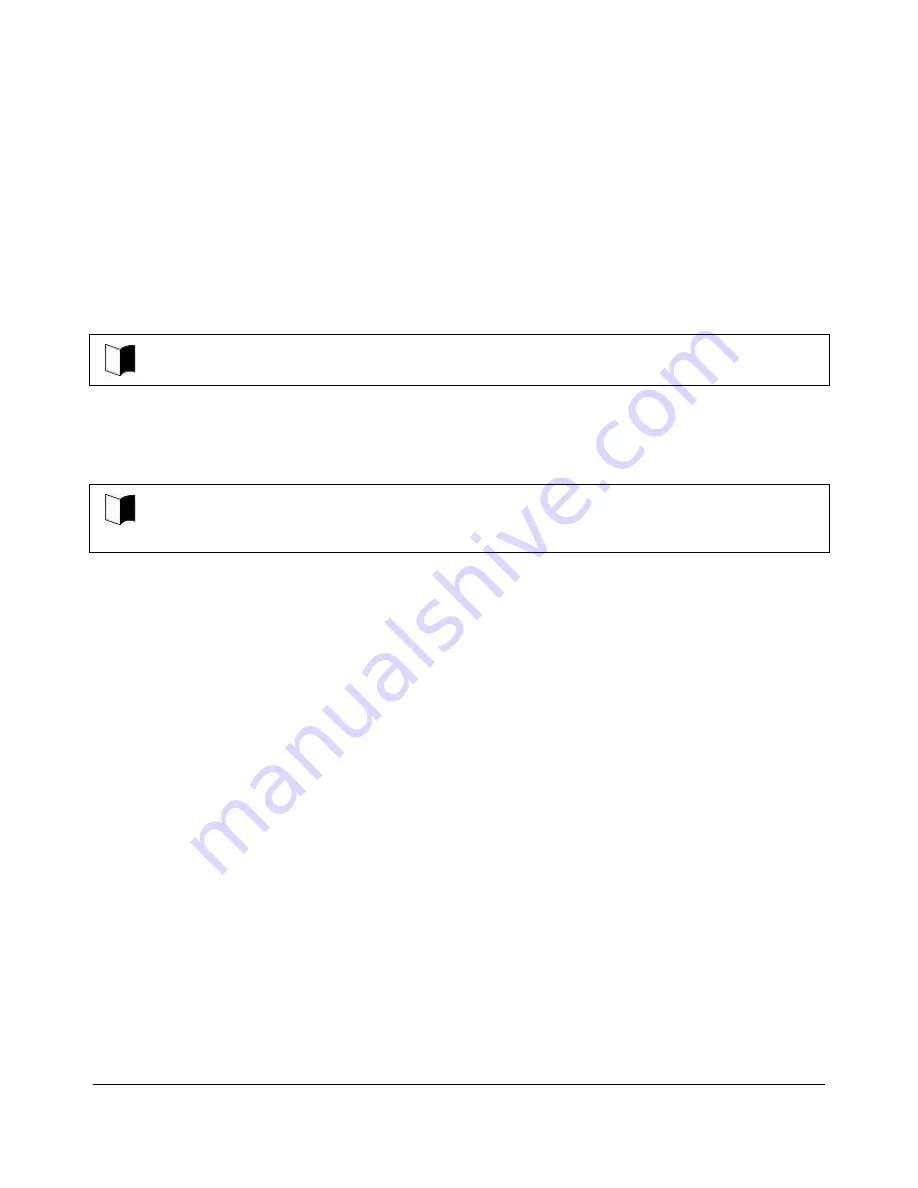
NEC ShieldPRO FC-N21S Ruggedised Notebook Computer
User’s Guide 0318-00002 Ver. 2.0 Dec 2008 – Page 56
Mail content
Invading the network illegally
Malicious outsiders may access personal and corporate networks for the following reasons:
Acquiring private and confidential information (information leak)
Communication as another person to spread illegal information (spoofing)
Rewrite intercepted communication data to be transmitted (falsification)
Spread computer viruses to destroy data and/or systems (destruction)
In most cases, wireless LAN cards and wireless access points have proper security features to
cope with these problems.
NEC recommends that customers provide proper settings for security as their own responsibility.
5.12.3.2.
Security enabled by ShieldPRO
The wireless LAN installed in ShieldPRO has the following security features.
To provide the following security, used access points should adopt these settings. These settings are
intended to reduce security risks as much as possible but do not assure complete safety to avoid security
risks.
Preventing interception
Setting an encryption key by using the WEP feature allows wireless LAN data among
communication devices using the encryption key to be encrypted. However, encryption keys
may possibly be known by outsiders or be decrypted by decryption technology. Accordingly,
it is recommended to change encryption keys periodically.
Keys can be set using the [Wireless Network Setup Wizard] which can be opened by double
clicking the Wireless LAN icon in the system tray.
Preventing illegal access
Setting specific SSIDs (network names) for both access points and communication devices
can identify illegal connections from communication devices that do not carry the allowed
SSIDs. However, SSIDs can be known by devices which have the feature of detecting them
automatically. To avoid this, SSID should not be set to broadcast to maximise security for
access points.
Utilising MAC addresses filtering also can improve security.
SSID network names can be set using the [Wireless Network Setup Wizard] which can be
opened by double clicking the Wireless LAN icon in the system tray.
Alternately, users can use the Intel PROSet Wireless application to configure the Wireless
LAN option.
To load the application refer to “7.4.6 Wireless LAN Drivers”
















































