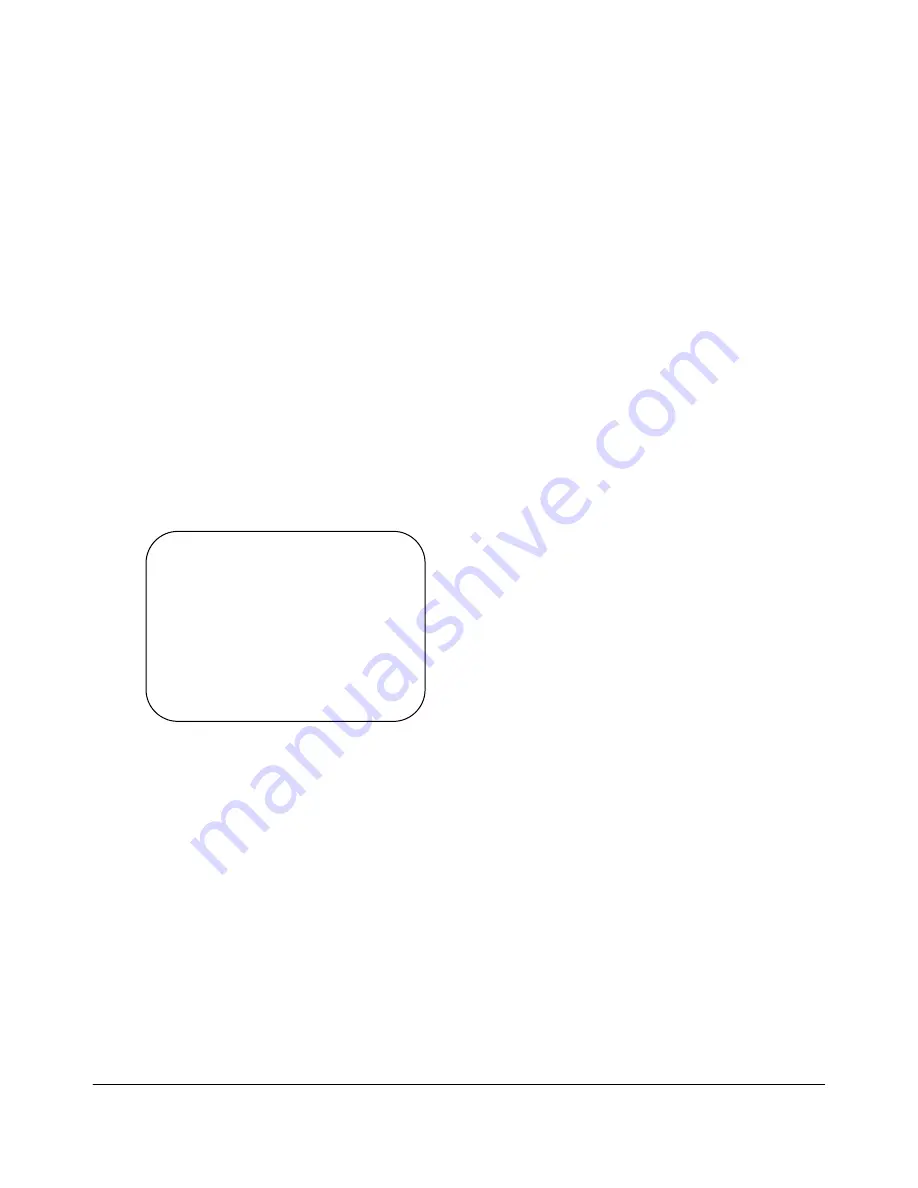
NEC ShieldPRO FC-N21S Ruggedised Notebook Computer
User’s Guide 0318-00002 Ver. 2.0 Dec 2008 – Page 94
6.7.
Boot Menu
6.7.1.
Boot Order Configuration
This menu lists boot devices in the preference order. The top listed device attempts to load first.
Subsequent devices will then attempt to load according to preferences set.
1. To change the boot device, press
PgUp
or
PgDn
to move the cursor to the device used to
start the OS.
2. Press
F5
or
F6
to move the cursor up or down in the list.
3. Press
x
to move the cursor between [Boot priority order] and [Excluded from boot order].
Up to eight devices can be registered in [Boot priority order].
The factory set priority is defined as follows:
1: USB CD-ROM
2: USB FDC
3: Master HDD
4: Onboard LAN device
The actual dialog box appears as follows:
Boot priority order
1: USB CDROM: -------------------------------------------- USB CDROM device
2: USB FDC: ------------------------------------------------- USB FDD device
3: IDE HDD: FUJITSU MHW2060BH-(S1) ------------- Primary Master HDD
4: PCI LAN: ET1310 PXE --------------------------------- Onboard LAN device
5:
6:
7:
8:
Excluded from boot order
: USB KEY: --------------------------------------------------- USB KEY device
: USB HDD: --------------------------------------------------- USB HDD device






























