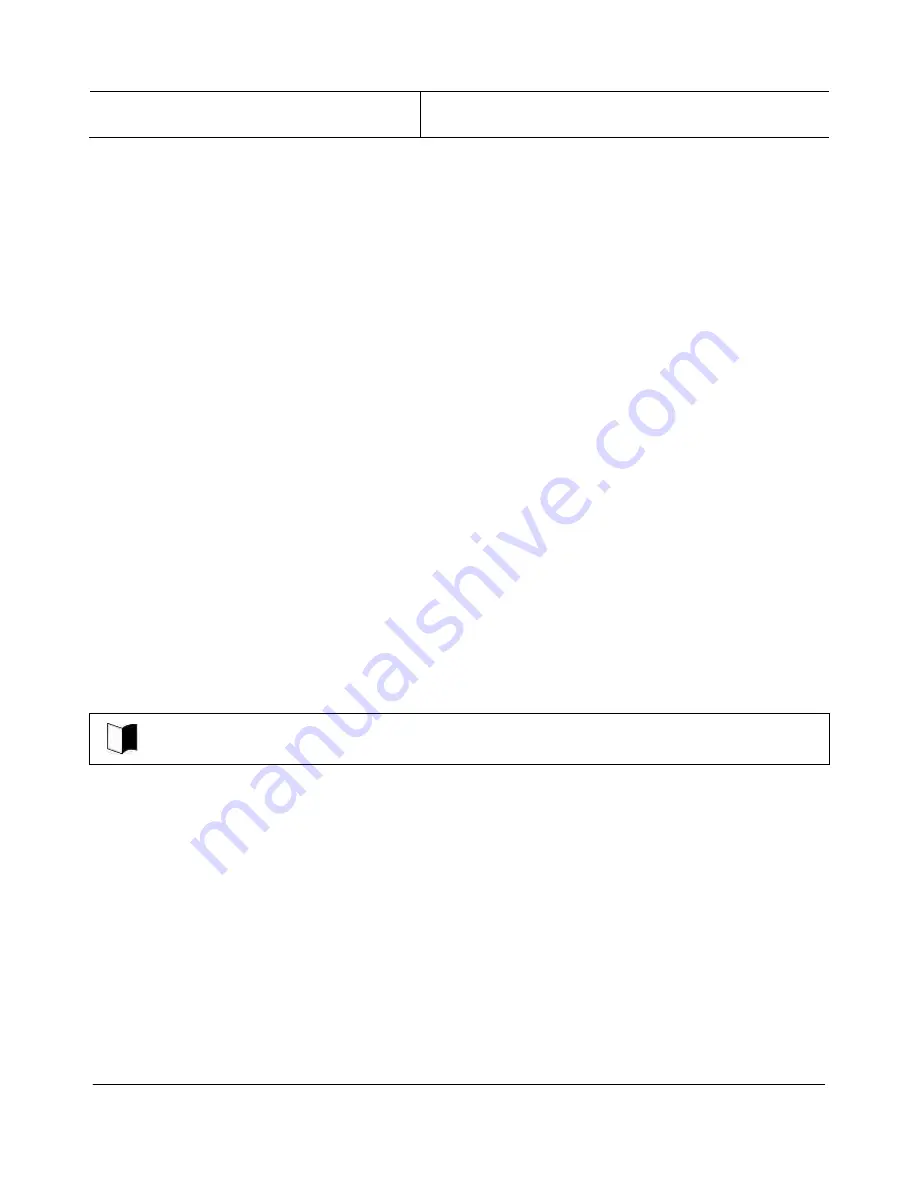
NEC ShieldPRO FC-N21S Ruggedised Notebook Computer
User’s Guide 0318-00002 Ver. 2.0 Dec 2008 – Page 97
20GB (NTFS)
Standard HDD: 35.8GB (NTFS)
Wide temperature range HDD:
Approx 20GB (NTFS)
7.3.
Repairing System
Where the software on the computer is not operating correctly it may be necessary to repair the
software loaded on the system. In some cases, removing and reloading an application may recover
the problem, while on other occasions it may be necessary to repair the operating system.
The system can be repaired in either of the following ways. The correct way is dependent on the
system status. Try the simpler method first in the order shown below:
Repair the system by using the [Last Known Good Configuration] menu.
Restore the computer using System Restore
Use Recovery Disks to reload factory default installation
Re-install Windows from the Windows XP CD.
Situations requiring reloading/re-installation of system
Use Recovery Disk reloading or re-installation of Windows XP in the following situations:
Recovering the system from unresolvable problems
At power-on, the power lamp turns on but Windows does not start.
One or more programs in the HDD do not operate.
System files in the HDD are erased unintentionally.
Returning to [Last Known Good Configuration] cannot solve the problem.
Windows XP was started in safe mode, but the problem cannot be solved.
User requires Windows to be reloaded to the default state or to repartition the HDD.
Windows XP re-installation is required after the configuration of the HDD is changed. This is because
formatting (initialising) the HDD causes the system to be erased.
The following describes the troubleshooting procedures to take when the system cannot be started
- sometimes due to changes of system configuration.
7.3.1.
Starting Windows XP in safe mode
Safe mode is a specific diagnostic mode intended to allow Windows to be started when Windows
will not load normally.
Follow the procedure below to start Windows in the safe mode:
1. Start Windows XP.
2. While the computer is booting, repeatedly tap
F8
button to display the [Windows Advanced
Options Menu].






























