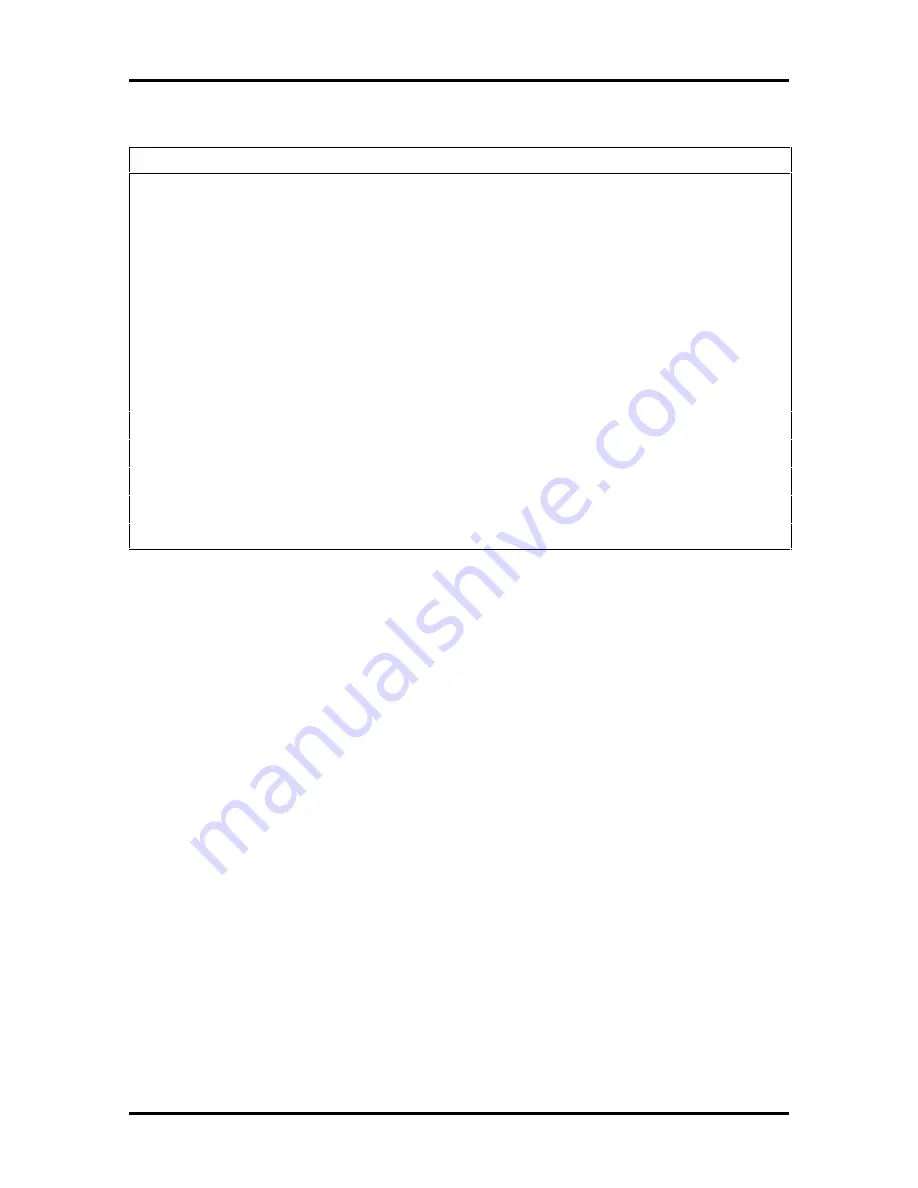
Repair 5-17
Table 5-2 PowerMate Pro150 Series Field-Replaceable Parts List*
Item
Description
Part Number
20
External Speaker Assembly
158-050877-000
21
Top Cover
158-050916-000
22
Audio Cable
158-050970-000
23
Device Guide Rails
158-030835-000
24
6X IDE CD-ROM Reader
158-050968-000
25
3 1/2-Inch x 1-Inch, 1.6 GB Hard Disk
158-050395-349
26
3 1/2-Inch x 1-Inch, 1.44-MB Diskette Drive
158-050912-000
27
3 1/2-Inch Drive Bracket
158-050961-000
28
5 1/4-Inch Blank Panel Cover (plastic)
158-030833-000
29
Logo Panel (PowerMate Pro150)
158-030804-007
30
NEC Mouse (PS/2-compatible)
158-050789-000
31
Keyboard
158-050890-000
32
Power Cord
808-857649-101A
Содержание POWERMATE PRO150
Страница 152: ...A 16 Connector Pin Assignments ...
Страница 160: ...B 8 System Board Settings ...
















































