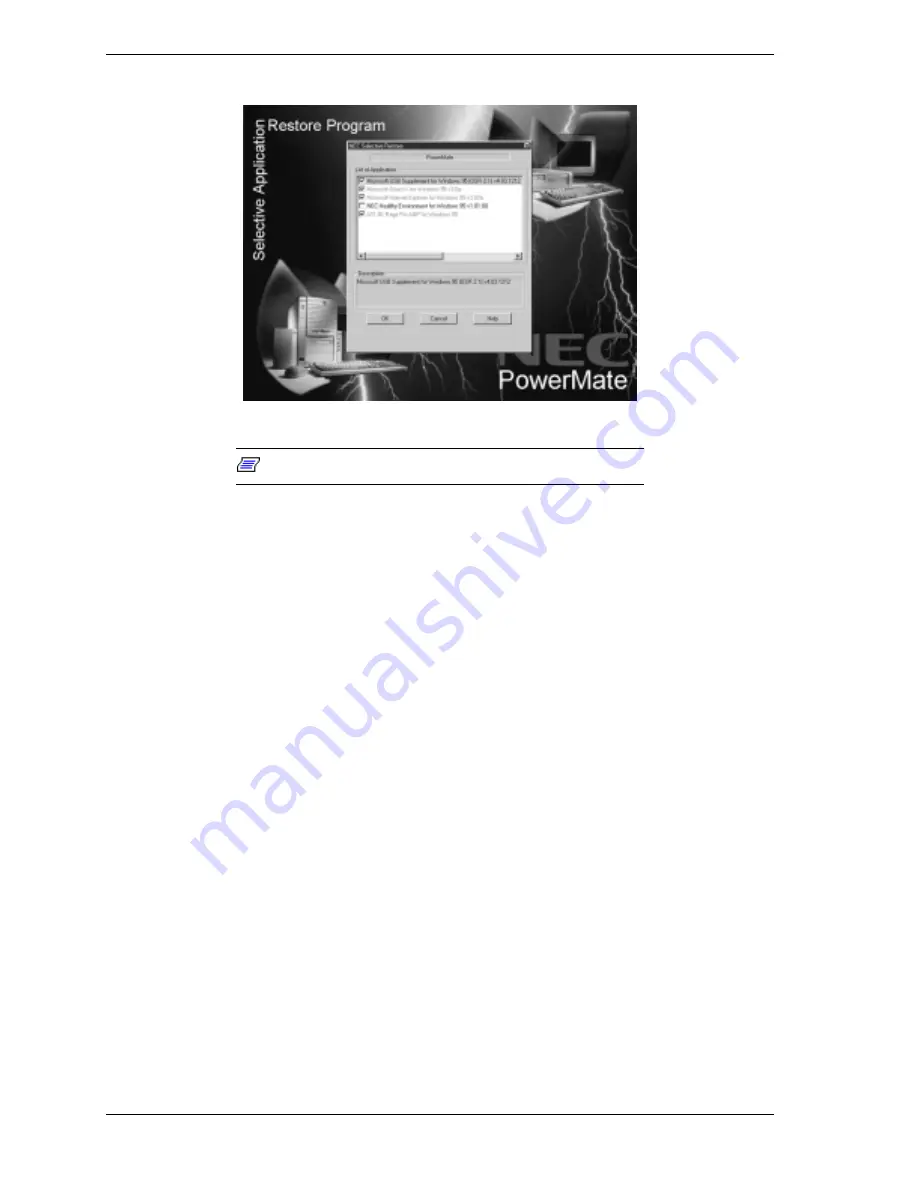
2-58 System Configuration
Note:
To install additional drivers, see “NEC Driver CD.”
8.
Select the applications or drivers to install by double clicking on the item
box or line. A check mark appears in the box.
To unselect an item, double click it again so that the check mark disappears.
9.
Click
OK
.
The application, driver, or documentation files load sequentially, and a
progress bar appears for each application selected.
10.
When all the selected files have finished installing, remove the CD.
11.
Click
Restart Computer
to reboot and ensure that the installation process
completes successfully.
Using the NEC Select Install CD with a SCSI Drive
If a situation arises in SCSI configurations where a full operating system restore
must be performed using the NEC Select Install CD, first boot the system from
the bootable diskette. (This might be necessary, for example, if the system does
not boot from the hard drive.) The bootable diskette comes with all systems that
have a SCSI hard drive. After the system boots, proceed with the NEC Select
Install procedure described above.
NEC Selective Application Restore Screen
Содержание POWERMATE 8100 Series
Страница 17: ...1 System Overview Configurations Features Components ...
Страница 131: ...4 System Board Connectors Jumpers and Sockets Components Pin Assignments Resources ...
Страница 183: ...6 Illustrated Parts Breakdown Parts and Options Field Replaceable Unit FRU List Illustrated Parts Breakdown IPB ...
Страница 189: ...7 Preventive Maintenance System Cleaning Keyboard Cleaning Mouse Cleaning ...
Страница 193: ...8 Troubleshooting Checklist Diagnostics ...
Страница 204: ...9 NEC CSD Information Services Service Telephone Numbers Technical Support Product Information FaxFlash Service ...






























