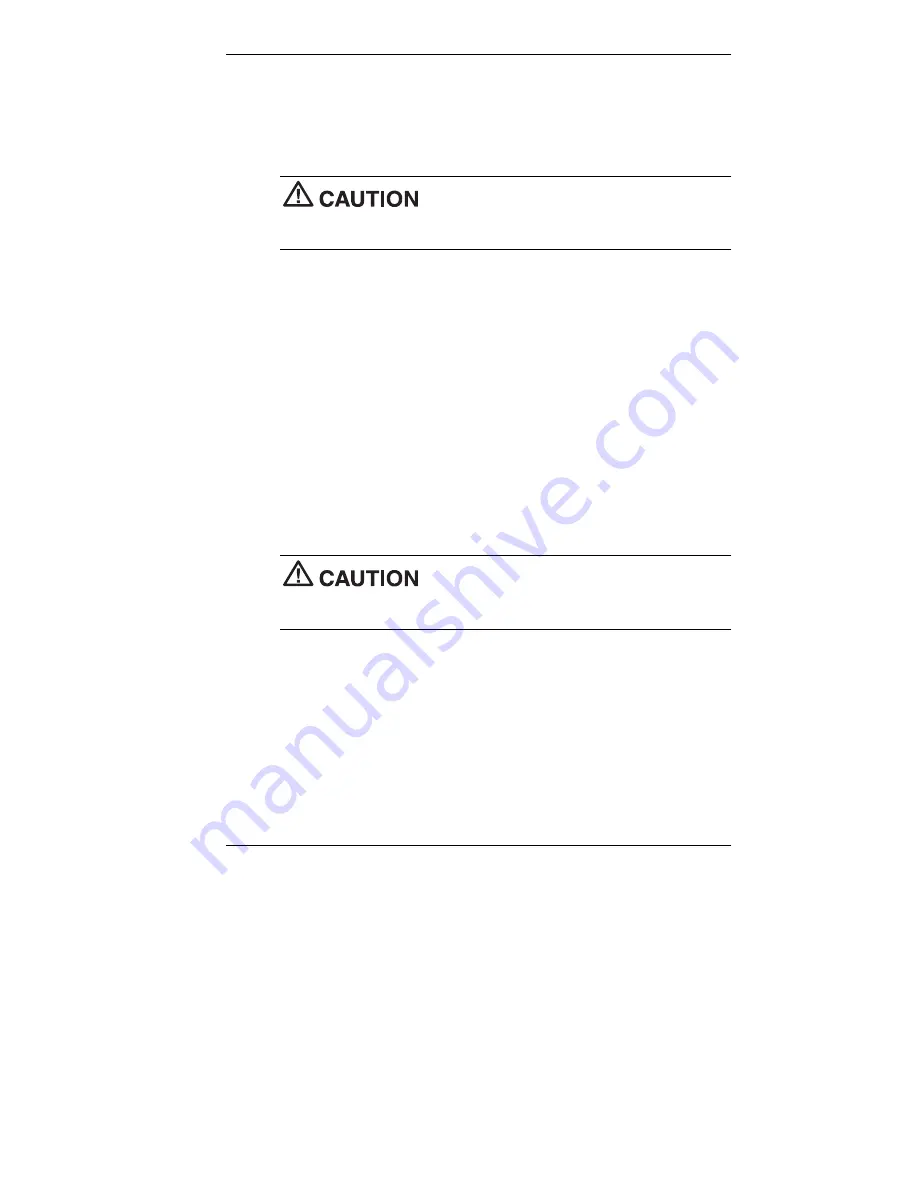
Configuring the System 3-45
3.
Access the subdirectory that corresponds to the driver you wish to
install.
4.
Double click the
setup.exe
icon corresponding to the driver you
wish to install.
When you run a setup.exe program, do not
select and install drivers for any hardware that is not currently installed on
the system. Doing so can damage the operating system.
5.
Follow the prompts in the installation wizard to install the driver.
6.
Repeat steps
1
through
5
for each driver you wish to install.
7.
Restart the computer to ensure that the installation process completes
successfully.
Installing Drivers From a Remote CD
If the computer is connected to a network and set up to access a shared
CD-ROM drive, a System Administrator can install the optional drivers
from the NEC Driver CD in the remote CD-ROM drive.
The following procedure applies for both Windows 95 and Windows NT
systems. Differences in the procedure for each operating system are noted
as they occur.
Do not select and install drivers for any hardware
that is not currently installed on the system. Doing so can damage the
operating system.
1.
Install the device that will require the new driver before installing the
driver.
2.
In Windows 95 or Windows 98 systems only, set up the system for
sharing files as follows. On Windows NT systems, go to
step 3
.
!
Click
Start
, scroll up and select
Settings
, then highlight and
select
Control Panel
from the submenu.
!
Double click the
Control Panel
icon on the Windows 95 or
Windows 98 desktop.
Содержание POWERMATE 8100 RELEASE NOTES
Страница 14: ...1 Reviewing System Features Front Features Inside Features Rear Features Stand Speakers System Features ...
Страница 35: ...2 Setting Up the System Cable Connections Startup Shutdown Power Saving Operation System Care More Information ...
Страница 181: ...6 Solving System Problems Solutions to Common Problems How to Clean the Mouse Battery Replacement How to Get Help ...






























