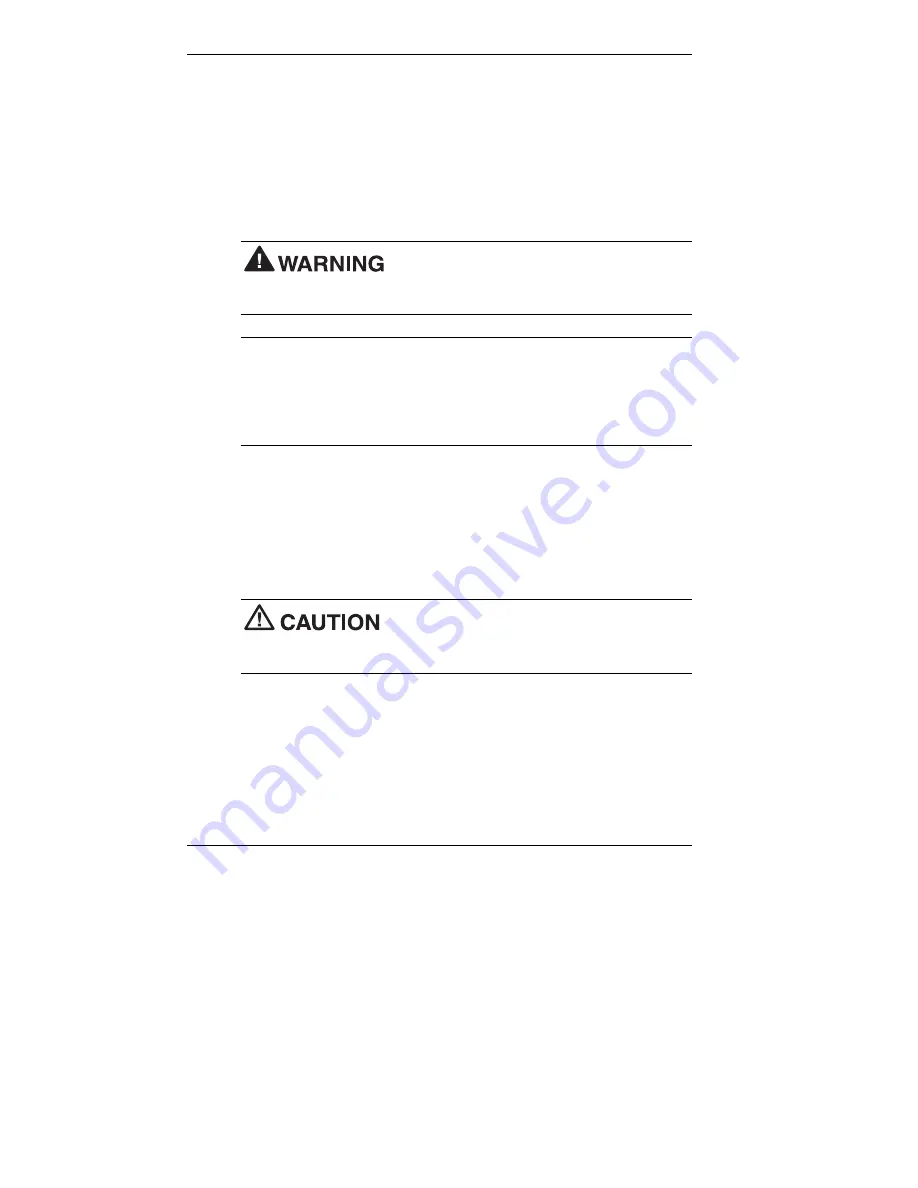
5-4 Installing Options
System Unit Cover
The following sections describe how to remove and replace the system
unit cover.
Removing the Desktop Cover
The following procedure describes how to remove the desktop cover.
Before removing the system unit cover, turn off
the power and unplug the system power cable. Power is removed only
when the power cable is unplugged.
Note
If the cover is removed, LANDesk Client Manager logs the
intrusion and reports it in a screen message the next time the system is
booted. This message appears every time the system is rebooted until the
report is cleared. For more information on closing the notification window
and clearing the message, see “Using the Chassis Intrusion Notification
Feature” in Chapter 3.
1.
Turn off and unplug the system unit.
2.
Disconnect the keyboard, mouse, monitor, and any other external
options (such as speakers or a printer) from the rear of the system
unit.
Label all cables to make reinstallation easier.
Electrostatic discharge can damage computer
components. Discharge static electricity by touching a metal object before
removing the system unit cover.
3.
Loosen the two cover screws on the rear of the system.
Содержание POWERMATE 8100 RELEASE NOTES
Страница 14: ...1 Reviewing System Features Front Features Inside Features Rear Features Stand Speakers System Features ...
Страница 35: ...2 Setting Up the System Cable Connections Startup Shutdown Power Saving Operation System Care More Information ...
Страница 181: ...6 Solving System Problems Solutions to Common Problems How to Clean the Mouse Battery Replacement How to Get Help ...






























