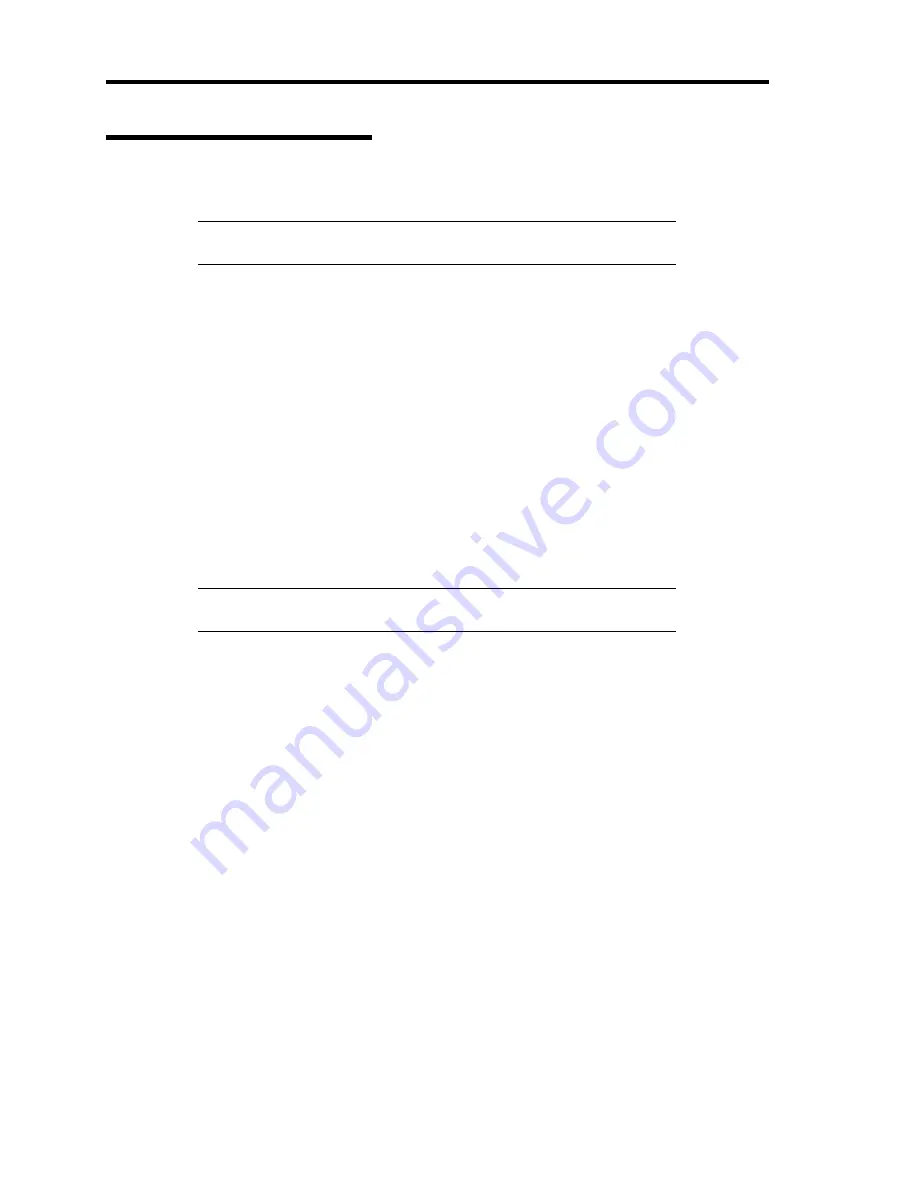
E-16 Installing Windows Server 2003
Graphics Accelerator Driver
The graphics accelerator driver will be automatically installed by Express Setup or system update.
NOTE:
Refer to the following < reinstalling > when the graphics
accelerator driver is deleted, and reinstalled after OS is installed.
<About the driver of graphics accelerator (N8105-45)>
When graphics accelerator (N8105-45) board is installed or it separates, the deletion of the graphics
accelerator driver which has already been installed is necessary.
The procedure is as follows.
1.
Click Start menu, point to [Setting] and click [Control Panel].
2.
Click [Add/Remove Programs].
3.
Select the graphics accelerator driver from the program list and click "Change/Remove".
To delete a standard graphics accelerator driver, select:
[Matrox Graphics Software (remove only)]
To delete a graphics accelerator (N8105-45) driver, select:
[ATI Display Driver]
NOTE:
Choose the graphics accelerator driver which has already been
installed.
4.
Follow the message to continue the uninstallation and restart the system.
5.
Installing graphics accelerator driver.
Manually installation:
Make installation in the way of "Reinstallation of graphics accelerator driver"
Automatic installation:
You should execute the system update again referring to "Updating the system".
End of installation.
Содержание N8100- 1241F
Страница 68: ...2 36 General Description This page is intentionally left blank...
Страница 194: ...6 26 Installing and Using Utilities This page is intentionally left blank...
Страница 206: ...7 12 Maintenance This page is intentionally left blank...
Страница 296: ...9 56 Upgrading Your Server This page is intentionally left blank...
Страница 308: ...C 2 IRQ This page is intentionally left blank...
Страница 354: ...E 24 Installing Windows Server 2003 This page is intentionally left blank...
Страница 358: ...F 4 Product Configuration Record Table This page is intentionally left blank...



























