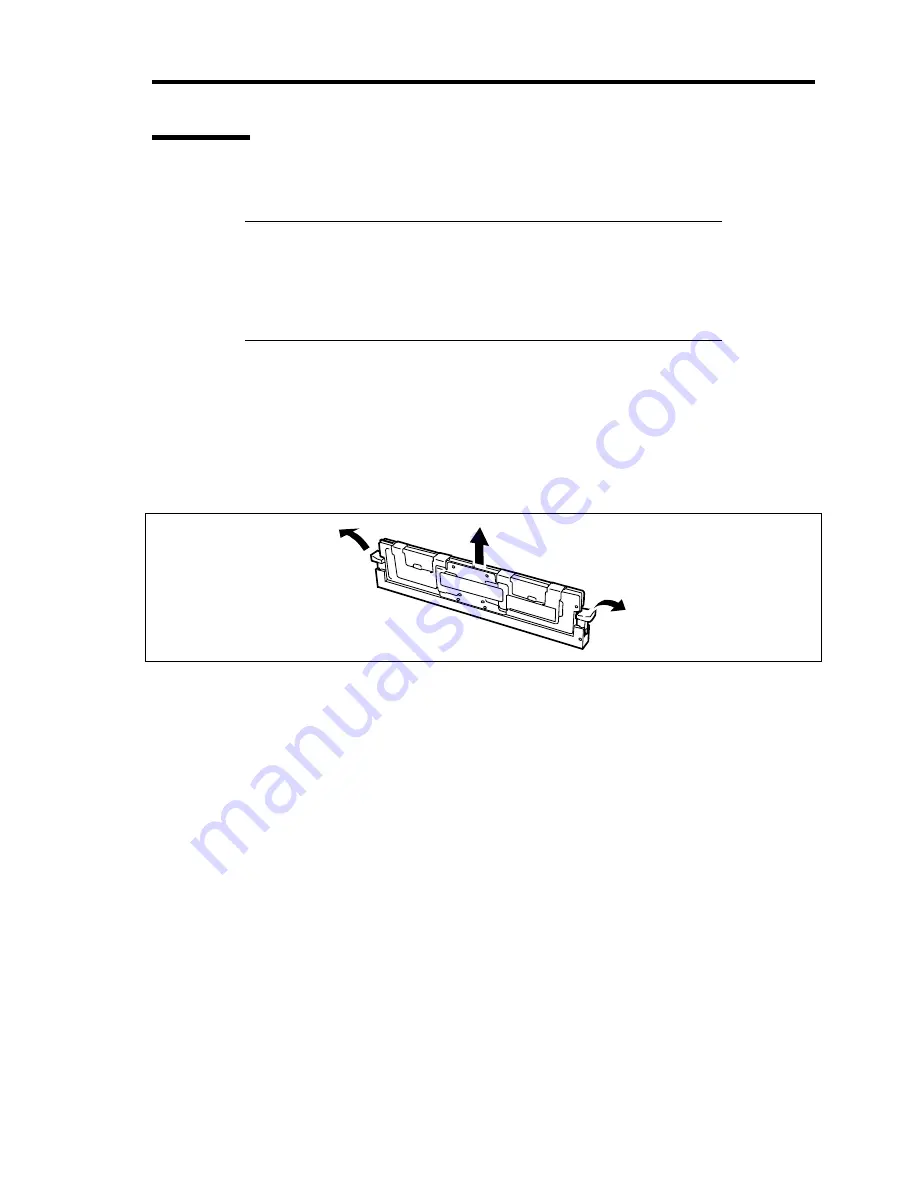
Upgrading Your Server 9-29
Removal
Remove the DIMM depending on the following procedure.
NOTES:
To remove the failed DIMM, check the error message appearing in
POST or NEC ESMPRO to identify the DIMM socket (group) in
which the failed DIMM is installed.
The server operates only when at least two DIMMs are installed.
1.
See the section "Preparing for Installation and Removal" described earlier to prepare.
2.
Pull out the server from the rack.
3.
Remove the logic cover.
4.
Open the clips at each end of the socket from which you remove the DIMM.
The DIMM pops out of the socket
5.
Hold the DIMM by the edges, lift it away from the socket, and store it in an anti-static
package.
6.
Reinstall all parts removed in Steps 3 to 7.
See installation procedures for detail explanations.
7.
Power on the server and verify that POST displays no error messages.
If POST displays an error message, take a note on the message and see the POST error
messages listed in Chapter 8.
8.
Start the SETUP and select [Advanced]
→
[Memory Configuration]
→
[Memory Retest]
→
[Enabled] to clear the error information of the removed DIMM. (See Chapter 4 for
details.)
9.
Select "Yes" for [Reset Configuration Data] on the Advanced menu.
This setting is required to change the hardware configuration data. See Chapter 4 for
details.
Содержание N8100- 1241F
Страница 68: ...2 36 General Description This page is intentionally left blank...
Страница 194: ...6 26 Installing and Using Utilities This page is intentionally left blank...
Страница 206: ...7 12 Maintenance This page is intentionally left blank...
Страница 296: ...9 56 Upgrading Your Server This page is intentionally left blank...
Страница 308: ...C 2 IRQ This page is intentionally left blank...
Страница 354: ...E 24 Installing Windows Server 2003 This page is intentionally left blank...
Страница 358: ...F 4 Product Configuration Record Table This page is intentionally left blank...






























