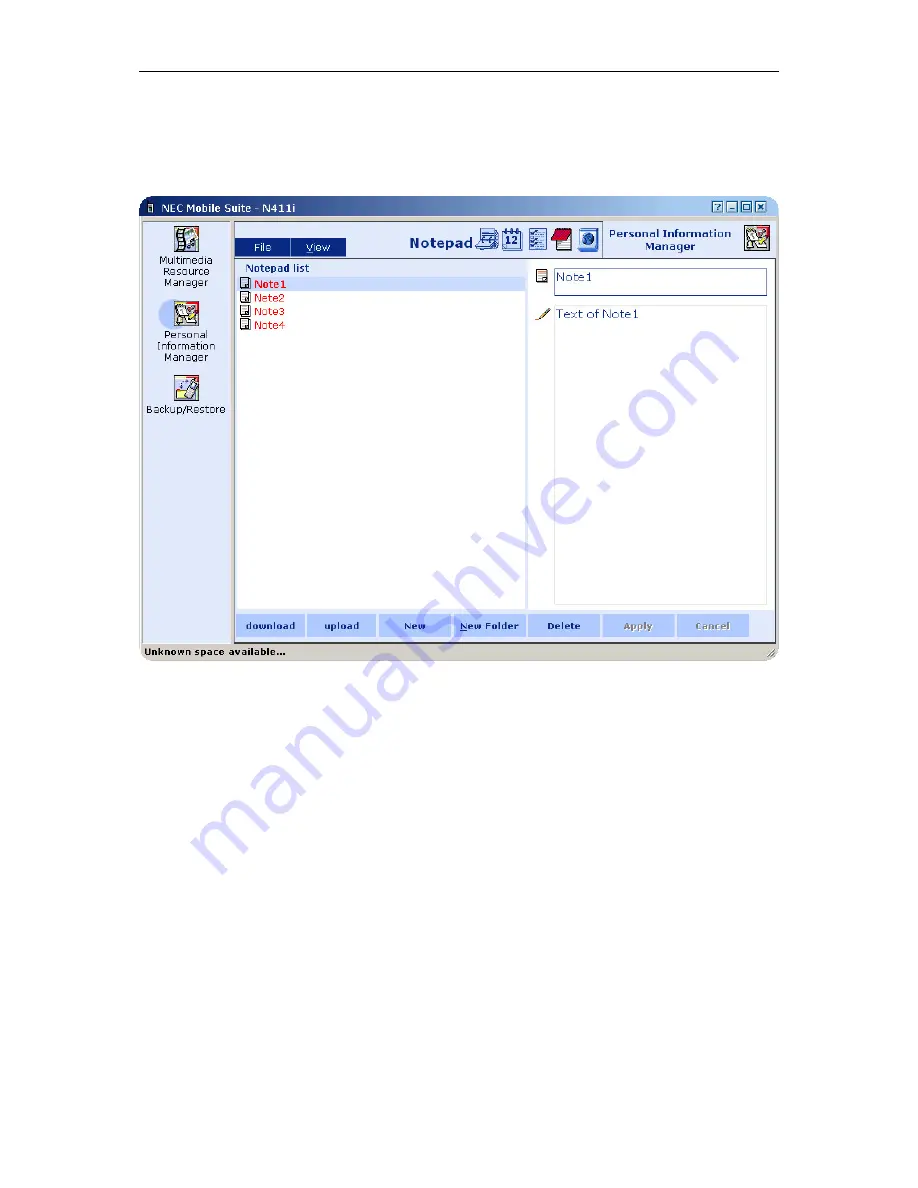
NEC Mobile Suite User Guide for N411i
Rev 1.0 6/May/2005
4.3.3.5
Notepad
Bellow is the Notepad environment:
Notepad is divided in two main sections:
on the right is the zone where the user can insert or modify Notepad entry, which will be
known as
Settings
.
on the left is the zone where the user can view all Notepad entries, which will be known as
Viewer
.
4.3.3.5.1 Settings
Settings
have two fields, which are available only if a Notepad is selected or if a new one is being set.
The fields are:
Title
– In this field the user can write a small description that identifies the Notepad. It’s
also what appears in the Phone screen when viewing the Notepad.
Text
– Where the user can write a more detailed description of its Note.
4.3.3.5.2 Viewer
The Viewer is the area where the existing Notepad items are displayed.











































