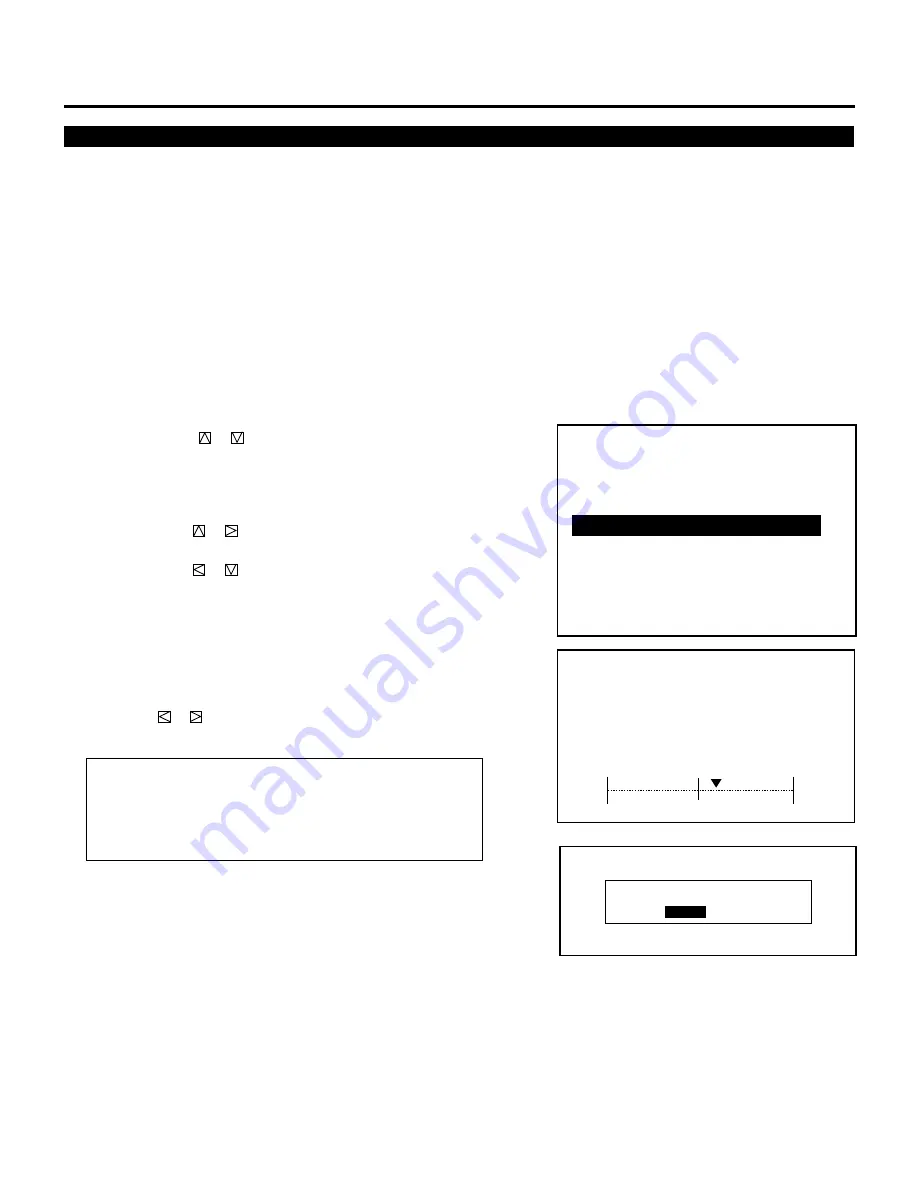
133
White Uniformity Adjustment
This feature allows you to adjust color balance on the left and the
right side of the screen.
Before adjustment:
• When you are in this mode, all the three CRTs are beamed, and the
CRTs cannot be cut off.
• Select the “ALL WHITE” pattern using the TEST button on the full
function remote control.
Proceed as follows:
1
Press and hold the CTL button then press the ADJUST button to
display the “REF. ADJUST” menu.
• The projector may ask you to enter your passcode.
• See page 68 for the explanation of the PASSCODE.
2
Use the CURSOR
or
button to highlight the “3/WHITE
UNIFORM.” item. Press the ENTER or INPUT “3” button to
display the “WHITE UNIFORMITY” adjustment screen.
3
Use the CURSOR buttons to adjust the left and the right edge.
• Press CURSOR
or
button to increase the amount of blue
on the right side and the amount of red on the left side.
Press CURSOR
or
button to increase the amount of red on
the right side and the amount of blue on the left side.
4
To end this mode, press the END button.
• Whenever the END button is pressed, the menus will sequence
in this order:
“REF. ADJUST” menu
→
Source screen
• If the “RETURN USER MODE?” menu appears, use the
CURSOR
or
button to select either “YES” or “NO” and
then press ENTER. This will exit the REF. ADJUST mode.
Items to select
• YES ......... When you try to enter the ADJUST mode the next
time, you will need to re-enter your passcode.
• NO ........... When you try to enter the ADJUST mode the next
time, you will not need to re-enter your passcode.
WHITE UNIFORMITY
6 0 %
B/R
R/B
– R E F . A D J U S T –
1 / A S T I G
2 / B R I G H T U N I F O R M .
3 / W H I T E U N I F O R M .
4 / R A S T E R C E N T E R I N G
5 / F O C U S B A L .
6 / R E F . W H I T E B A L
REFERENCE ADJUSTMENT
R E T U R N U S E R M O D E ?
Y E S
N O
Содержание MultiSync XG-1352C
Страница 2: ...2 ...
Страница 16: ...16 ...
Страница 142: ...NEC Corporation Printed in Japan 78409591 ...










































