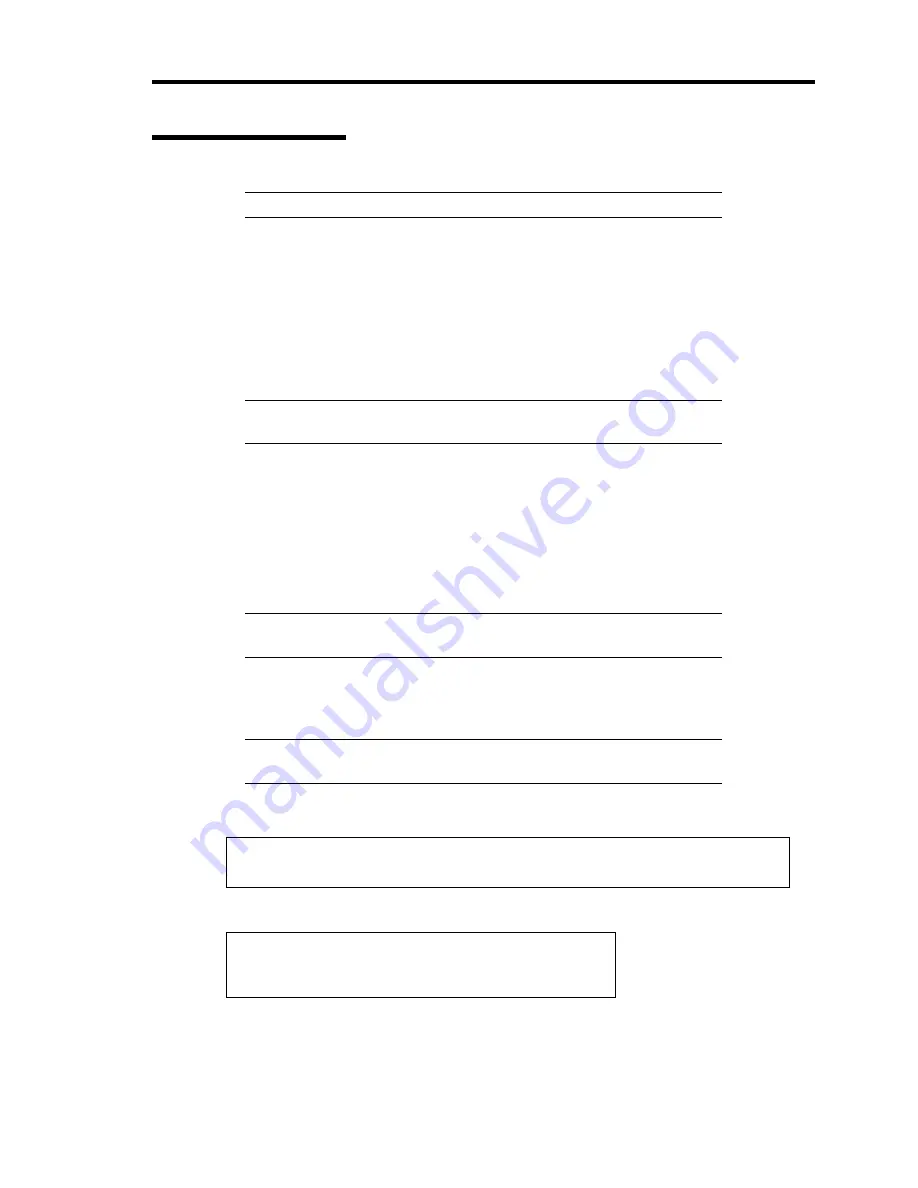
Installing Windows Server 2003 D-7
Upgrade installation
NOTE:
If you are using N8103-56F, please carry out after removing.
1.
Procedures below upgrade the installed Windows 2000 to Windows Server 2003.
2.
Power on the system and start Windows 2000.
3.
Log on as an administrator.
4.
Insert the Windows Server 2003 CD-ROM into the CD-ROM drive.
Then, [Select an operation] dialog will appear.
NOTE:
If the [Select an operation] dialog box does not appear, start
\SETUP.EXE from CD-ROM drive.
5.
Select [Install Windows Server 2003].
Then, a dialog box asks to select the upgrade or clear installation.
6.
Select "Upgrade (recommended)" and click the Next.
Follow the messages and continue. The system will automatically restart after copying
the files.
NOTE:
You can leave the Windows Server 2003 CD-ROM in CD-
ROM drive.
7.
If a disk array controller is attached to the device, press
F6
while a message, "Setup is
inspecting your computer's hardware configuration...", is on the screen.
IMPORTANT:
There is no visible indication on screen when
F6
has
been pressed.
8.
When the following message is displayed, press
S
.
Setup could not determine the type of one or more mass storage devices
installed in your system, or you have chosen to manually specify an adapter.
Currently, Setup will load support for the following mass storage devices.
The following message is displayed.
Please insert the disk labeled
manufacturer-supplied hardware support disk
into Drive A:
*Press ENTER when ready.
9.
Insert the Windows Server 2003 OEM-DISK for EXPRESSBUILDER into the floppy
disk drive, and press
Enter
. A list of SCSI adapters will be displayed.
Содержание Express5800/140Rc-4
Страница 10: ...iv This page is intentionally left blank ...
Страница 34: ...1 18 Notes on Using Your Server This page is intentionally left blank ...
Страница 93: ...Setting Up Your Server 3 21 21 Install the front bezel Now the installation is completed ...
Страница 110: ...3 38 Setting Up Your Server This page is intentionally left blank ...
Страница 196: ...5 40 Installing the Operating System with Express Setup This page is intentionally left blank ...
Страница 286: ...8 48 Troubleshooting This page is intentionally left blank ...
Страница 360: ...9 74 Upgrading Your Server This page is intentionally left blank ...
Страница 362: ...A 2 Specifications This page is intentionally left blank ...
Страница 400: ...F 4 Product Configuration Record Table This page is intentionally left blank ...
















































