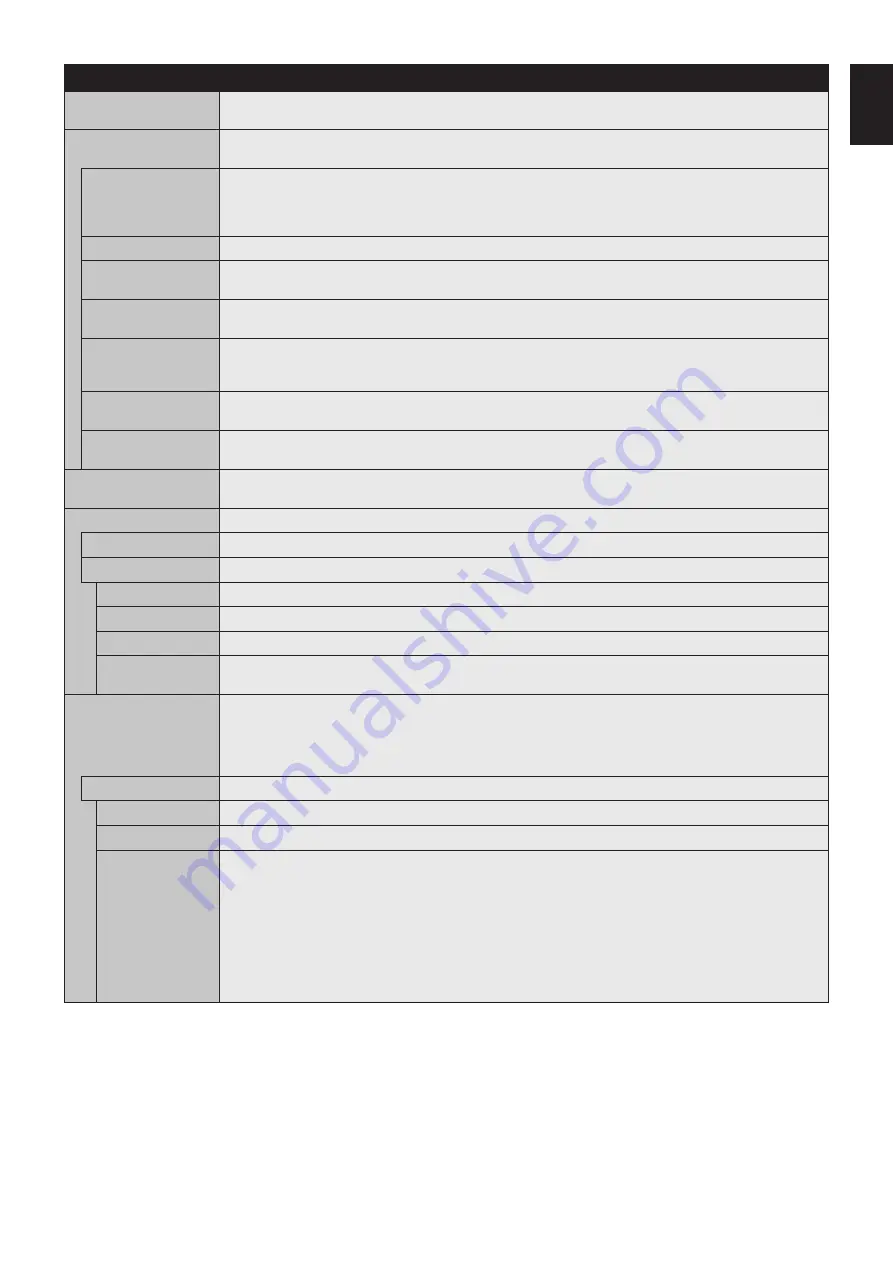
English-33
English
CONTROL
NETWORK
INFORMATION
Shows the current network settings.
LAN
NOTE: When changing any LAN settings, you need to wait several seconds until modified LAN settings are
applied.
IP SETTING
Enabling this option automatically assigns an IP address to the monitor from your DHCP server.
Disabling this option allows you to
enter a fixed
IP address and subnet mask data obtained from your network
administrator.
NOTE: Consult your network administrator for the IP address when AUTO is selected for [IP SETTING].
IP ADDRESS
Set your IP address for the monitor connected to the network when MANUAL is selected for [IP SETTING].
SUBNET MASK
Set your subnet mask data for the monitor connected to the network when MANUAL is selected for
[IP SETTING].
DEFAULT GATEWAY
Set your default gateway for the monitor connected to the network when MANUAL is selected for [IP SETTING].
NOTE: Enter [0.0.0.0] to delete the setting.
DNS
Set the IP addresses of DNS servers.
AUTO: The DNS server, which is connected with the monitor, will automatically assign its IP address.
MANUAL: Manually enter the IP address of the DNS server which is connected with the monitor.
DNS PRIMARY
Enter the primary DNS server settings of the network connected with the monitor.
NOTE: Enter [0.0.0.0] to delete the setting.
DNS SECONDARY
Enter the secondary DNS server settings of the network connected with the monitor.
NOTE: Enter [0.0.0.0] to delete the setting.
CHANGE PASSWORD
Allows the security password to be changed.
The factory preset password is 0000.
SECURITY
PASSWORD
Input a security password.
SECURE MODE
OFF
The security password is not required when the monitor power is on.
START-UP LOCK
The security password is required when the monitor power is on.
CONTROL LOCK
The security password is required when a remote control button or a control button on the monitor is pressed.
BOTH LOCK
The security password is required when either the monitor is powered on, or a remote control button or a control
button on the monitor is pressed.
IR LOCK SETTINGS
Prevents the monitor from being controlled by the wireless remote control.
When ACTIVATE is selected, all settings are activated.
NOTE: IR LOCK SETTINGS is a function intended only for the wireless remote control buttons. This function
does not lock out access to the buttons on the monitor. To return to normal operation, press the “DISPLAY” button
on the remote control and hold it down for more than 5 seconds.
MODE SELECT
Selects the mode UNLOCK, ALL LOCK or CUSTOM LOCK.
UNLOCK
All buttons on the remote control are available for normal operation.
ALL LOCK
Locks all remote control buttons.
CUSTOM LOCK
Selects which buttons to be locked from POWER, VOLUME, and INPUT button.
Except for CUSTOM LOCK settings, other buttons on the remote control are locked.
POWER: When LOCK is selected, the POWER button is locked.
VOLUME: When UNLOCK is selected, set the minimum and maximum volume between VOL.0 to VOL.100.
VOLUME (+) button and VOLUME (-) buttons are only available from the minimum volume to the
maximum volume you set.
When LOCK is selected, VOLUME (+) button and VOLUME (-) buttons are locked.
INPUT:
When UNLOCK is selected, choose up to three buttons from DisplayPort, HDMI1, HDMI2, HDMI3,
VGA (RGB/YPbPr), VIDEO, Media Player which you prefer to be unlocked.
The unselected buttons are locked. When LOCK is selected, all INPUT buttons are locked.
















































