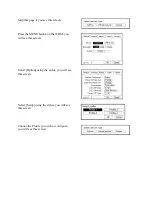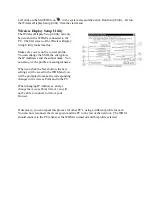Panasonic Wireless Display Monitor – CF-VDW07HM
Installation & Configuration
General
The Panasonic Wireless Display Monitor (WDM) can be installed either in Ad-Hoc mode or
Infrastructure mode. In Ad-Hoc mode, the WDM communicates directly with the PC it is
controlling via the wireless card in the PC. In Infrastructure mode, the WDM communicates
through a Wireless Access Point (or Wireless Router) to the PC it is controlling. In
Infrastructure mode, the PC that is being controlled does not need to have a wireless card. Since
this is the typical configuration for use with Scrap Dragon, that is the method that is described
herein. Each WDM can be configured with 4 different profiles, allowing a single WDM to
control up to 4 different computers on the network.
Installing the Software on the PC
1.
On the computer that will be controlled by the Wireless Display Monitor (WDM).
2.
Install the MeiWDS software from the installation CD. Run setup.exe from the \meiwds
folder.
3.
Reboot the computer. The Wireless Display Setup Utility icon will appear in the
system tray. This is a Windows service, WDS Server.
4.
Install the software keyboard from the installation CD. Run setup.exe from the \softkb
folder.
Infrastructure Setup
It is necessary to set the parameters of the Access Point and the PC to the WDM defaults to
establish the initial connection. Once the WDM is connected to the PC, the Wireless Display
Setup Utility is used to change the parameters to the ones that are appropriate for your network.
Isolate the PC and the Access Point from the
rest of the network. Turn on the WDM. If
the WDM has never been connected, you
will see this screen:
If you don’t see this screen, it is because the
WDM has previously been connected.
Follow the instructions on the next page to
get to this screen.