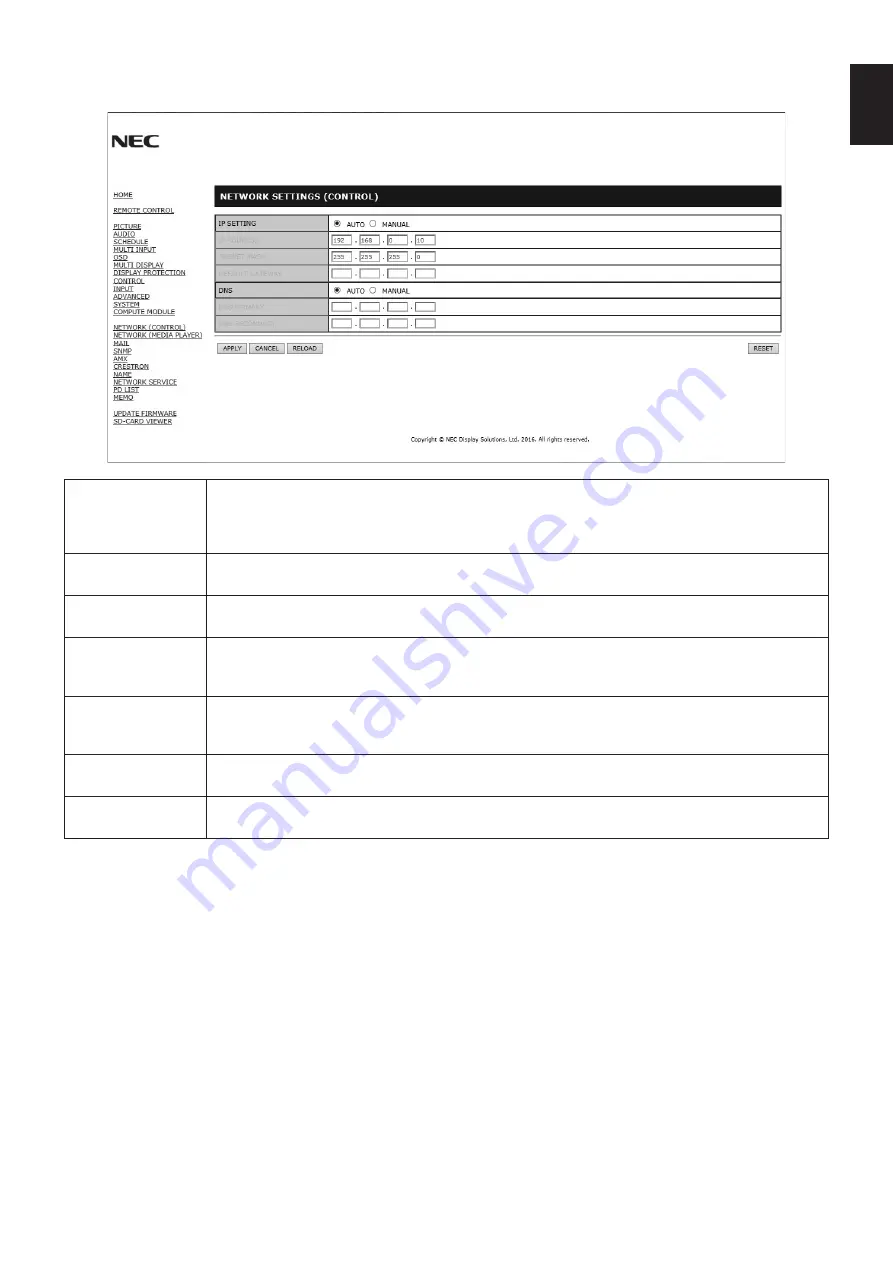
English-43
English
Network Setting
Click on “NETWORK” on the left column below HOME.
IP SETTING
Select an option for setting the IP ADDRESS.
AUTO: Automatically assign an IP address.
MANUAL: Manually set an IP address for the monitor connected to the network.
NOTE: Consult your network administrator if you have any trouble.
IP ADDRESS
Set your IP address for the monitor connected to the network when [MANUAL] is selected for
[IP SETTING].
SUBNET MASK
Set your subnet mask data for the monitor connected to the network when [MANUAL] is selected for
[IP SETTING].
DEFAULT GATEWAY Set your default gateway for the monitor connected to the network when [MANUAL] is selected for
[IP SETTING].
NOTE: Set as [0.0.0.0] to delete the setting.
DNS
Set for IP ADDRESS setting of DNS server.
AUTO: The DNS server connected to the monitor will automatically assign its IP address.
MANUAL: Manually enter the IP address of the DNS server that is connected with the monitor.
PRIMARY DNS
Enter the primary DNS server settings of the network connected with the monitor.
NOTE: Enter [0.0.0.0] to delete the setting.
SECONDARY DNS
Enter the secondary DNS server settings of the network connected with the monitor.
NOTE: Enter [0.0.0.0] to delete the setting.
NOTE:
The following settings will be set back to the factory settings when IP ADDRESS RESET is selected at CONTROL of
the OSD:
[IP SETTING]: AUTO, [IP ADDRESS]: 192.168.0.10, [SUBNET MASK]: 255.255.255.0, [DNS]: AUTO [DEFAULT
GATEWAY], [PRIMARY DNS] and [SECONDARY DNS] are blank.





























