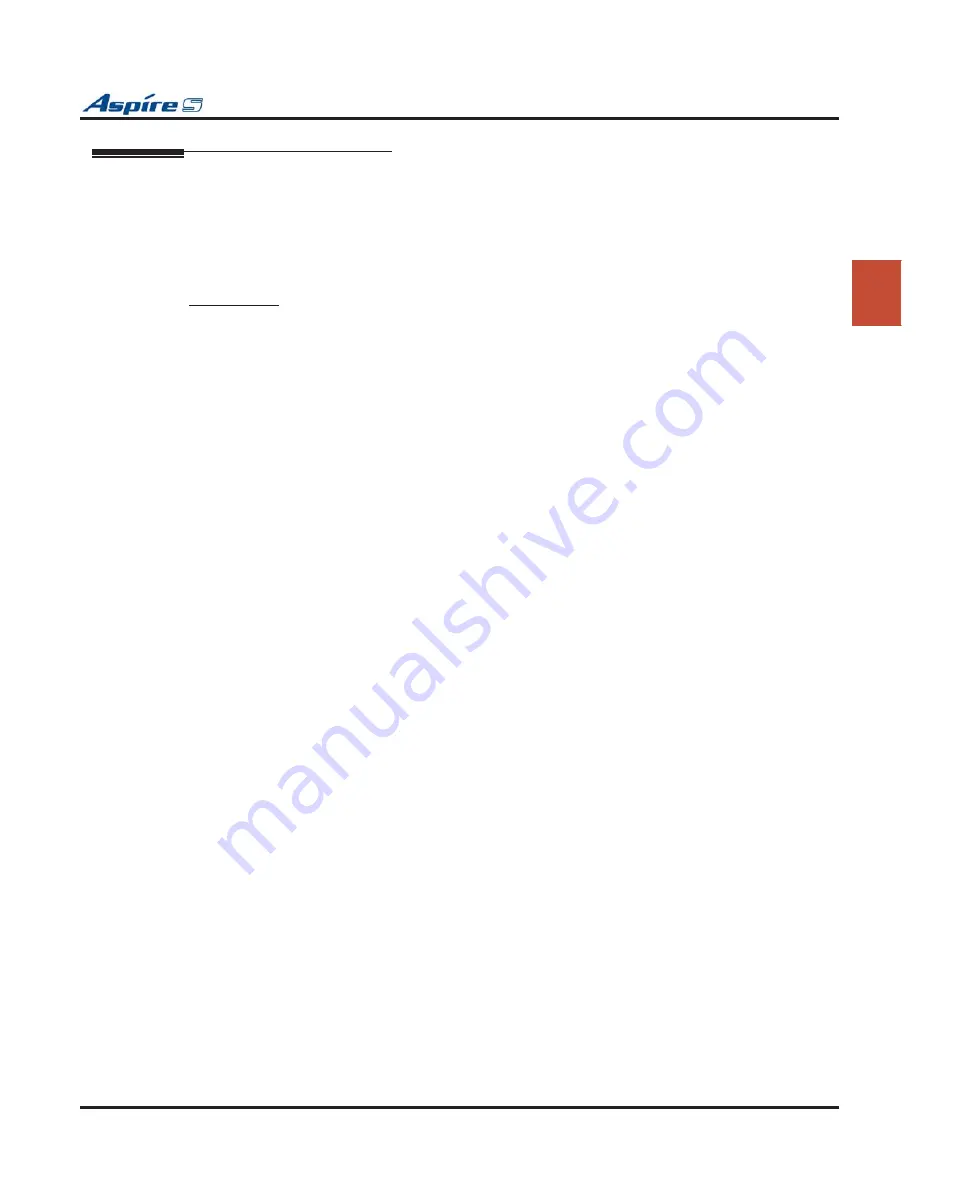
Section 2: PCB Installation and Startup
Aspire S Hardware Manual
Section 2: PCB Installation and Startup
◆
2-45
2
Using Flash Cards for System Software
As the Aspire S system uses a compact
fl
ash card for software upgrades, it is possible to receive or download
a compressed
fi
le from NEC containing the system software. The following information details the steps
required to update the system software using a pre-programmed CompactFlash card containing system soft-
ware or when the software is received as a compressed
fi
le.
Using a Compressed File for System Upgrades
Requirements
●
Customer Provided: CompactFlash Card Reader
OR
a PCMCIA Slot in a Laptop with a
CompactFlash Adapter
Suggestions:
Readers:
Kingston USB 2.0 Hi-Speed PC Card Reader
(model FCR-HS2/ATA)
SimpleTech FlashLink CompactFlash Type I and II Card USB Reader
(model STI-UCF100)
SimpleTech FlashLink All-In-One USB Reader
(model STI-UMC600)
Adapters:
SimpleTech CompactFlash Adapter for Type II PC Card Slots
(model STI-CFAD) (accommodates CompactFlash Type 1 cards)
SanDisk CompactFlash PC Card Adapter
(model SDCF-38)
(accommodates CompactFlash Type 1 cards)
●
Customer Provided
: Two 32MB CompactFlash Cards (1 for system software, 1 for database backup)
●
Aspire S System Software Zip File
●
WinZip application
This program can be downloaded from WinZip’s web site: http://www.winzip.com
1.
After receiving the compressed system software
fi
le from NEC, it must be unzipped using the WinZip
application.
If the
fi
le was received by EMail, detach the zip
fi
le to your computer.
2.
Locate the zip
fi
le on your computer and double-click on the
fi
le.
The
fi
le opens the WinZip application and displays a list of the compressed
fi
les.
3.
Click
ACTIONS - EXTRACT
or click the
EXTRACT
button on the tool bar.
4.
In the Extract window that appears, make sure the
USE FOLDER NAMES
options is checked. This is
required to keep the proper paths for the
fi
les as they are extracted.
5.
Select the location to which the
fi
les should be extracted and click the
EXTRACT
button.
Suggestion: You may want to create a directory in which all Aspire software can be kept (with a
sub-directory for the version type - example: Aspire_Software/2_03). This allows you to keep the
original source
fi
les for future use, if required.
6.
Place the compact
fl
ash card to be used for the update into the compact
fl
ash card reader.
7.
Double-click on
MY COMPUTER
and then double-click on the compact
fl
ash card reader.
The contents of the compact
fl
ash card should be displayed.
8.
If there are any existing
fi
les on the compact
fl
ash card, delete or move any
fi
les off the card before pro-
ceeding.
9.
Open the directory containing the system software
fi
les to be used for the system update.
10. Select all the
fi
les within the folder and copy them to the
fl
ash card.
This can be done as follows:
- From the software directory window, click:
Edit
-
Select All
-
Edit
-
Copy
- From the
fl
ash card window, click
Edit
-
Paste
The
fi
les are then copied from the PC to the CompactFlash card.
Continue by updating the system software using the procedure detailed in the Upgrading Soft-
instructions.






























