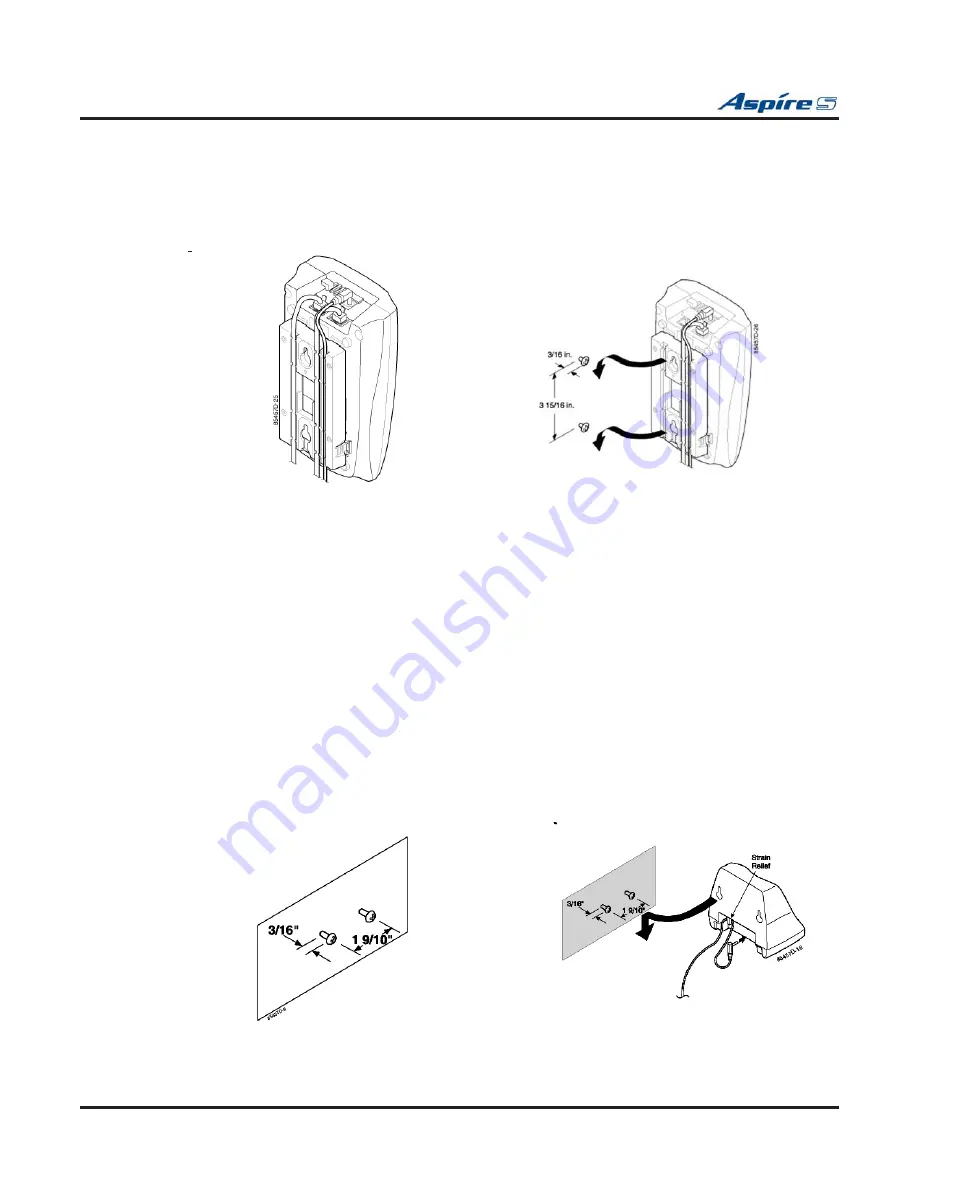
Section 4: Telephones and Optional Equipment
4-68
◆
Section 4: Telephones and Optional Equipment
Aspire S Hardware Manual
3.
Plug one end of the telephone line cord into the LINE jack on the Base Unit. Optionally, plug one
end of an Aspire keyset to be used as a desk phone into the PHONE jack. Then place the telephone
cord(s) inside the molded channel(s) on the bottom of the Wall Mount stand.
4.
Place the Base Unit on the posts of the wall screws and push down until it is
fi
rmly seated.
5.
Plug the other end of the short telephone cord into a telephone wall jack.
6.
Plug the AC Adapter into a standard 120V AC wall outlet.
Desktop Charger Wall Mounting
The Desktop Charger is also designed to be wall mounted. You can mount your phone directly on a wall.
Before mounting your charging unit, consider the following:
●
Select a location away from electrical cables, pipes, or other items behind the mounting location that
could cause a hazard when inserting screws into the wall.
●
Make sure the wall material is capable of supporting the weight of the Desktop Charger.
●
Use #10 screws with anchoring devices suitable for the wall material where the Desktop Charger will
be placed.
1.
Insert two mounting screws into the wall 1-9/10 inches apart. Allow about 3/16 of an inch between
the wall and screw heads for mounting the phone.
2.
Plug the AC Adapter into the Desktop Charger as previously described. Wrap the AC Adapter cord
around the strain relief.
3.
Place the Desktop Charger on the posts of the wall screws and push down until it is
fi
rmly seated.
4.
Plug the AC Adapter into a standard 120V AC wall outlet.
Figure 4-66: PLACING
BASE UNIT ON WALL
Figure 4-65: POSITIONING
THE LINE CORDS
Figure 4-68: WALL MOUNTING
THE CHARGER
Figure 4-67:
POSITIONING THE SCREWS
















































