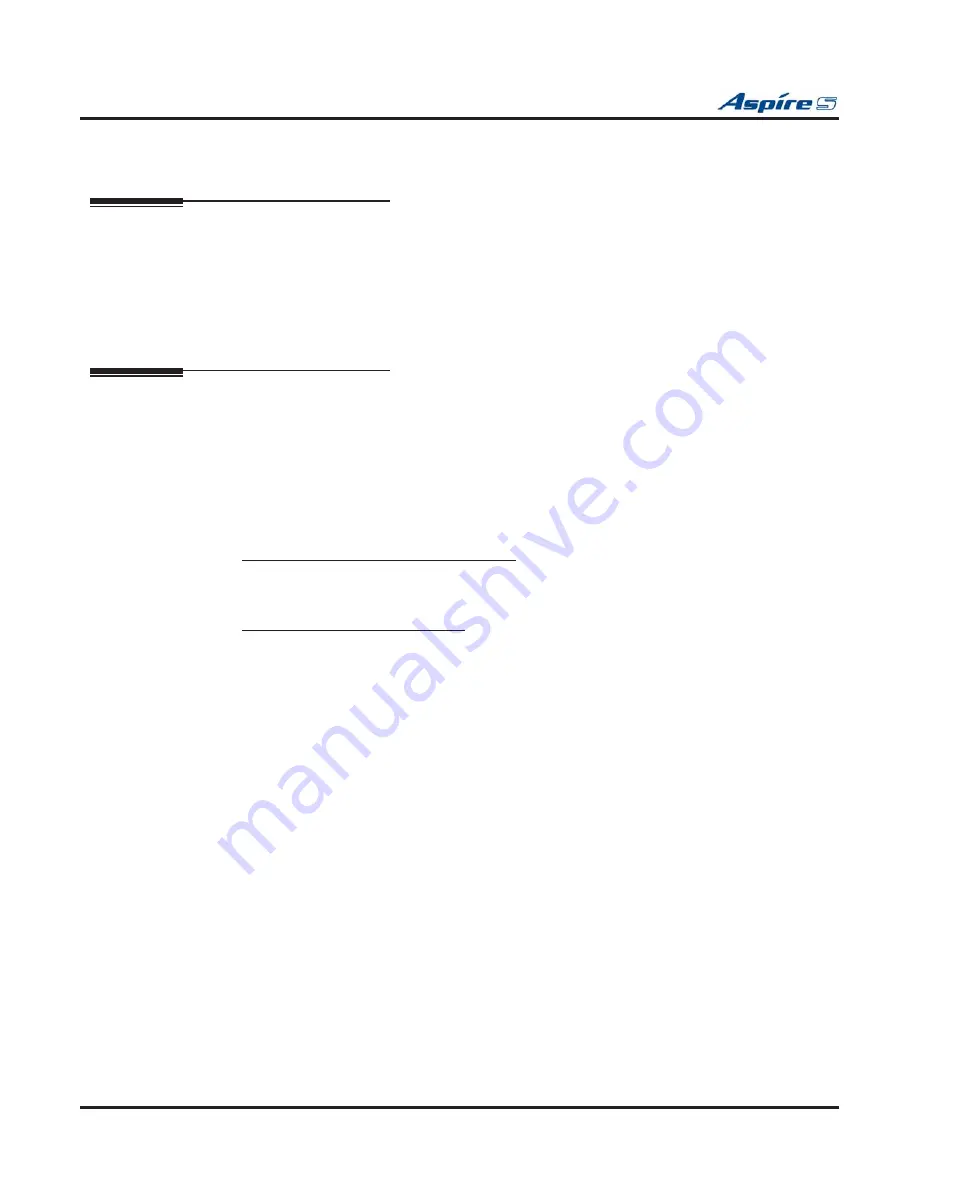
Section 2: PCB Installation and Startup
2-40
◆
Section 2: PCB Installation and Startup
Aspire S Hardware Manual
SYSTEM STARTUP
System Startup
You can now power up the system and brie
fl
y check its operation. Before proceeding, be sure that:
●
The common equipment is installed correctly.
●
All extensions are cabled correctly.
●
All earth ground and telco connections are installed correctly.
●
PCBs are con
fi
gured, equipped, and strapped correctly.
Powering Up the System
To avoid unexpected extension/trunk numbering if the VoIP PCB registers with the system
fi
rst, install the VoIP PCB after the other types of extension/trunk PCBs have been installed.
When powering the system up or down, wait 10 seconds before pressing the button again. This
allows the system to complete the startup/shutdown process.
1.
Install all the required PCBs into the system cabinet.
2.
Plug in all system telephones. A display telephone should be plugged into port 01 (extension 301).
3.
Plug in the AC power cord for the cabinet into its surge protector.
4.
When starting the system for the
fi
rst time,
hold the LOAD button on the CPU and turn the AC
power button ON. After approximately 3 seconds, release the LOAD button.
This performs a cold start (defaults all program entries) on the Aspire system to make sure
you’re starting with a defaulted system.
When powering up any other time,
simply press the power supply’s AC power button.
Switch Settings and LED Indications
on page 2-8 for CPU LED status.
5.
Wait about two minutes for the system to boot. The telephone display at extension 301 will show
the Time/Date and extension number when the boot sequence completes.
Note:
Refer to
(page 3-16) if the system does not boot.
The system will automatically recognize each PCB installed in the system.
If a PCB has previously been
installed
in a slot and another type of PCB is to be installed in that same slot, the PCB must be
fi
rst be
removed from the cabinet and then the slot de
fi
nition removed using Program 90-05 prior to installing the
new PCB.
This same condition applies to extensions and other devices connected to the system. For example, if a port
was previously used for a keyset and a DSS Console is to be installed in that same port, it must
fi
rst be unde-
fi
ned in Program 10-03 before the console is connected.
For more information on Cold and Hot system starts, refer to
Central Processing Unit (CPU) PCB (Figure
Whenever powering down the system, check to make sure the only LED
fl
ashing on the CPU card itself is the
LD2 LED (farthest right of the LEDs).
This LED is located in the lower left-hand corner of the CPU. If any
other LEDs are
fl
ashing on the CPU, wait until they stop or else the system data may be corrupted.






























