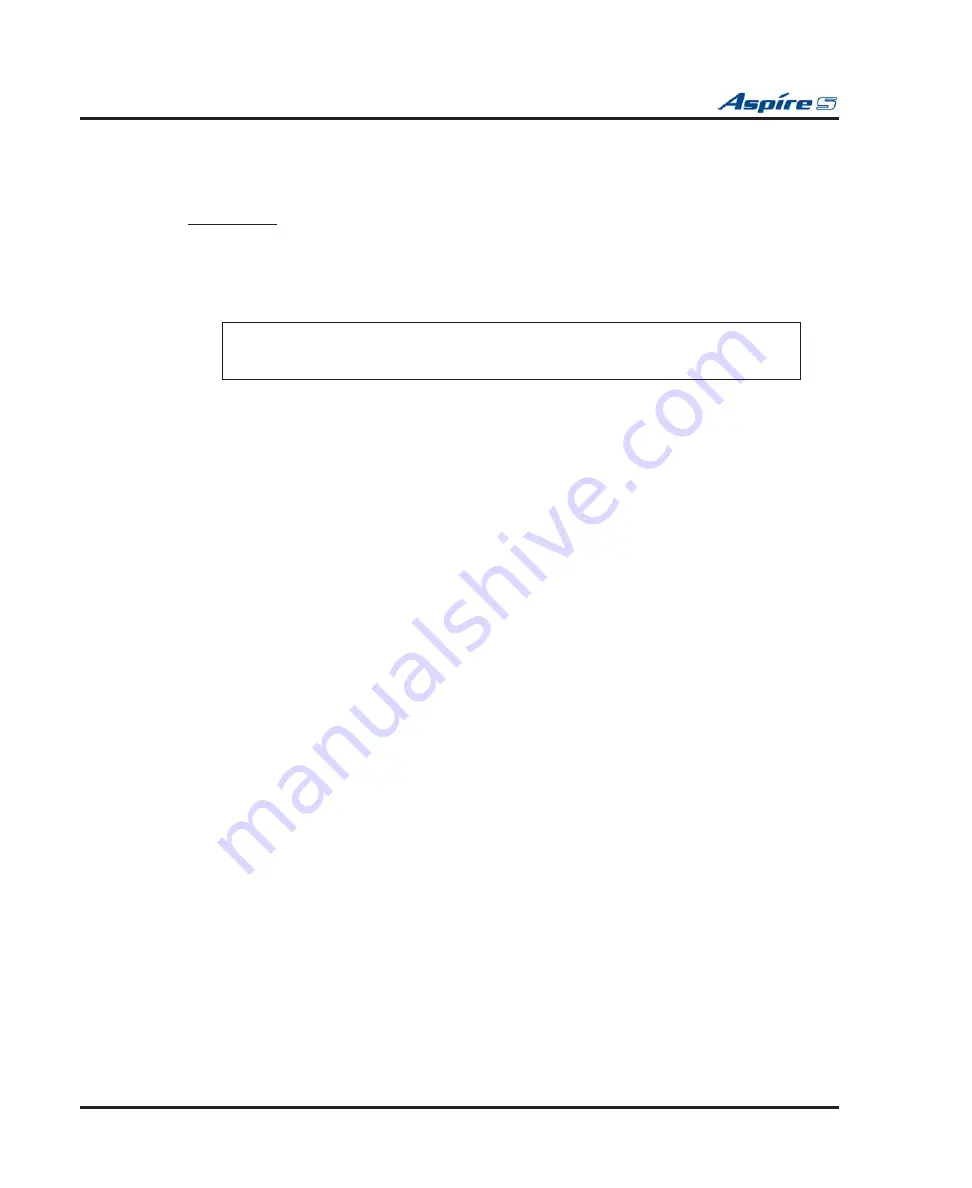
Section 2: PCB Installation and Startup
2-46
◆
Section 2: PCB Installation and Startup
Aspire S Hardware Manual
Upgrading Software
When initially updating your Aspire S to 2.50 or higher, refer to
Version 2.0x, 2.1x, or 2.2x to 2.50 or Higher
Requirements
●
32MB CompactFlash Card containing Aspire S System Software (pre-programmed or from an
extracted zip
fi
le)
Refer to Using a Compressed File for System Upgrades
if the software was
received as a Zip
fi
le.
1.
If previously powered up, the system must be turned off for upgrading software. Before powering
down the system, verify that of the 4 LEDs in the lower left corner of the CPU, only LD2 is
fl
ashing
(this LED is located farthest right of the LEDs). If any other LEDs are
fl
ashing, wait until they stop
before proceeding.
Turning off the power when other LEDs are
fl
ashing may corrupt the system data.
2.
Turn the system power off by pressing the power switch to OFF
3.
Once the system has completed its powering down cycle (all LEDs are off), insert the CompactFlash
card containing the software upgrade into the CompactFlash card slot (CN5) on the CPU.
4.
Push in and hold the Load button.
5.
Turn the system power on by pressing the power button to power the system back up.
6.
Continue holding the Load button for approximately 10 seconds.
7.
Release the Load button.
8.
Wait until the Status LEDs on the CPU have the following indications (approximately 2 minutes):
LD1: Flashing Red, LD3: Flashing Red, LD4: Flashing Red, LD2: Steady Green.
9.
Turn the system power off by pressing the power button on the cabinet.
10. Once the system has completed its powering down cycle (all LEDs are off), remove the CompactFlash
card.
11. Turn the system power back on.
12. When the system has completed reloading the software, LD2 will begin
fl
ashing on the CPU. The
remaining 3 LEDs will now be off.
To con
fi
rm the new software version has been installed, the system version number can be
viewed by pressing CHECK and then the HOLD key on any display keyset. This can also be con-
fi
rmed in Program 90-16-01.
The existing system software in the
fl
ash memory is replaced, but the customer data (stored in
the RAM) is saved.
It is important to remember that the PCB installation must be done with the system powered
down.
! Important !
As a precaution, it is recommended that the customer database be saved prior to updating the
system software. Refer to






























