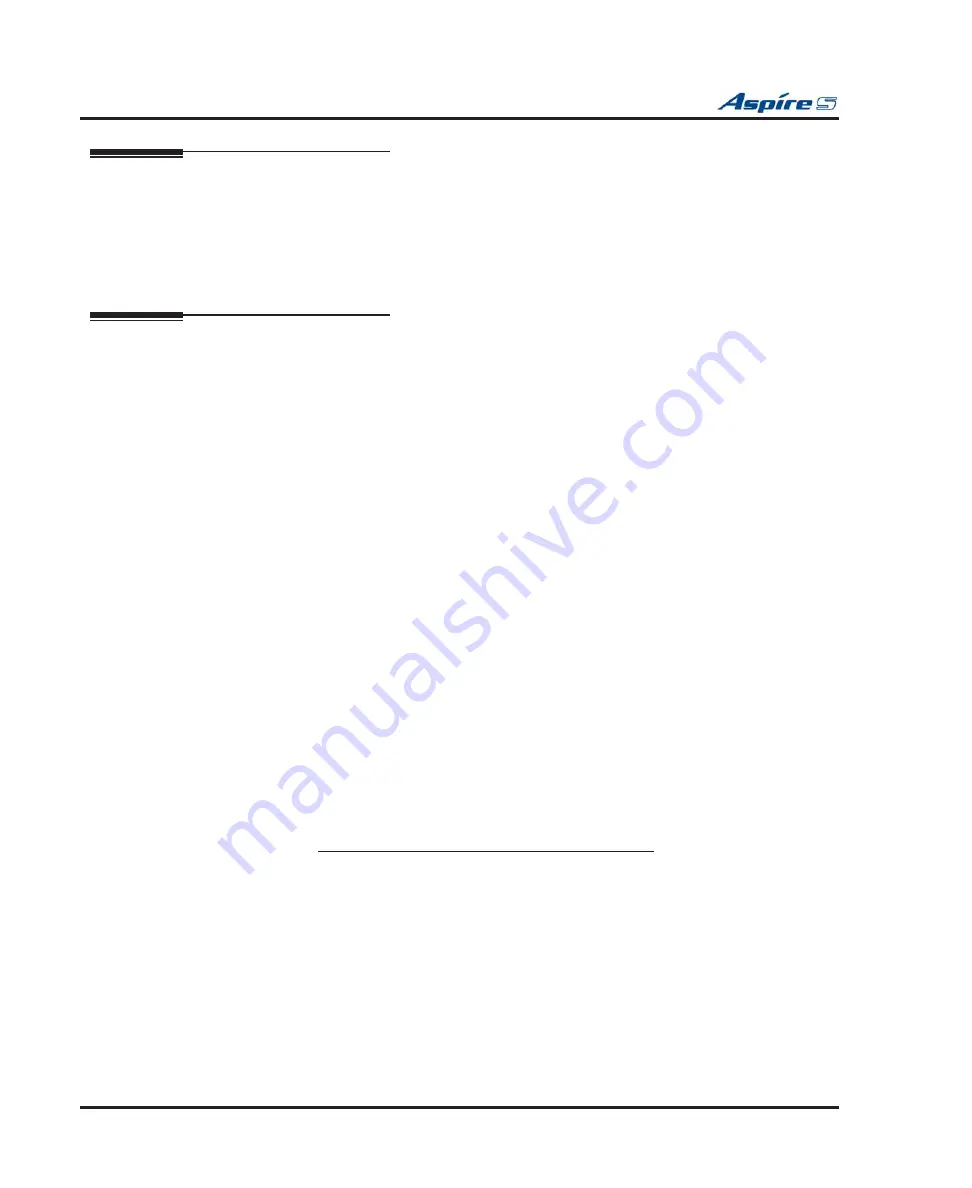
Section 2: PCB Installation and Startup
2-44
◆
Section 2: PCB Installation and Startup
Aspire S Hardware Manual
Saving Your Configuration
When you are done programming, you must be out of a program’s options to exit (pressing the MSG key
will exit the program’s option). Press the SPK key. Any changes made will be saved to the CPU.
1.
Press MSG key to exit the program’s options, if needed.
2.
Press SPK. You see, "Saving System Data" if changes were made to the system’s programming.
3.
The display shows "Complete Data Save" when completed and will exit the phone to an idle mode.
Backing Up/Restoring a Database
Due to database differences, saved customer databases are not interchangeable between the
Aspire S and Aspire systems. The PCPro will prevent the upload of an incorrect database by dis-
abling the Upload button when the system database does not match the system to which you are
connected. However, when using
Program 90-04 : Load Data
, the system will not be able to pre-
vent an incorrect upload. It is important to make sure you only load data saved from an Aspire S to
an Aspire S system and data saved from an Aspire to an Aspire system.
As a precaution for existing systems which have already been programmed, it is recommended that the cus-
tomer database be saved prior to updating the system software. There are two methods of saving the database
- either using the PCPro application or saving directly to a blank 32 meg CompactFlash card. Using PCPro,
download the database and save the
fi
le on the PC’s hard drive. To save the database using a blank 32 meg
compact
fl
ash card (P/N 0891064), insert the card into the CPU and, using Program 90-03, save the soft-
ware. Due to the
fi
le’s naming structure, note that a compact
fl
ash card can only hold one customer database
(each database is saved to a directory called DATA - this directory would be overwritten if a second database
were saved to the same card). Each database to be saved will require its own separate card (unless you
choose to rename the directory after it is saved, then rename it back to DATA when you need to access the
database).
If the customer data needs to be reloaded, the method for restoring the database is determined by how the
database was saved. Using PCPro, the customer database is uploaded using the Upload option within the
application. If the database is stored on a CompactFlash card, use Program 90-04, with the database to be
restored installed in the CPU.
When restoring a database
fi
le, as the slot de
fi
nitions may be different, remove all PCBs from
the system. After the system has been reset, you can reinstall the PCBs. You can use Program 10-03
or Program 90-13-03 prior to updating to record the current slot de
fi
nitions. If the PCBs are not
removed, the trunk and extension port assignments may be reassigned, depending on which PCB
syncs up with the system
fi
rst.
After reloading the customer data to the system, exit programming mode (this could take a minute or more
to save the database),
then reset the system by powering down and back up
. If the system is not reset, not
all the uploaded programming changes will be in effect. Wait a few minutes for the programming to take
affect before accessing any lines or special system features. Otherwise some unusual LED indications may
be experienced. To prevent the CompactFlash card from possibly being over-written, remove the card after
reloading the database.
When restoring a database
fi
le, as the slot de
fi
nitions may be different, remove all PCBs from
the system. After the system has been reset, you can power down the system and then reinstall the
PCBs. You can use Program 10-03 or Program 90-13-03 prior to updating to record the current slot
de
fi
nitions. If the PCBs are not removed, the trunk and extension port assignments may be reas-
signed, depending on which PCB syncs up with the system
fi
rst.






























