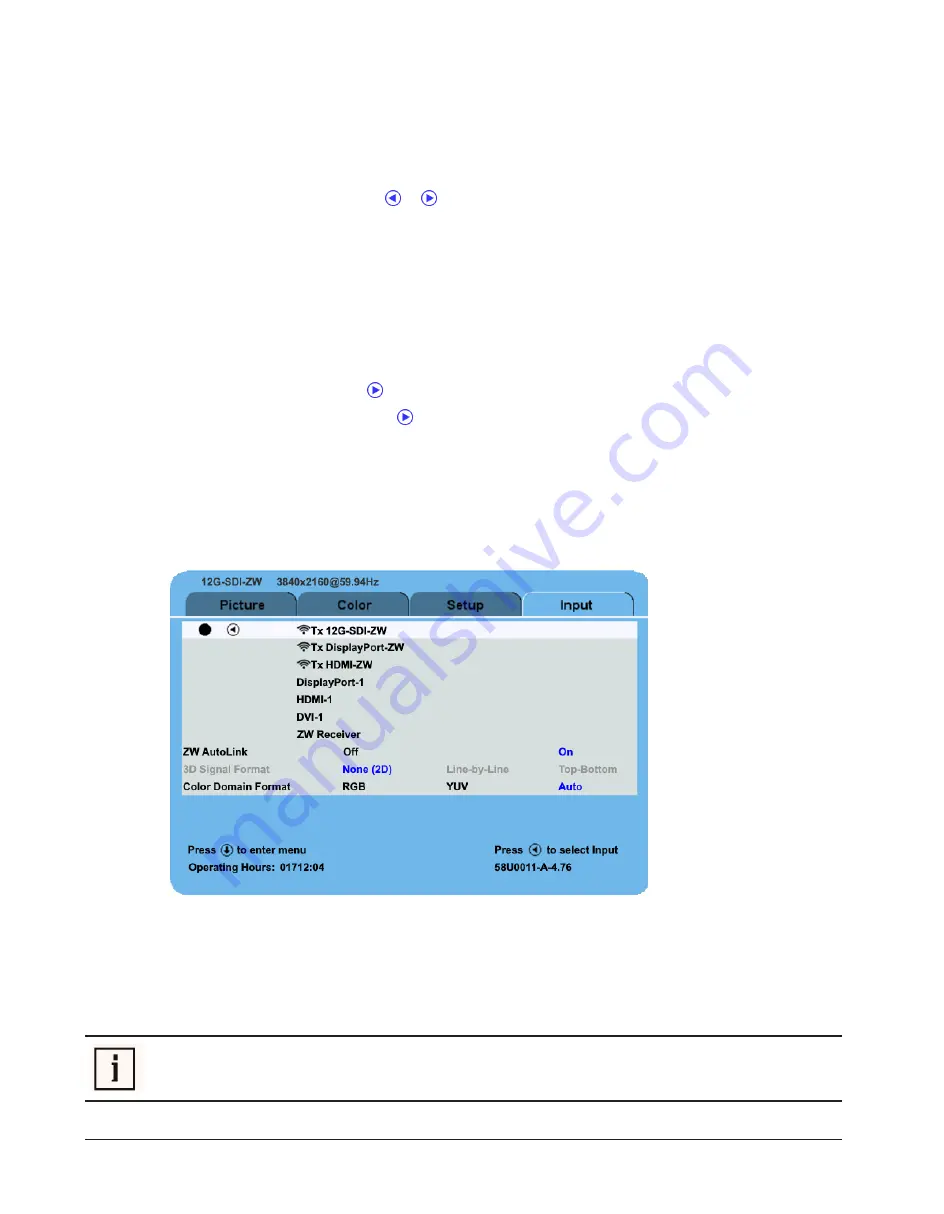
19 / 45
Display User Interface
| 19
Off:
Default setting.
On:
Controls LED output to maintain a consistent backlight luminance to compensate for LED output degrad-
ation over the display lifetime.
Keypad Color
To modify the Keypad color setting, tap the or button.
Factory Defaults
The parameters can be adjusted on a per-use basis; however, the adjustments cannot be saved. Each time
Factory Defaults
is selected, the pre-defined factory default settings will be loaded.
User Default 1-3
The User Defaults for the
Radiance® Ultra 32" 4K ZeroWire Duo
are not available for the standard setting.
Zero Wire Power
To activate the
Zero Wire Power
tap the button.
On
is displayed in blue font.
Off
is displayed in grey font
.
To deactivate the
Zero Wire Power
tap the
button.
Off
is displayed in blue font.
On
is displayed in grey
font
.
Select
On
for both the transmitting (primary) display and the receiving (secondary) display to initiate the link-
ing and transmission of video.
5.8
Input Menu
Open the Input Menu directly by tapping the
INPUT
button.
Input Menu Overview
The Primary image is designated by selection of an input. Only ZeroWire capable inputs can be transmitted to
a secondary display when a wireless link is established. To show the video transmitted by the Primary Display
select the “ZeroWire Receiver” input on the Secondary Display.
NOTE!
Interlaced signals are not supported on SDI Inputs.
















































