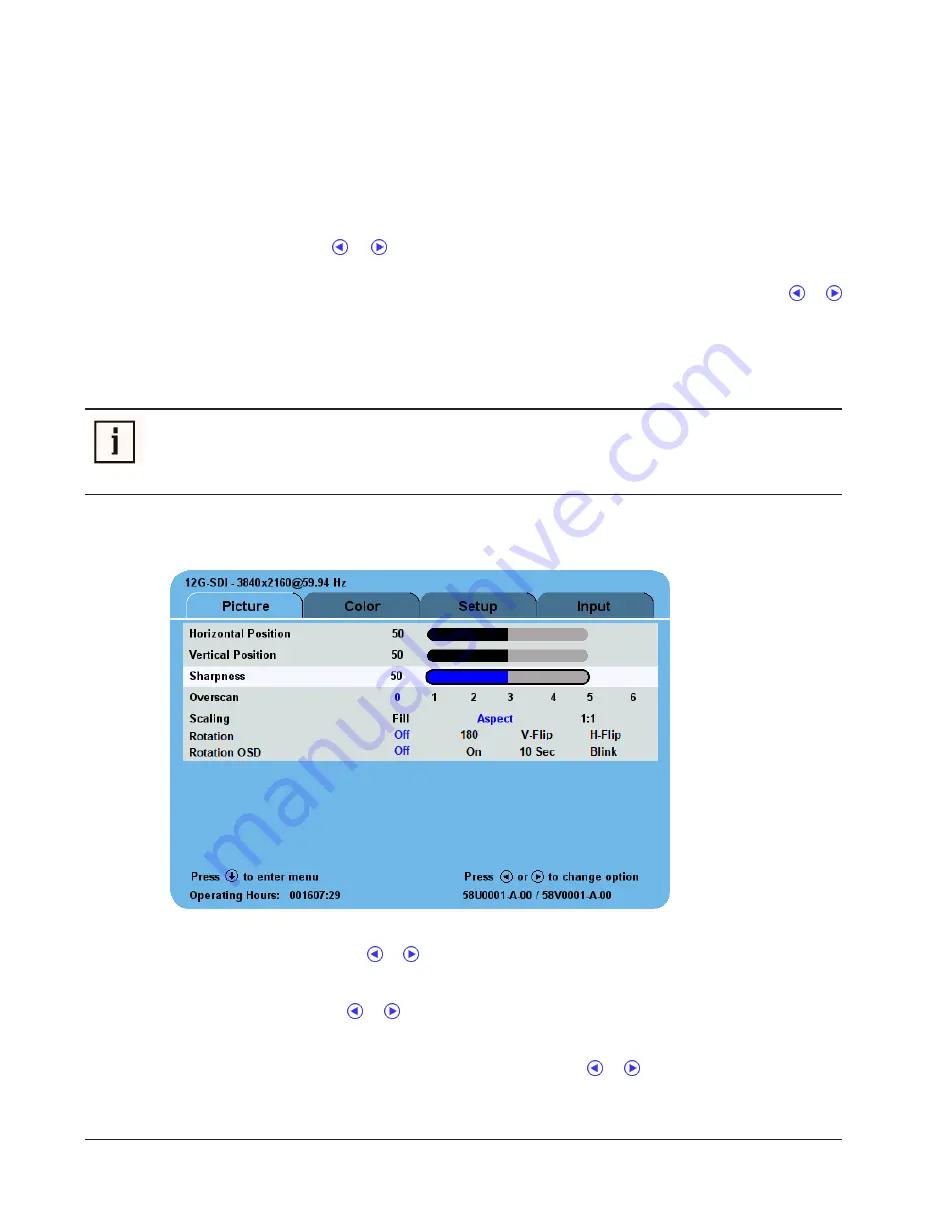
14 / 45
14
| Display User Interface
5.4
OSD Menu
Access the OSD Menu by tapping the
MENU
button. The OSD Menu opens displaying the Picture Menu, with
details of the input listed across the top of the menu above the menu tabs. Operating Hours and Firmware ver-
sion number are listed at the bottom of the menu.
The keypad goes on standby after 5 seconds of inactivity. When the keypad is on standby press the
MENU
button to activate the keypad. Press the
MENU
button again to enter the menu.
To select other menu tabs, tap the or
button to highlight a menu tab, then tap the
SCROLL
button to
enter the menu.
To adjust a parameter, tap the
SCROLL
button to move the row selection down to it, and then tap the or
button to adjust the parameter or select a setting. Parameter adjustments are applied in real time while chan-
ging values or settings.
The OSD Menu closes automatically 30 seconds after the last action or can be closed by tapping the
MENU
button.
NOTE!
Grayed out descriptions indicate parameters not available for the current signal or input
configuration.
5.5
Picture Menu
Horizontal Position
To horizontally center the image, tap the or button.
Vertical Position
To vertically center the image, tap the or button.
Sharpness
To adjust sharpness (edge enhancement) of the displayed image, tap the or button.
= 50
: default value displays the image as received.






























