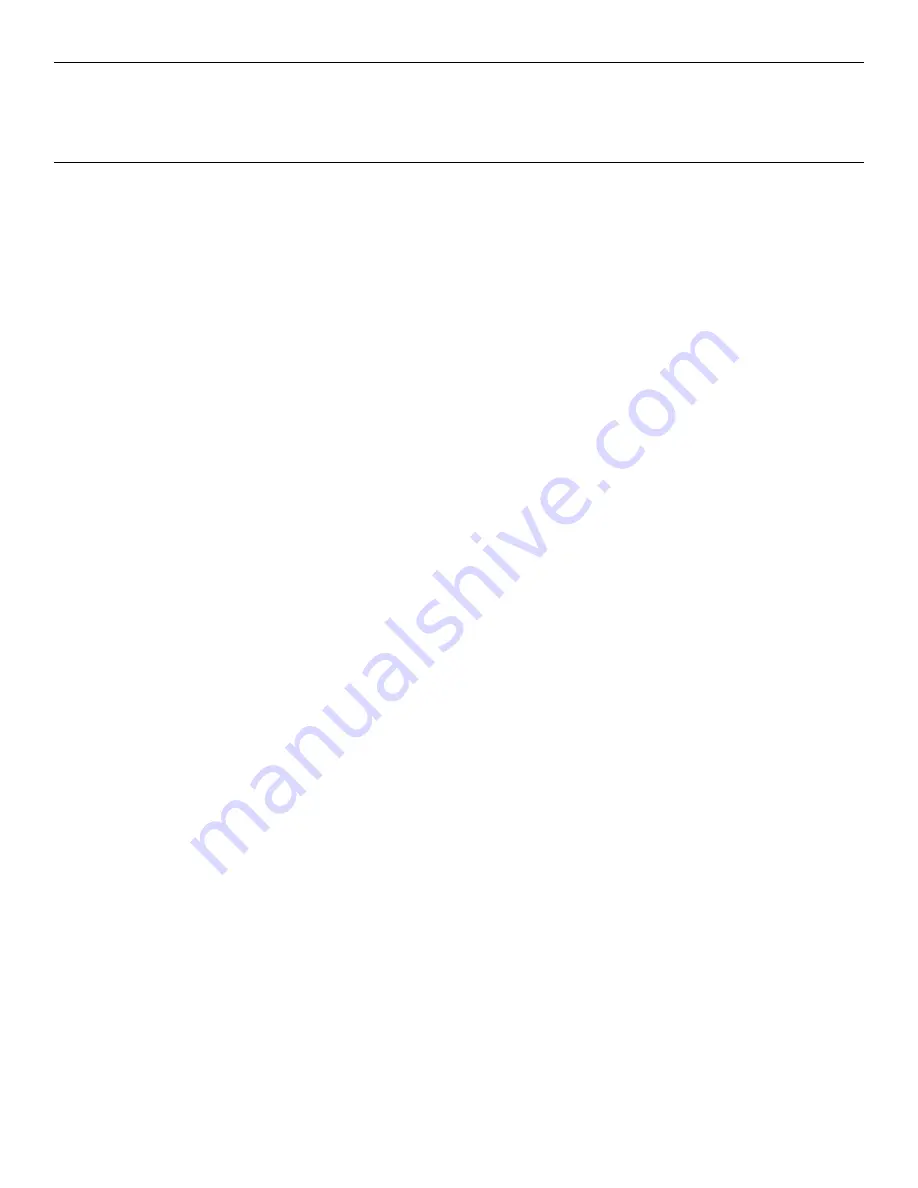
Chapter 3:
Touch Screen Calibration
Installing and Calibrating the Touch Screen
Be
sure
to
observe
for
the
following
Touch
Screen
calibration
guidelines:
•
If
necessary,
calibrate
the
touch
screen
as
part
of
the
installation
process.
•
If
necessary,
recalibrate
the
touch
screen
when
the
system
is
installed
at
its
final
location.
•
If
necessary,
recalibrate
whenever
the
terminal
is
moved
to
a
new
location.
•
Recalibrate
the
touch
screen
anytime
the
system
has
been
disassembled
for
servicing.
•
If
necessary,
recalibrate
if
the
hard
drive
is
re
‐
imaged
or
replaced.
Calibration
parameters
are
stored
in
the
Windows
registry
and
are
unique
for
each
touch
screen,
therefore
calibrate
whenever
an
image
or
OS
load
occurs.
•
A
keyboard
may
be
required
to
start
the
calibration
if
the
screen
is
too
much
out
of
calibration.
However,
most
of
the
time
you
can
reach
the
Start
button
or
Touch
icon
with
your
fingertip/stylus.
•
The
latest
calibration
software
can
be
downloaded
from
the
NCR
website.
1. At
this
site,
select
the
Support
tab.
2. Select
Drivers and Patches
→
Retail Support Files
→
NCR RealPOS and
SelfServ Terminal and Operating Systems
→
NCR RealPOS 50 (7611)
→
Windows
→
Windows XP Pro, Windows EP Embedded, and WEPOS
3. Download
the
Microchip
Touch
Driver
(version
6.43d
or
later).
Installing the Driver
Note:
If
you
have
a
previous
version
of
another
touch
screen
driver
loaded
on
your
system
you
must
completely
remove
it
using
the
Control
Panel
Add/Remove
program
before
continuing
with
this
installation
process.
1. Extract
the
driver
installation
files
into
to
a
working
directory
on
the
POS
terminal.
2. Run
the
Setup.exe
program
from
this
directory.
3. Welcome
screen.
Select
Next
4. License
Agreement
screen.
Select
Accept
→
Next
Содержание RealPOS 50
Страница 1: ...NCR RealPOS 50 7611 Release 1 1 User Guide B005 0000 2017 Issue C...
Страница 10: ...x...
Страница 48: ...1 38 Product Overview...
Страница 58: ...2 10 Hardware Installation USB Keyboard w Glide Pad 29246...
Страница 88: ...2 40 Hardware Installation...
Страница 94: ...3 6 Touch Screen Calibration Do NOT get your hand and other fingers too close to the bezel 27737...
Страница 122: ...6 6 BIOS Updating Procedure...
Страница 136: ...7 14 Solid State Drive Optimization...
Страница 143: ...2x20 Customer Display Interface 9 5 CP437...
Страница 144: ...9 6 2x20 Customer Display Interface CP858...
Страница 145: ...2x20 Customer Display Interface 9 7 CP866...
Страница 146: ...9 8 2x20 Customer Display Interface CP932...
Страница 147: ...2x20 Customer Display Interface 9 9...
Страница 148: ...9 10 2x20 Customer Display Interface...
Страница 154: ...10 6 Touch Screen Operation...
Страница 156: ...A 2 Windows 7...






























