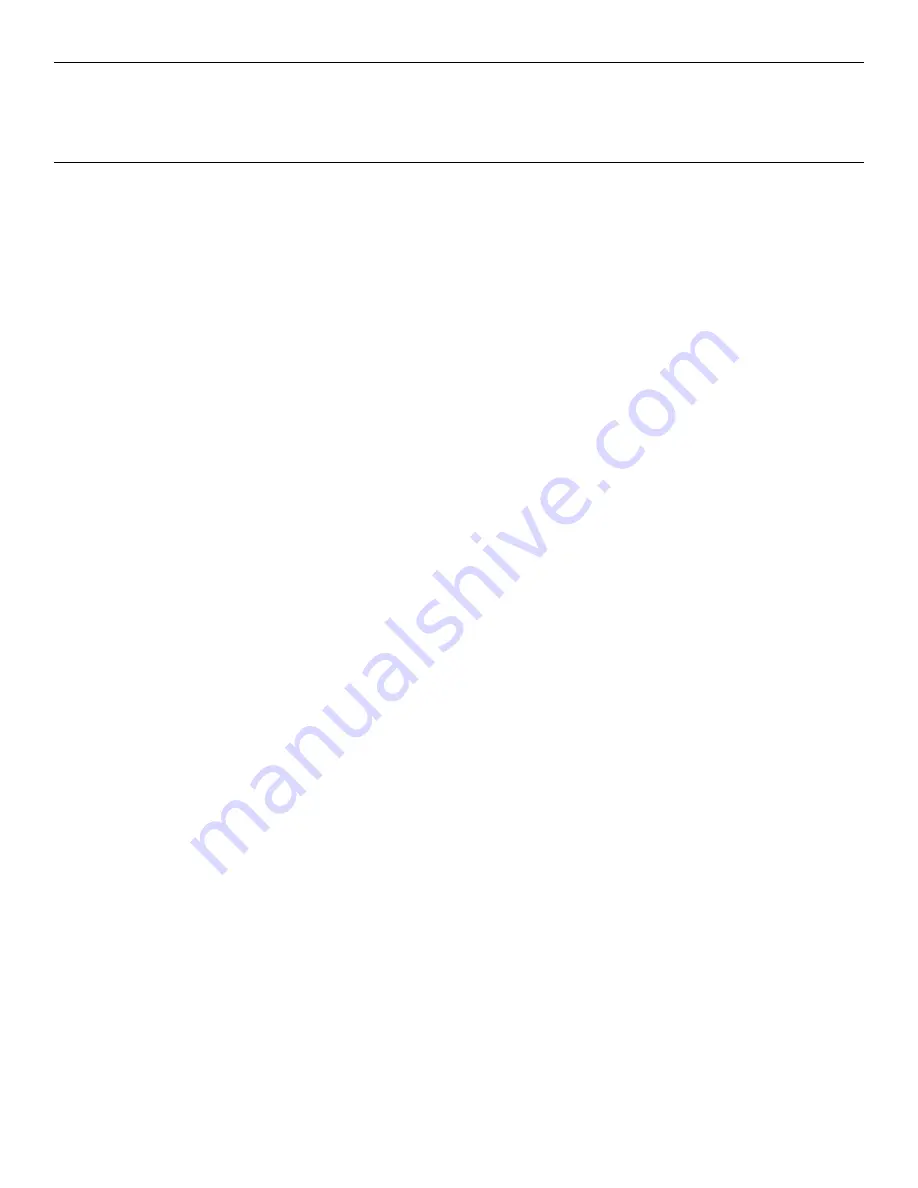
Chapter 4:
BIOS Setup
Entering Setup
1. Connect
an
alphanumeric
USB
keyboard
to
the
terminal.
2. Apply
power
to
the
terminal.
3. When
you
see
the
NCR
logo
displayed
press
[
Del
].
How to Select Menu Options
The
following
keyboard
controls
are
used
to
select
the
various
menu
options
and
to
make
changes
to
their
values.
•
Use
the
arrow
keys
to
select
(highlight)
options
and
menu
screens.
•
Use
the
[
Enter
]
key
to
select
a
submenu.
•
Use
the
[
+]
and
[
-
]
keys
to
change
field
values.
•
To
view
help
information
on
the
possible
selections
for
the
highlighted
item,
press
[
F1
].
•
To
save
the
changes,
move
the
cursor
to
the
Exit
Menu
,
select
either
Save
Changes & Exit
or
Save Changes
,
and
press
[
Enter
].
Restoring Factory Settings
To
reset
all
values
to
their
default
settings
for
the
current
screen
,
press
[
F9
]
and
then
[
Enter
]
when
the
confirmation
message
is
displayed.
The
terminal
automatically
loads
the
BIOS
default
values.
To
reset
all
BIOS
settings
to
their
default
settings
go
to
the
Exit
menu,
press
F9,
select
either
Save Changes & Exit
or
Save Changes
,
and
press
[
Enter
].
Note:
The
7611
Motherboard
is
used
on
other
products
and
has
a
jumper
that
is
used
to
select
the
proper
BIOS
defaults.
If
the
Motherboard
is
replaced
be
sure
this
jumper
is
set
to
the
RSD
setting.
See
the
BIOS
Default
Settings
sections
later
in
this
chapter
for
the
pre
‐
installed
Setup
defaults.
Содержание RealPOS 50
Страница 1: ...NCR RealPOS 50 7611 Release 1 1 User Guide B005 0000 2017 Issue C...
Страница 10: ...x...
Страница 48: ...1 38 Product Overview...
Страница 58: ...2 10 Hardware Installation USB Keyboard w Glide Pad 29246...
Страница 88: ...2 40 Hardware Installation...
Страница 94: ...3 6 Touch Screen Calibration Do NOT get your hand and other fingers too close to the bezel 27737...
Страница 122: ...6 6 BIOS Updating Procedure...
Страница 136: ...7 14 Solid State Drive Optimization...
Страница 143: ...2x20 Customer Display Interface 9 5 CP437...
Страница 144: ...9 6 2x20 Customer Display Interface CP858...
Страница 145: ...2x20 Customer Display Interface 9 7 CP866...
Страница 146: ...9 8 2x20 Customer Display Interface CP932...
Страница 147: ...2x20 Customer Display Interface 9 9...
Страница 148: ...9 10 2x20 Customer Display Interface...
Страница 154: ...10 6 Touch Screen Operation...
Страница 156: ...A 2 Windows 7...






























