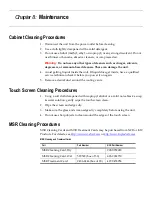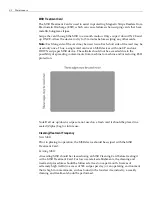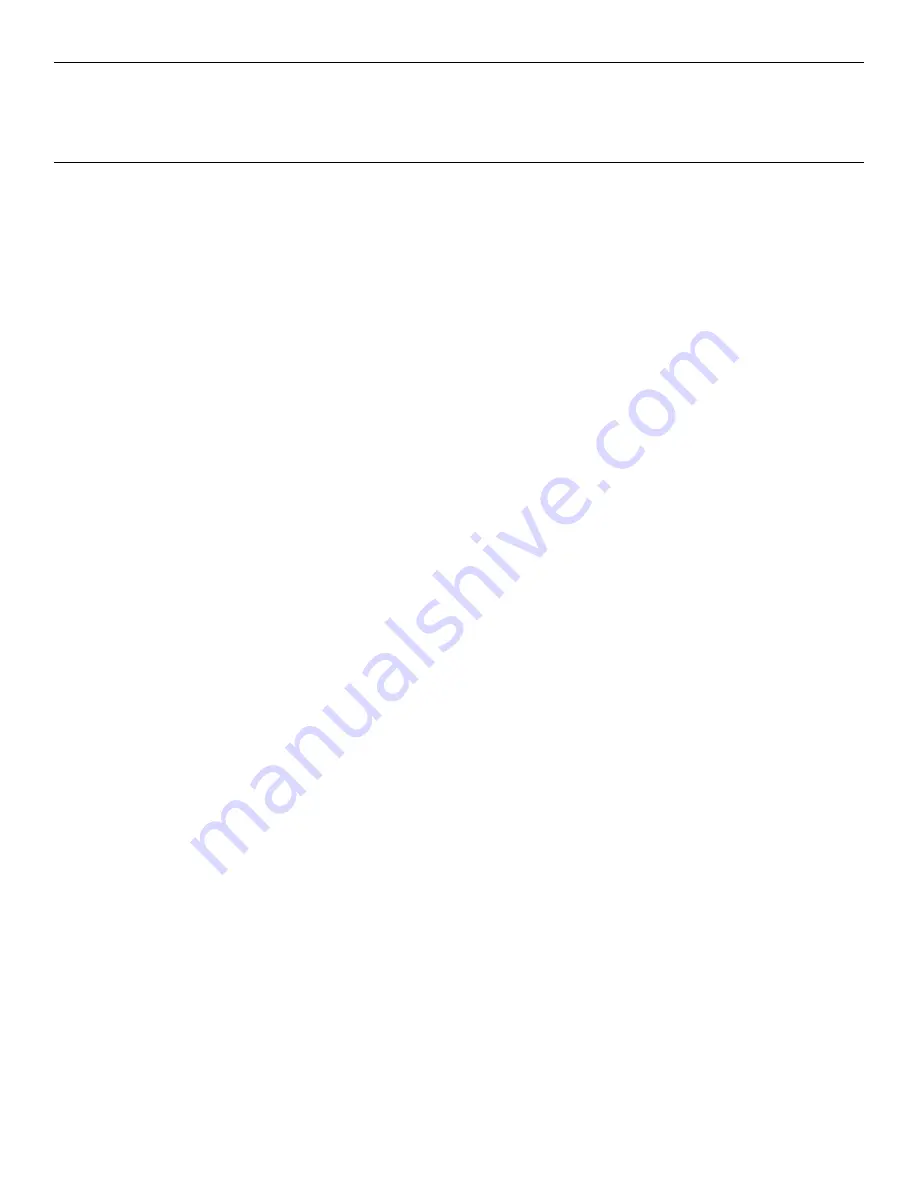
Chapter 7:
Solid State Drive Optimization
About the Intel
®
SSD Optimizer
The
Intel
SSD
Optimizer
helps
an
Intel
SSD
retain
its
out
‐
of
‐
box
performance
by
removing
deleted
data
files
from
NAND
flash
management
blocks
on
the
SSD
using
Trim
functionality
(a
command
that
allows
an
operating
system
to
inform
an
SSD
which
blocks
of
data
are
no
longer
considered
in
use
and
can
be
deleted).
Example:
When
you
delete
a
file
on
your
system,
the
operating
system
marks
the
file
for
deletion
but
does
not
physically
erase
the
file.
Because
an
SSD
does
not
know
which
files
are
deleted,
the
SSD
continues
to
think
all
files
contain
valid
data.
This
situation
causes
the
SSD
to
continue
managing
deleted
files
in
addition
to
valid
data
in
the
SSD.
By
running
the
Intel
SSD
Optimizer,
the
tool
identifies
which
files
you
have
deleted
and
communicates
that
information
to
the
SSD.
This
notification
allows
the
SSD
to
clean
up
internal
management
space,
thus
eliminating
the
need
to
manage
the
deleted
files.
You
can
schedule
the
Intel
SSD
Optimizer
to
run
automatically
on
a
weekly,
daily,
or
monthly
basis
or
you
can
manually
run
it
at
any
time.
Intel
®
SSD Optimizer Requirements
The
Intel
SSD
Optimizer
runs
on
Intel
SSDs
only.
All
Intel
SSDs
are
supported
except
first
‐
generation
(G1
50nm)
Intel
SSDs.
To
identify
your
Intel
SSD,
see
Identifying
NAND
Lithography
of
an
Intel
SSD.
The
X
‐
25V
and
Series
320
SSDs
released
on
NCR
products
are
also
supported.
Before
running
the
Intel
SSD
Optimizer,
make
sure
the
Intel
SSD
has
the
latest
firmware
installed.
See
Checking
for
Firmware
Updates.
Note
the
following
before
running
or
scheduling
the
Intel
SSD
Optimizer:
•
Do
not
run
the
Intel
SSD
Optimizer
when
a
backup
is
in
session.
•
Do
not
run
the
Intel
SSD
Optimizer
if
the
Intel
SSDs
are
in
a
RAID
configuration.
•
Make
sure
Intel
SSD
Optimizer
sessions
are
scheduled
to
run
when
the
computer
is
on.
The
Intel
SSD
Optimizer
does
not
wake
up
or
turn
on
the
computer
to
run
a
scheduled
session.
Содержание RealPOS 50
Страница 1: ...NCR RealPOS 50 7611 Release 1 1 User Guide B005 0000 2017 Issue C...
Страница 10: ...x...
Страница 48: ...1 38 Product Overview...
Страница 58: ...2 10 Hardware Installation USB Keyboard w Glide Pad 29246...
Страница 88: ...2 40 Hardware Installation...
Страница 94: ...3 6 Touch Screen Calibration Do NOT get your hand and other fingers too close to the bezel 27737...
Страница 122: ...6 6 BIOS Updating Procedure...
Страница 136: ...7 14 Solid State Drive Optimization...
Страница 143: ...2x20 Customer Display Interface 9 5 CP437...
Страница 144: ...9 6 2x20 Customer Display Interface CP858...
Страница 145: ...2x20 Customer Display Interface 9 7 CP866...
Страница 146: ...9 8 2x20 Customer Display Interface CP932...
Страница 147: ...2x20 Customer Display Interface 9 9...
Страница 148: ...9 10 2x20 Customer Display Interface...
Страница 154: ...10 6 Touch Screen Operation...
Страница 156: ...A 2 Windows 7...