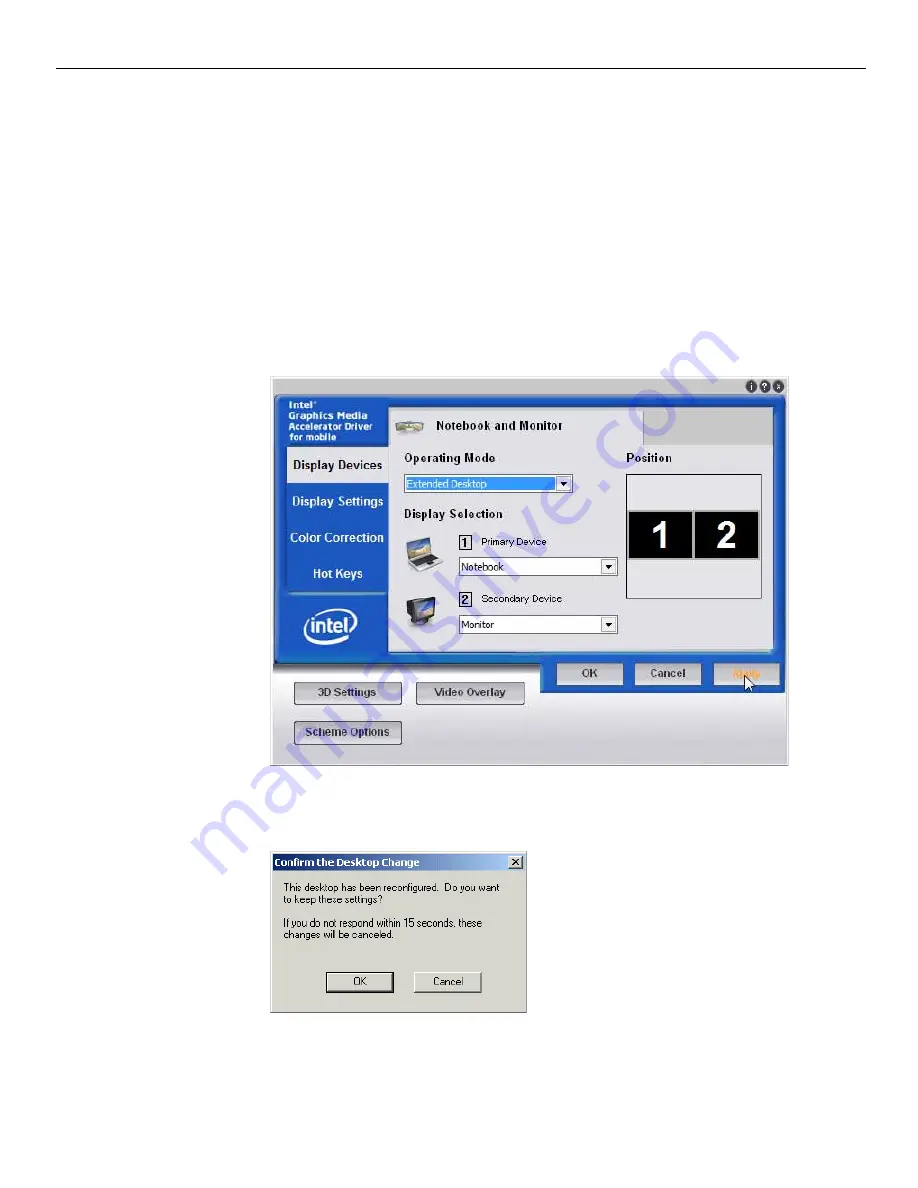
Hardware Installation 2-33
Extended Desktop Dual Display
1. Select
Extended
Desktop
2. Select
the
Primary
Device:
Notebook
.
(This
display
has
the
Start
button
and
Taskbar)
3. Select
the
Secondary
Device:
Digital Display
or
Monitor.
(This
display
is
the
desktop
extension)
You
can
re
‐
position
the
displays
as
desired
by
dragging
the
1
or
2
icons
in
the
Position
box.
4. Select
Apply
.
5. Select
OK
within
15
seconds
to
accept
the
new
settings.
6. Select
OK
to
close
the
Control
Panel.
Содержание RealPOS 50
Страница 1: ...NCR RealPOS 50 7611 Release 1 1 User Guide B005 0000 2017 Issue C...
Страница 10: ...x...
Страница 48: ...1 38 Product Overview...
Страница 58: ...2 10 Hardware Installation USB Keyboard w Glide Pad 29246...
Страница 88: ...2 40 Hardware Installation...
Страница 94: ...3 6 Touch Screen Calibration Do NOT get your hand and other fingers too close to the bezel 27737...
Страница 122: ...6 6 BIOS Updating Procedure...
Страница 136: ...7 14 Solid State Drive Optimization...
Страница 143: ...2x20 Customer Display Interface 9 5 CP437...
Страница 144: ...9 6 2x20 Customer Display Interface CP858...
Страница 145: ...2x20 Customer Display Interface 9 7 CP866...
Страница 146: ...9 8 2x20 Customer Display Interface CP932...
Страница 147: ...2x20 Customer Display Interface 9 9...
Страница 148: ...9 10 2x20 Customer Display Interface...
Страница 154: ...10 6 Touch Screen Operation...
Страница 156: ...A 2 Windows 7...






























