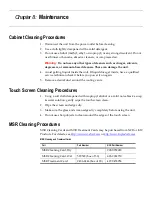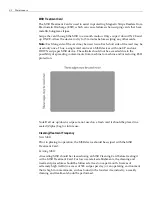Solid State Drive Optimization
7-3
Installation and Startup
This
section
describes
how
to
install
the
Intel
®
Solid
‐
State
Drive
Toolbox.
Requirements
•
Supported
operating
system:
•
Microsoft
Windows
7
(all
service
packs)
•
Windows
XP
(all
service
packs)
•
Windows
Vista
•
Microsoft
.NET
Framework
version
3.0
Note:
Microsoft
.NET
Framework
version
3.0
is
included
with
Windows
7
and
Windows
Vista.
If
your
system
is
running
Windows
XP
or
does
not
have
version
3.0
of
.NET
Framework
installed,
Intel
SSD
Toolbox
directs
you
to
the
appropriate
place
to
obtain
it
during
the
installation.
•
At
least
20
megabytes
(MB)
of
available
space
if
Java
version
1.4
or
later
is
installed.
If
Java
1.3
or
earlier
is
installed,
at
least
110
MB
of
available
space
is
required.
Installation
1. Go
to
the
Intel
support
website
located
at
www.intel.com/go/ssdtoolbox
.
2. Save
the
Intel
SSD
Toolbox
application
(.exe
file)
to
your
computer.
3. Double
‐
click
the
downloaded
.exe
file
to
start
the
Intel
SSD
Toolbox
setup
wizard.
4. Select
a
language
from
the
drop
‐
down
menu.
This
language
will
be
used
for
the
installation
and
the
Intel
SSD
Toolbox
application.
5. Review
the
text
on
the
Introduction
screen
>
click
Next
.
6. Review
the
Intel
Software
License
Agreement.
If
you
agree
with
the
term
of
the
license,
click
Accept
>
Next
.
7. Choose
the
installation
location.
Accept
the
default
location
(Program
Files\Intel\
Intel
Solid
‐
State
Drive
Toolbox\)
or
click
Browse
to
identify
where
you
want
to
store
the
installation
folder
>
click
Next
.
Note:
Installing
this
version
of
the
Intel
SSD
Toolbox
overwrites
any
previous
version
of
Intel
SSD
Toolbox
installed
in
your
system.
8. Click
Install
to
begin
the
installation.
9. When
prompted,
choose
if
you
want
to
launch
Intel
SSD
Toolbox
immediately
after
installation
>
click
Next
.
10. Click
Done
when
the
installation
completes.
Содержание RealPOS 50
Страница 1: ...NCR RealPOS 50 7611 Release 1 1 User Guide B005 0000 2017 Issue C...
Страница 10: ...x...
Страница 48: ...1 38 Product Overview...
Страница 58: ...2 10 Hardware Installation USB Keyboard w Glide Pad 29246...
Страница 88: ...2 40 Hardware Installation...
Страница 94: ...3 6 Touch Screen Calibration Do NOT get your hand and other fingers too close to the bezel 27737...
Страница 122: ...6 6 BIOS Updating Procedure...
Страница 136: ...7 14 Solid State Drive Optimization...
Страница 143: ...2x20 Customer Display Interface 9 5 CP437...
Страница 144: ...9 6 2x20 Customer Display Interface CP858...
Страница 145: ...2x20 Customer Display Interface 9 7 CP866...
Страница 146: ...9 8 2x20 Customer Display Interface CP932...
Страница 147: ...2x20 Customer Display Interface 9 9...
Страница 148: ...9 10 2x20 Customer Display Interface...
Страница 154: ...10 6 Touch Screen Operation...
Страница 156: ...A 2 Windows 7...