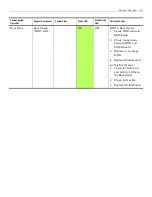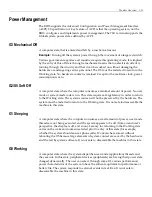1-4
Product Overview
Energy Star
ENERGY
STAR®
qualified
products
and
practices
help
you
save
money
and
reduce
greenhouse
gas
emissions
by
meeting
strict
energy
efficiency
guidelines
set
by
the
U.S.
Environmental
Protection
Agency
(EPA)
and
the
U.S.
Department
of
Energy.
You
can
help
reduce
electricity
usage
and
its
environmental
impact
by
power
managing
your
POS
product
when
it
is
not
in
use
for
extended
periods
of
time.
What are the potential benefits of the new Energy Star® Specification?
Desktops
(including
POS
terminals),
Notebooks,
and
Workstations
manufactured
after
July
1,
2009
that
display
the
ENERGY
STAR®
label
meet
the
more
stringent
5.0
requirements.
Because
of
these
requirements,
your
computer
has
a
highly
efficient
power
supply
and
other
hardware
specific
features
that,
based
on
EPA
estimates,
could
annually:
•
Save
you
up
to
115
kWh
of
electricity
per
unit
•
Prevent
up
to
200
lbs
of
green
house
gas
emissions
per
unit
Moreover,
ENERGY
STAR®
compliant
computers
can
save
even
more
energy
by
using
ENERGY
STAR®
power
management
features,
which
allow
the
computer
to
enter
a
very
low
power
mode
when
not
in
use
for
a
specified
period
of
time.
The
EPA
estimates
that
these
power
management
features,
when
enabled
on
ENERGY
STAR®
qualified
computers,
could
save
you
up
to
115
kWh
of
electricity
annually
(per
unit).
This
is
equivalent
to:
•
Saving
greenhouse
gas
emissions
by
taking
your
car
off
the
road
for
5
days
•
Planting
a
grove
of
trees
46
ft.
by
46
ft
Power Management Settings
•
This
POS
terminal
has
been
shipped
enabled
for
power
management.
The
default
settings
for
the
terminal
comply
with
the
ENERGY
STAR
requirements
of
less
than
15
minutes
of
user
inactivity
for
the
display
and
less
than
30
minutes
of
inactivity
for
the
terminal.
•
he
terminal
can
be
awakened
from
sleep
mode
by
any
keyboard
activity
or
by
Wake
on
LAN
if
enabled.
Touch Screen Considerations
1. The
POS
will
not
go
into
standby
mode
with
a
touch
display
connected
to
a
USB
+12V
port
on
the
terminal
unless
the
action
noted
below
is
implemented.
a.
Start
→
Control Panel
→
Administrative Tools
→
Computer Management
Содержание RealPOS 50
Страница 1: ...NCR RealPOS 50 7611 Release 1 1 User Guide B005 0000 2017 Issue C...
Страница 10: ...x...
Страница 48: ...1 38 Product Overview...
Страница 58: ...2 10 Hardware Installation USB Keyboard w Glide Pad 29246...
Страница 88: ...2 40 Hardware Installation...
Страница 94: ...3 6 Touch Screen Calibration Do NOT get your hand and other fingers too close to the bezel 27737...
Страница 122: ...6 6 BIOS Updating Procedure...
Страница 136: ...7 14 Solid State Drive Optimization...
Страница 143: ...2x20 Customer Display Interface 9 5 CP437...
Страница 144: ...9 6 2x20 Customer Display Interface CP858...
Страница 145: ...2x20 Customer Display Interface 9 7 CP866...
Страница 146: ...9 8 2x20 Customer Display Interface CP932...
Страница 147: ...2x20 Customer Display Interface 9 9...
Страница 148: ...9 10 2x20 Customer Display Interface...
Страница 154: ...10 6 Touch Screen Operation...
Страница 156: ...A 2 Windows 7...